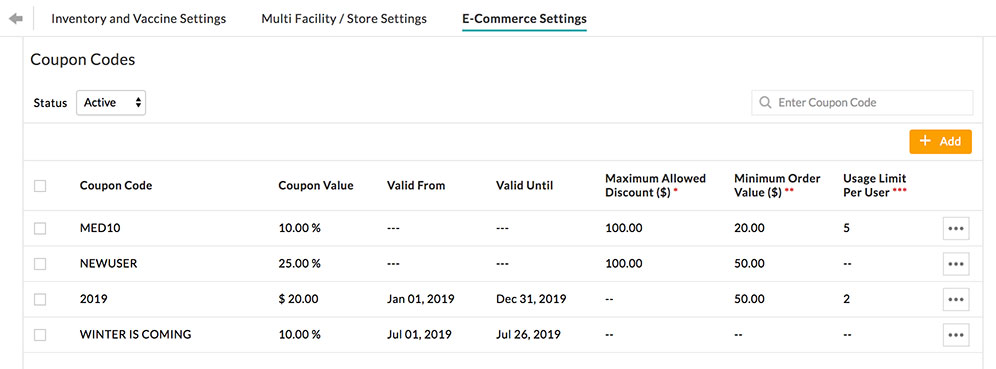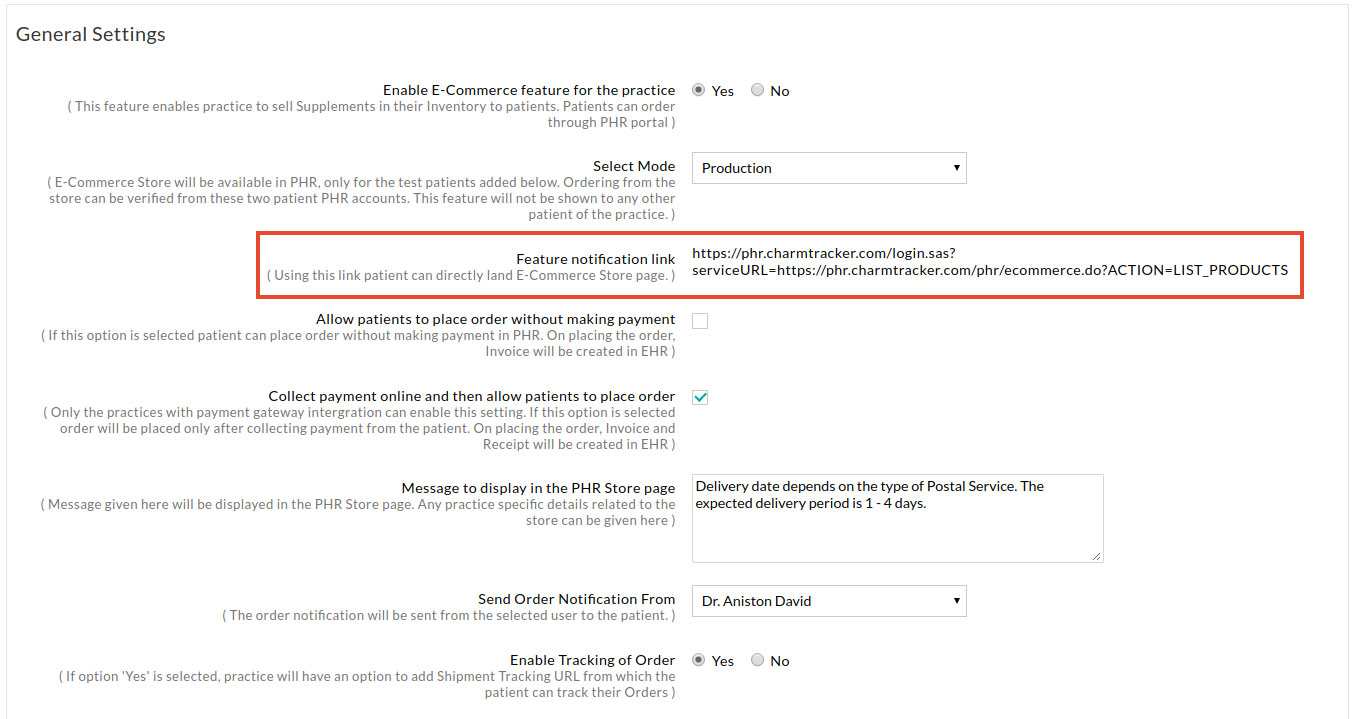E-Commerce Settings
- Enabling E-Commerce
- Configuring Payment Settings
- Configuring PHR Store Display Message
- Configuring Shipping Details
- Configuring Pack and Dimension
- Configuring Product Listing
- Configuring Order Number Format
- Configuring Product Taxes
- Configuring Order Status
- Configuring Discount Coupon
- Configuring Web Link
Enabling E-Commerce
To start using this feature, the Practice has to enable the E-Commerce settings by logging into Charm EHR under the 'Settings > Inventory > E-Commerce Settings' section.
Charm provides an option to evaluate this feature with one or two test Patient accounts (Evaluation Mode) through which the Practice can explore the feature and feel the user experience for the Patients while shopping from the Store. In this mode, none of the Patients will get to see this feature. Any Credit Card information can be furnished in Evaluation Mode as it will not be validated.
If the Practice needs to enable this feature for all the Patients, they can send a mail request to support@charmhealth.com for activating it to their Patients.
Configuring Payment Settings
- The Practice can configure the Payment Type and allow the Patient to place an order with or without making an online payment.
- The Practice also allows the Patient to place an order without making payment. Once the order is placed, the Practice will have to collect the payment from the Patient after shipping.
- If the Practice wishes to collect payments online, they can enable the 'Collect payment online and then allow Patients to place an order' option. In Charm, online Credit Card payment is enabled through the Bluefin Payment Gateway integration. To collect payments online, the Practice should enable payments through the Bluefin Payment Gateway.
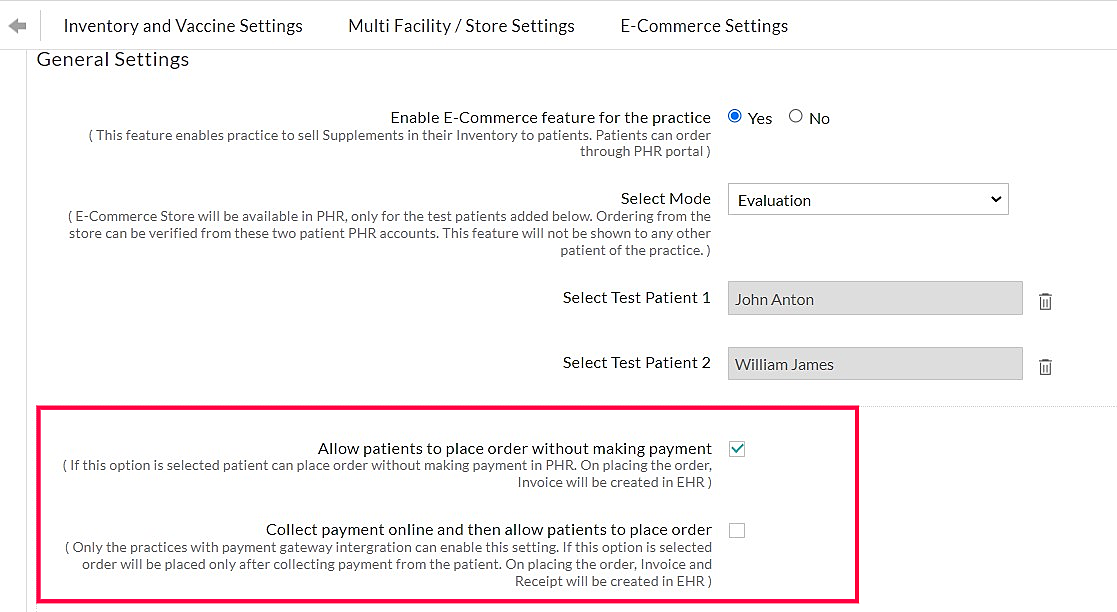
Configuring PHR Store Display Message
The Practice can give any specific instructions with respect to the E-Commerce feature in the 'Message to display in the PHR Store Page' box provided in the General Settings. The message given in this field will be displayed in the PHR Store page.
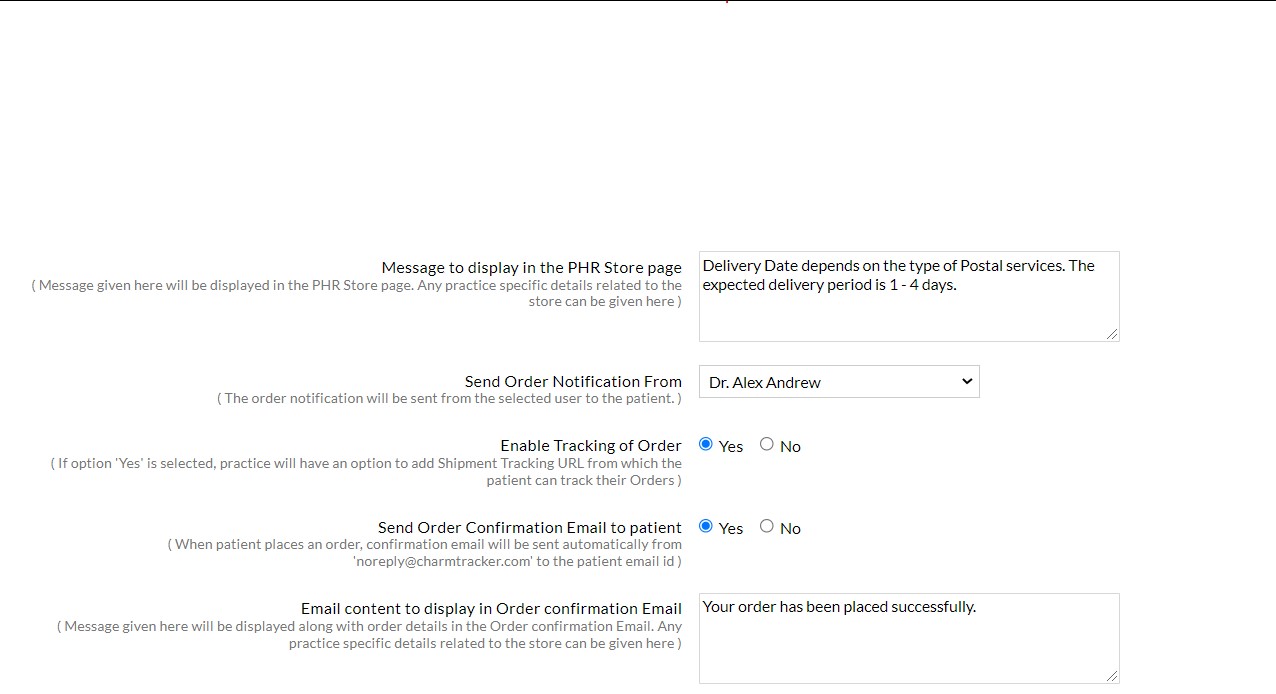
Configuring Shipping Details
- The Practice can configure their Shipping Details from the ‘Settings > Inventory > E-commerce Settings’ section.
- An option to pickup the ordered products from the Practice Store can be made available to the Patients by enabling the ‘Practice store pickup’ option. When this option is enabled by the Practice, the Shipping address will not be taken from the Patients.
- The Practice can add standard 'Handling Charges' in addition to the Shipping Charges for each order to define the differential handling charges for Shipping and Pickup, as needed.
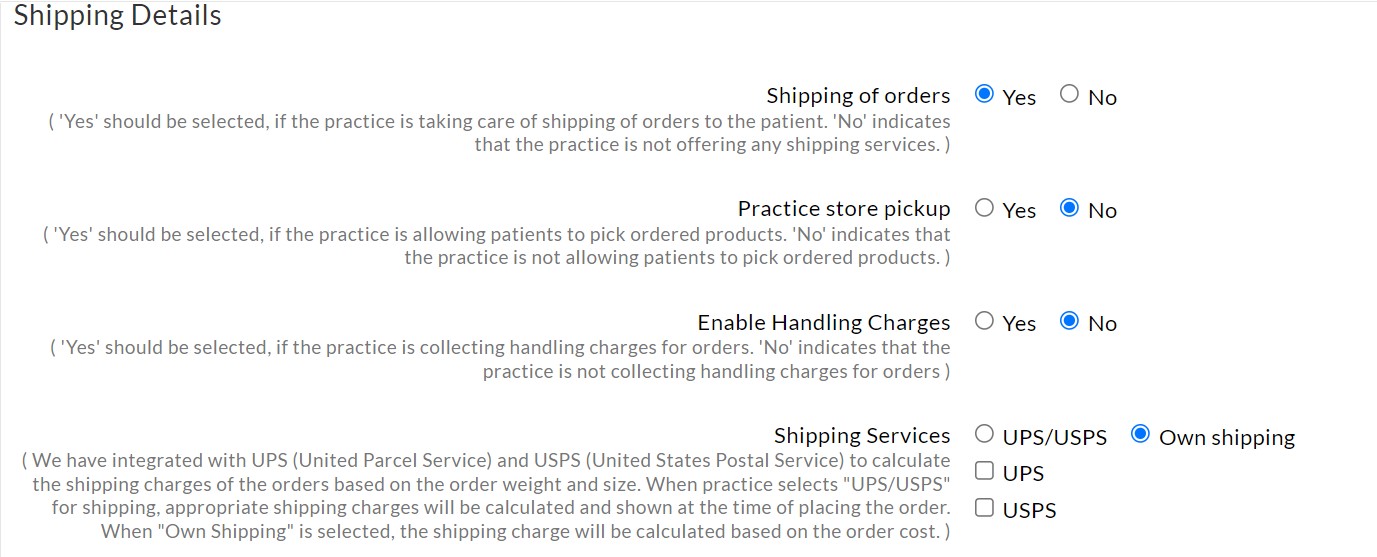
- The Practice can select the 'Own Shipping' Services and configure the range of shipping charges based on the total order cost. The Practice can enable Multiple Shipping options if it supports multiple Shipping methods. Provide the name of the Shipping Methods and their respective charges. All the Shipping Methods added will be shown to the Patients while placing the order.
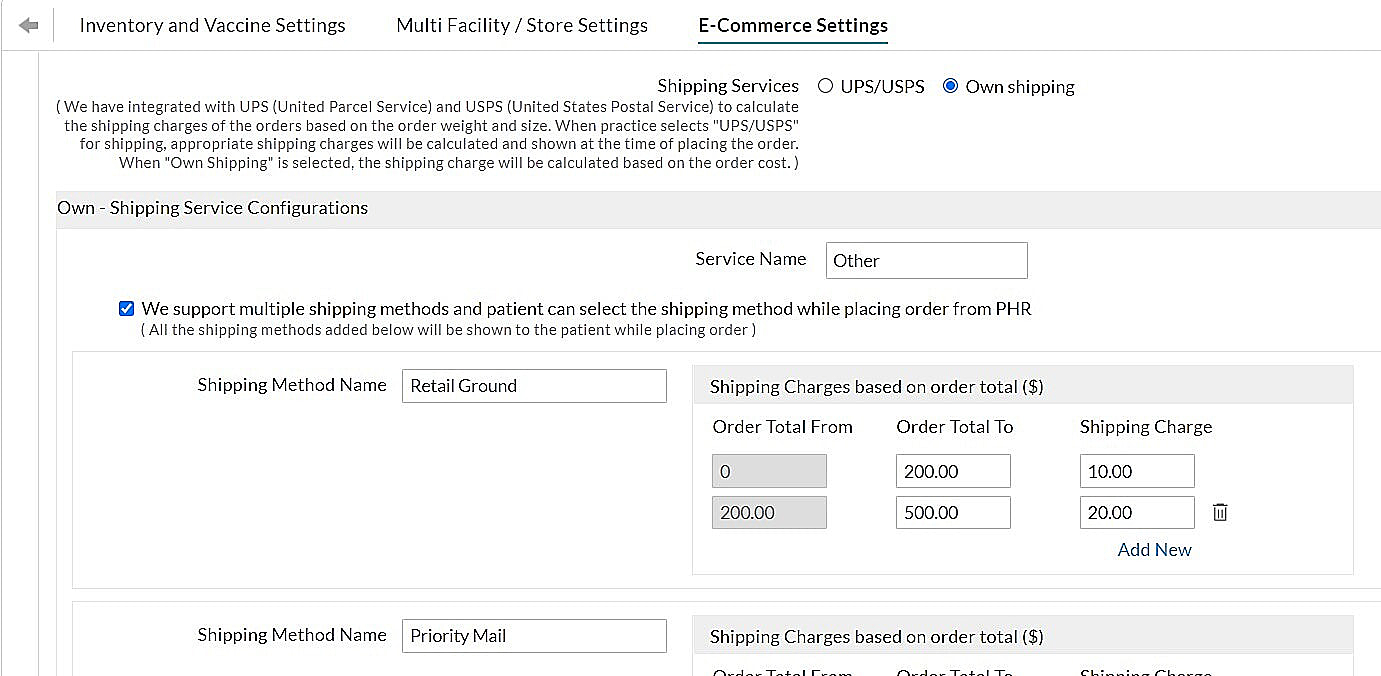
- Charm has integrated with UPS (Unified Parcel Service) and USPS (Unified States Postal Service) to calculate the Shipping charges based on the order, weight, size, and location from where the Shipping is done. The Practice can choose the ‘UPS/USPS’ option to estimate the Shipping charges by providing their UPS/USPS account details. If the Practice doesn’t have UPS/USPS account, then by default the Charm’s UPS/USPS account will be used to calculate the Shipping charges.
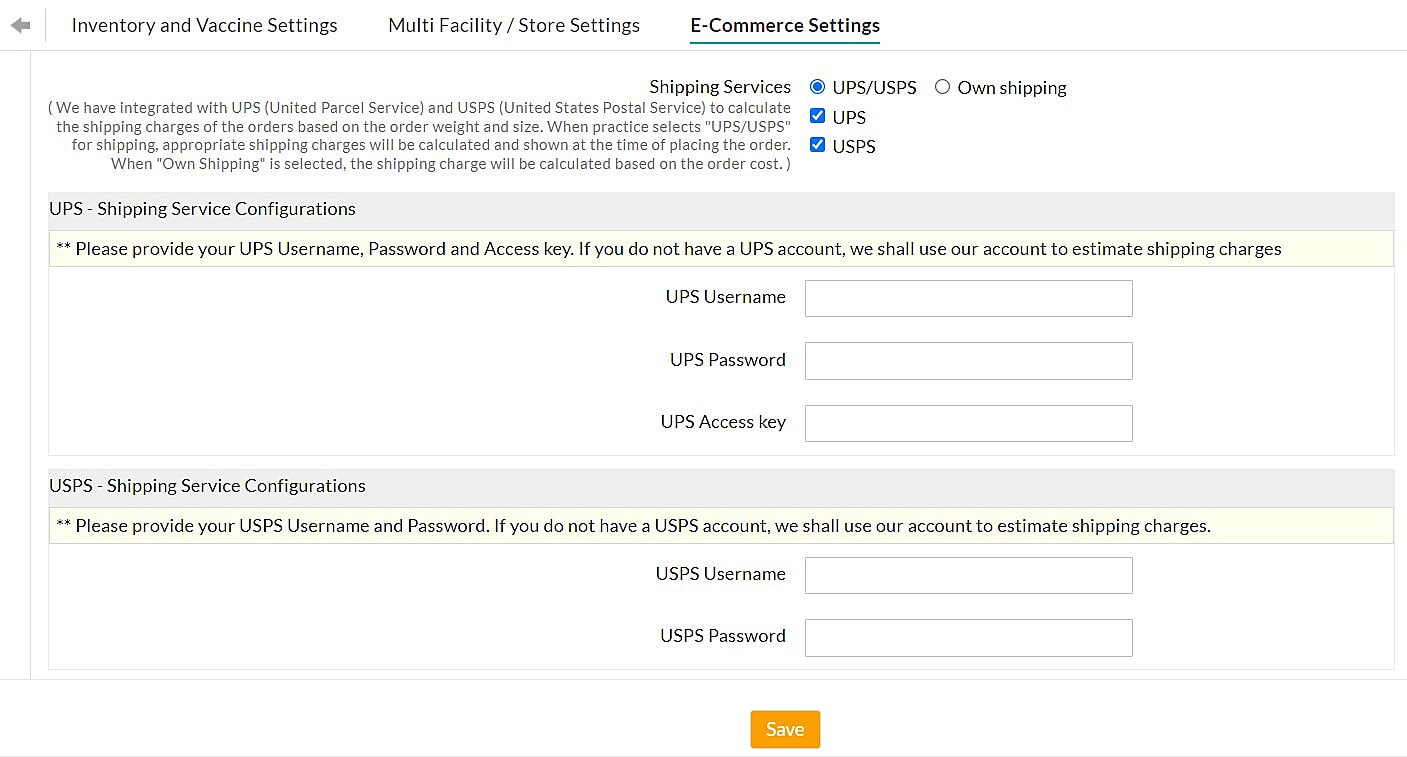
Configuring Pack and Dimension
For UPS/USPS, the shipping charges get calculated based on the parcel box size and shipment address. If the Practice takes care of the Shipping (Own Shipping), these details are not necessary. The following fields should be included in the Inventory to calculate the recommended box size for the ordered products.
- Number of items in a Pack/Strip/Bottle
- Dimension of the Pack/Strip/Bottle
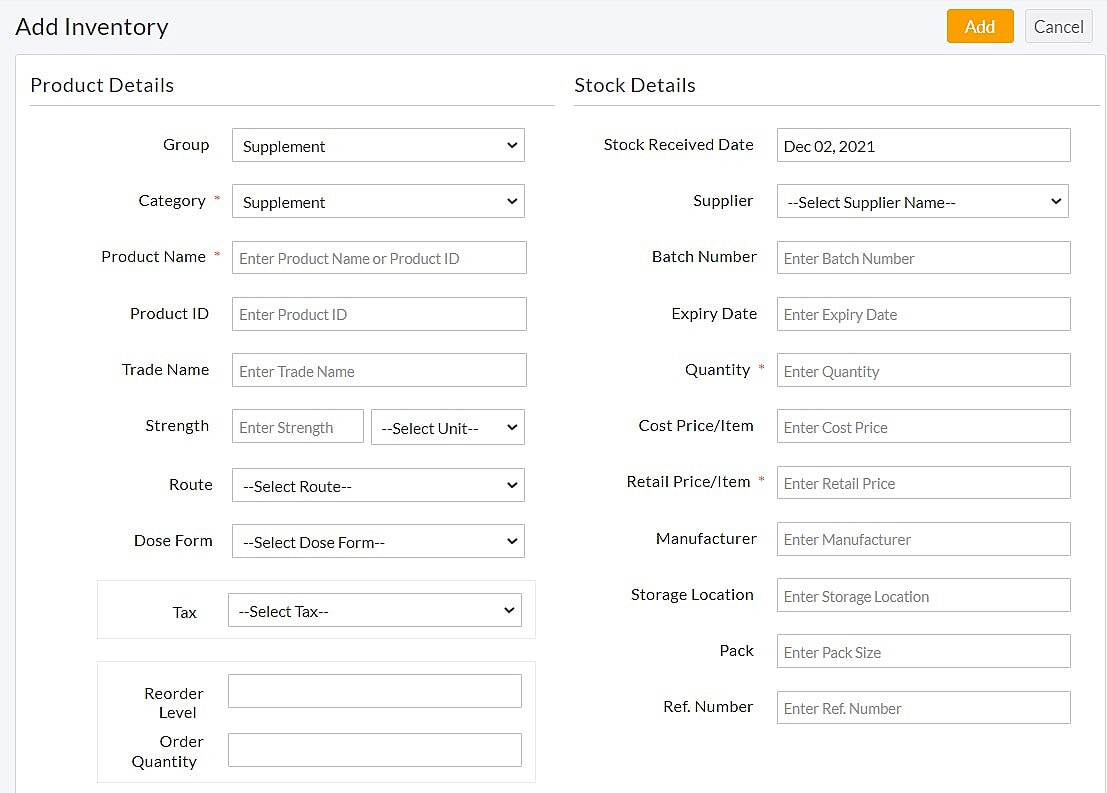

Configuring Product Listing
The Practice can create different categories of products under the groups namely:
- Supplements
- Drugs
- Others
The Practice can choose the product categories in each group that they prefer to be listed in the E-Commerce store.
'Order Beyond Available Quantity' is the default setting that allows the Patients to order any quantity of each product. If the Practice wishes to restrict the Patients to order only up to the available quantity, the Practice can disable this option, in which case, the Available Stock Quantity will be shown to the Patients, and they can order only within the available quantity.
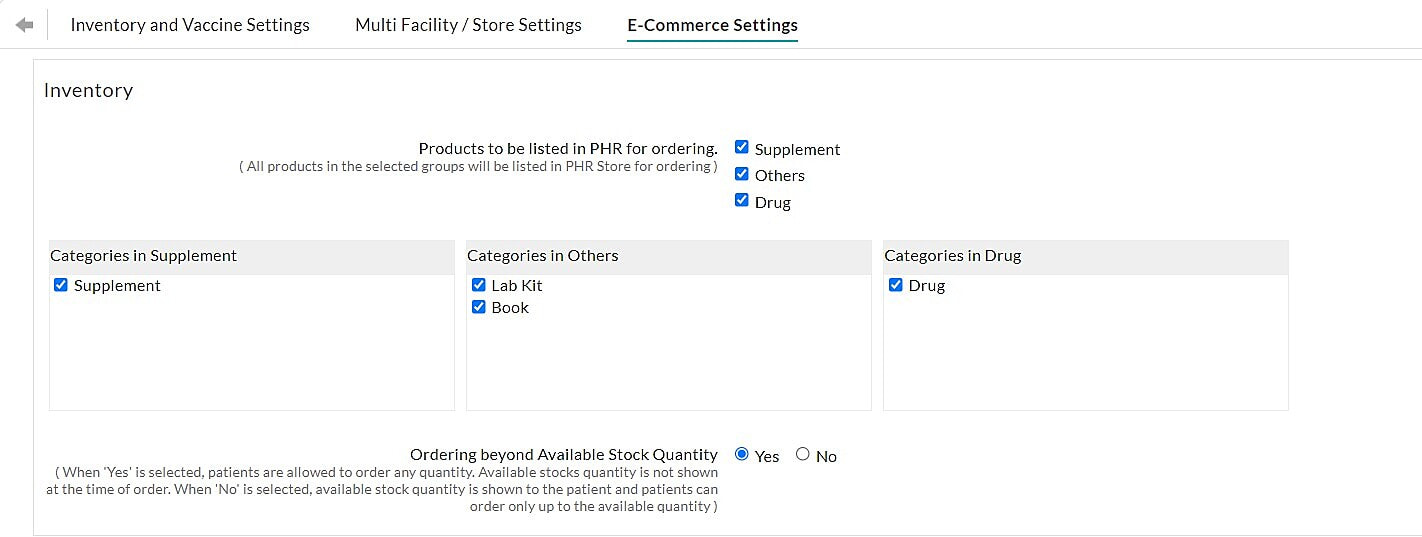
Configuring Order Number Format
The Practice can configure their Order Number Format and save the settings.

Configuring Product Taxes
If the Practice wishes to add any fixed Tax for the products, it can be applied while adding/updating the products to the Inventory. The Product Tax configured in the Inventory will be added automatically to the Patient Order.
The Fixed Tax amount applicable to each product will be shown in both order and Invoice.
If your state law mandates any Variable Taxes based on the Patient’s address, our current scope of the application cannot support the same.
Configuring Order Status
When the order is being reviewed, the status will be shown as Processing in the Patient Portal. The Order Status messages can be configured under the 'Order Status' section of the Inventory. By default, we will have four types of status. The Practice can select an order and update the status as needed in the EHR, and the relative status will be shown in the PHR to Patients.
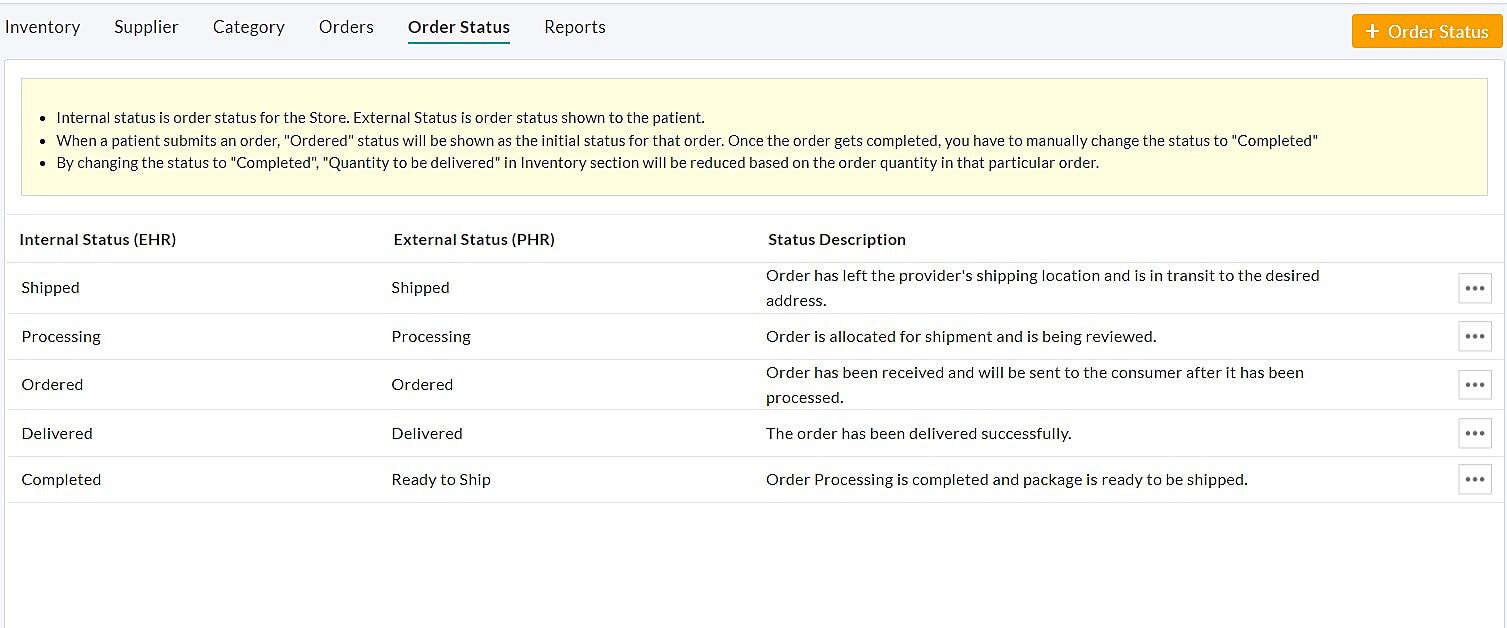
Configuring Discount Coupon
The Practices can add discount coupons in EHR, and the Patients can use these coupons at the time of placing orders to get discounts. To enable this, follow the steps given below:
- Discount and Coupon Codes can be enabled from the 'Settings > Inventory > E-Commerce Settings > Discount Settings' option.
- Select the option 'Yes' for the 'We add discount coupons and want users to use Coupon Codes when placing Orders' setting.
- To enable discount at the product level, select the option 'Yes' for the 'We offer a discount on individual products. Enable product level discounts' setting.
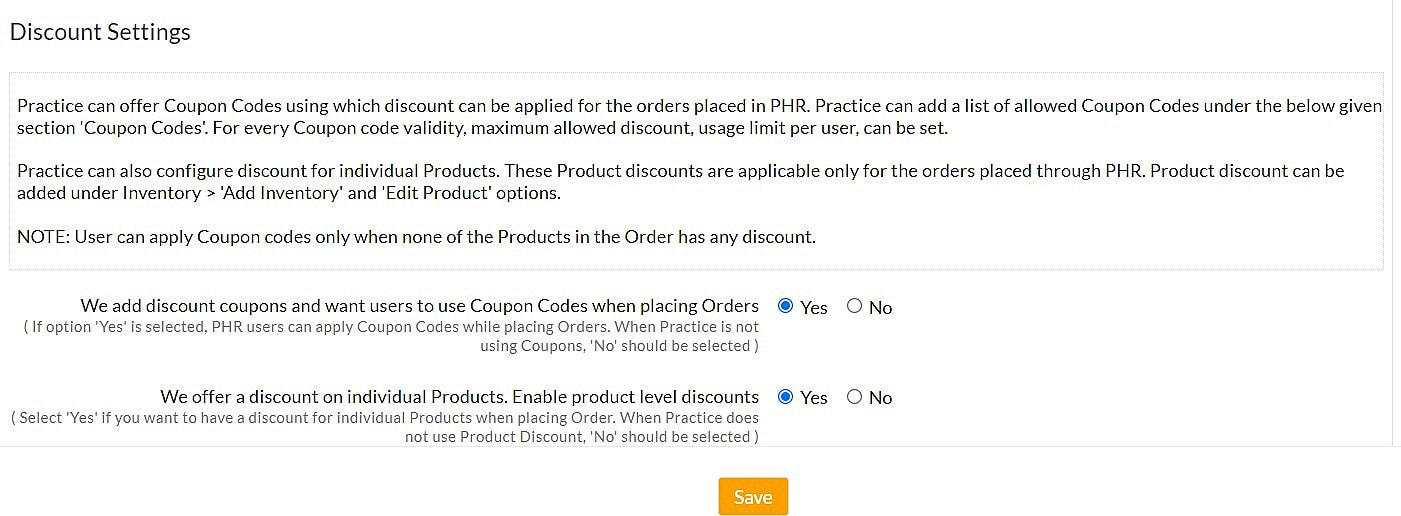
The Coupon Codes can be added from the 'Settings > Inventory > E-Commerce Setting > Coupon Codes' section. A discount coupon can either have a percentage or a fixed amount of discount. The Validity, Maximum Allowed Discount, Usage Limit per User, etc., can be set for each discount coupon.