Injection Orders
Add Injection Order
Injections can be added while creating a Consultation for a Patient and outside the Consultation. To add an injection order to a Patient, follow the steps given below:
- Go to Home page and click on the 'Patients' icon
- Select the patient to go to the patient dashboard
- Open a new consultation for the patient
- Scroll down to the 'Injections' tab. Click on 'Add Injection' option. The following popup will be shown.
- Injection orders can be added without/outside the Consultation from the 'Member Dashboard > Injections > Injection Orders' section as well as from the 'Patient Dashboard > Injection > Injection Orders' section using the '+ Injection Order' button.

- Add the name of the Injection, its dosage, period, etc., and include notes to the Nurse or any specific comments to the injection order. Click on the 'Add' button to add the injection order. You can also add the Injection from the pre-defined template or 'Past Injections' section.

View Injection Orders
To view the injections ordered for the patient, follow the steps given below
- Go to Home page and click on 'Injections' > 'Injection Orders'.
- Click on the Injection Order you need to view or edit.
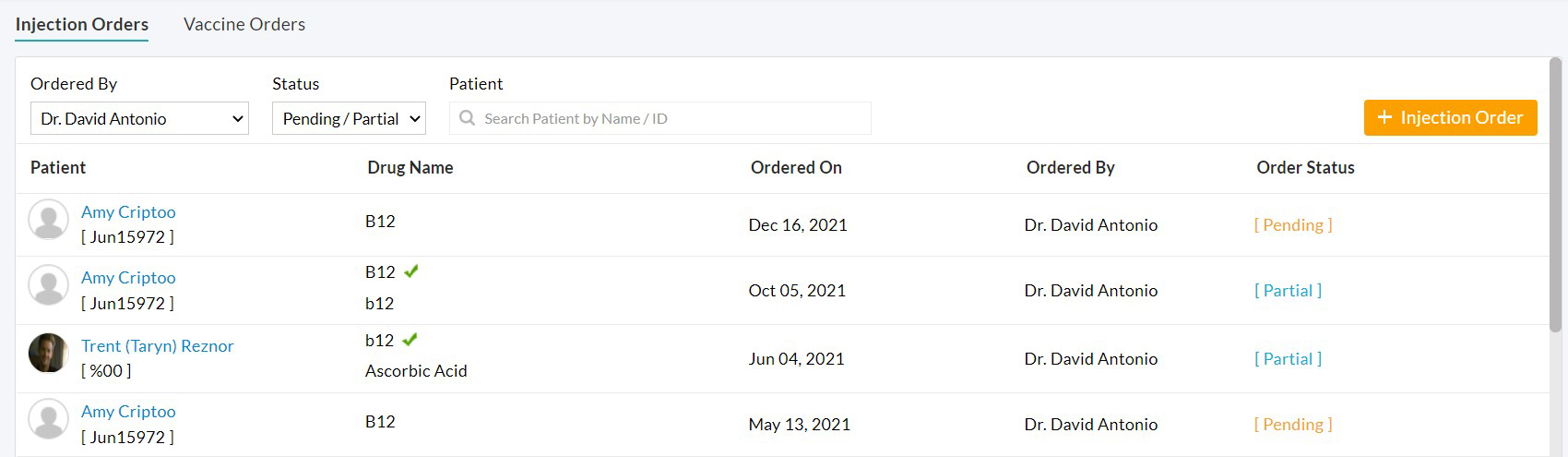
Mark Order As Completed
Once the Injection got administered, change the 'Administered' option to 'Yes'. Also, key in the other details about the Injection, viz., Administered Date, Administered Time, Route, Lot Number, etc., for future reference. Click on the 'Save' button. The Injection Order will appear with the 'Administered' status.
