Trusted Browsers
The browsers you have marked as 'Trusted browsers' on a computer will not ask for a Verification Code when you sign in to your Charm account for the next 180 days. Select the 'Trust this browser' option when entering your Verification Code during sign in.
To view/delete trusted browsers in your account, follow the steps given below:
- Login to your Charm account and click the 'Multi-Factor Authentication' tab.
- Click on the 'Trusted Browsers' option.
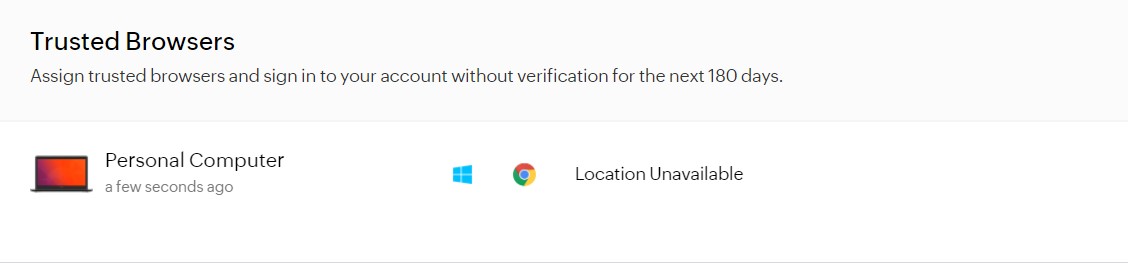
This will list the details of the browsers you have trusted on any computer IP address. You may delete a trusted browser at any time from the above list using the 'Remove' option. Once you revoke the trusted status of a browser in a computer, you will be required to enter a Verification Code the next time you sign in using the respective browser in the particular computer.
