Facility Members
Add Facility Member
Facility members can be added to CharmHealth EHR by the following steps.
- Go to Settings > Facility > Facility Members.
- Click on the‘+ Member’ button.
- Enter the First Name, Last Name, and Email Address of the member.
- Select a suitable role for the member, based on the access privileges you would like to provide.
- If multiple Facilities are configured, then select the Facilities to which the new member has to be associated. Note that the member will have access to Patient records of the Facilities associated with them.
- Click on the ‘Add’ button to add the member, and an invitation is sent to the member's email address.
- Once the member is added, click on the ‘More Options’ (...) icon and click on the ‘Edit’ option to add additional details about the Practice member, viz., Degree, Date of Birth, Gender, Address, etc.
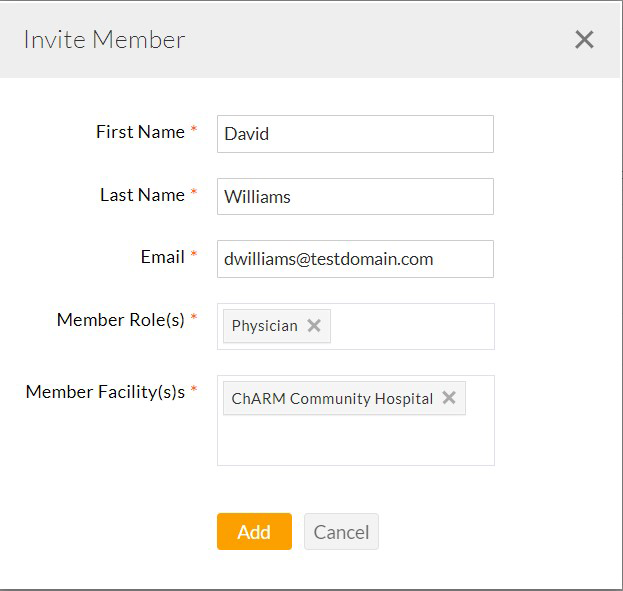
If you want to provide emergency privilege access, check the ‘Enable Emergency Access’ option. (This option allows the Practice members to perform any operation out of their role privileges during an emergency. However, all the actions done during the emergency access are audited)
Note: If the invited Practice members did not join your Practice, you can re-invite the member from the ‘Invited Members’ section. Click on the ‘More Options’ (...) icon against the Practice member and choose the ‘Reinvite'’ option to send the email invite again.
Deactivate Member
When you want to temporarily stop a Practice member from accessing Charm, or the Practice members leave the Practice, they can be deactivated from Charm by following the steps given below. The de-activated members cannot re-login to Charm with their credentials.
- Go to Settings > Facility > Facility Members.
- Click on the ‘More Options’ (...) icon against the Facility member to be deactivated.
- Select the ‘Deactivate’ option to deactivate the member.
You can also re-activate the member access by selecting the ‘Make Active’ option.