Create Encounter/Consultation
- For scheduled Appointments, you can start the Encounter/Consultation from Home > Chart Notes.
- For walk-in Appointments, search and select the Patient and start the encounter from the Patient Dashboard using the + (Add) icon and select the ‘Encounter’ option.

- Choose the required Chart Notes type based on your charting needs.
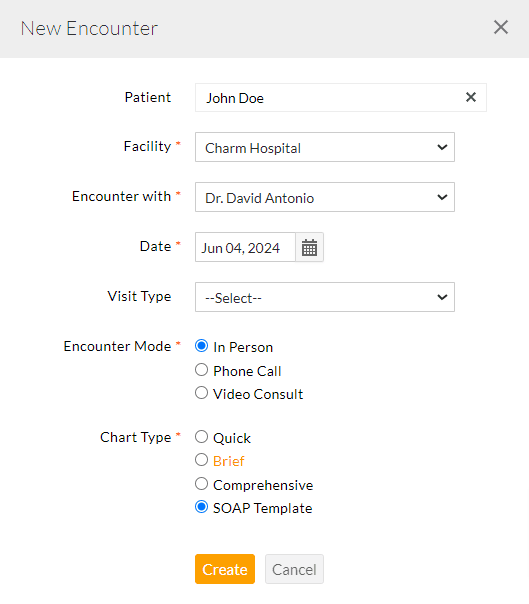
SOAP Template
The SOAP Template Chart Note is purely Template-driven depending on the problem treated that requires minimal effort from the Provider.
You can customize the SOAP sections as required from the 'Settings > Encounter > Preferences' section. If Charting 360 (Three-Pane View) for SOAP Encounter is not available by default, you can enable it here.
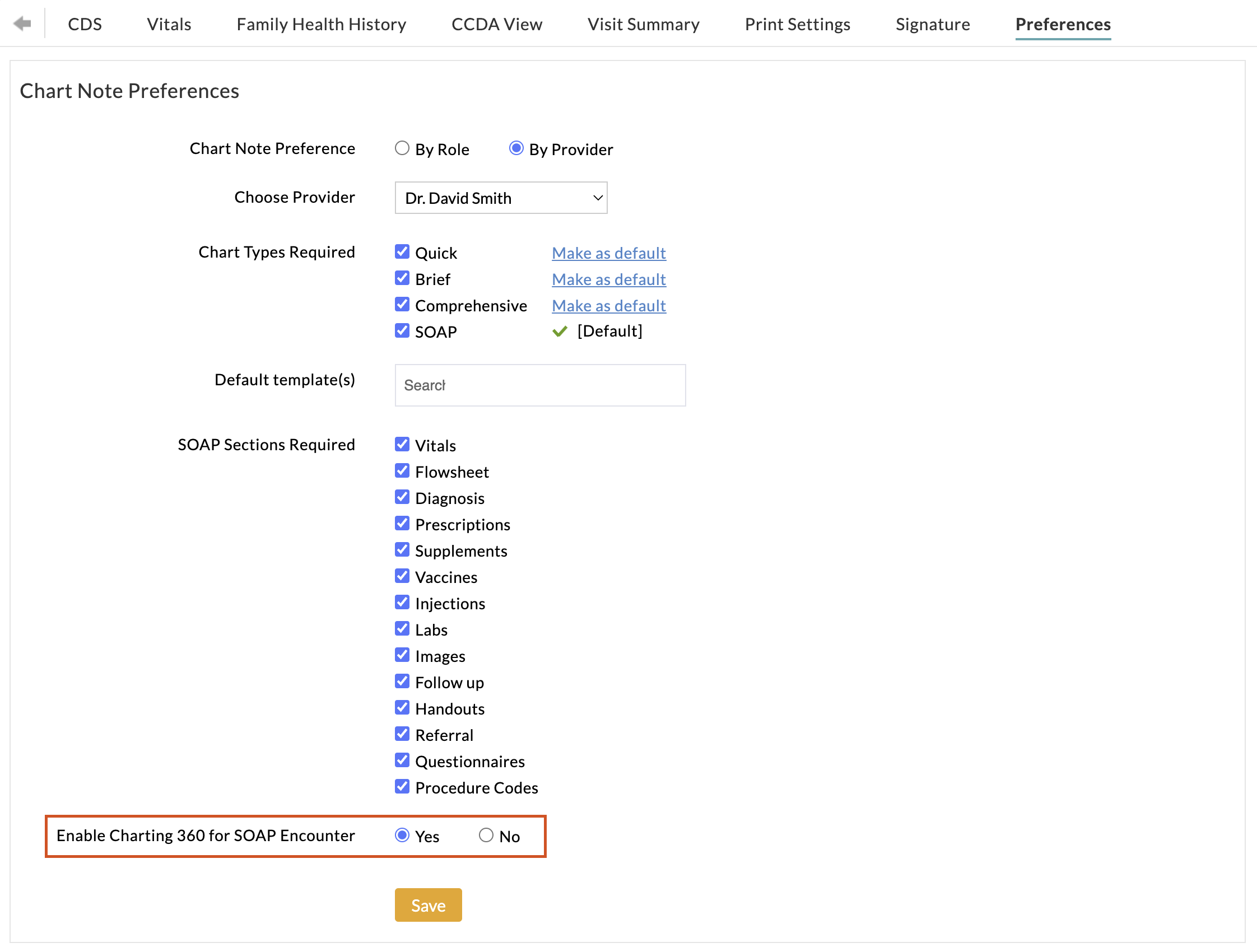
Charting 360
Charting 360 offers an enhanced charting experience for Providers who can fully access the comprehensive clinical dashboard of patients within the SOAP encounter.
The Charting 360 interface is divided into three panes - Left, Middle, and Right panes, offering convenient access to Patient data.
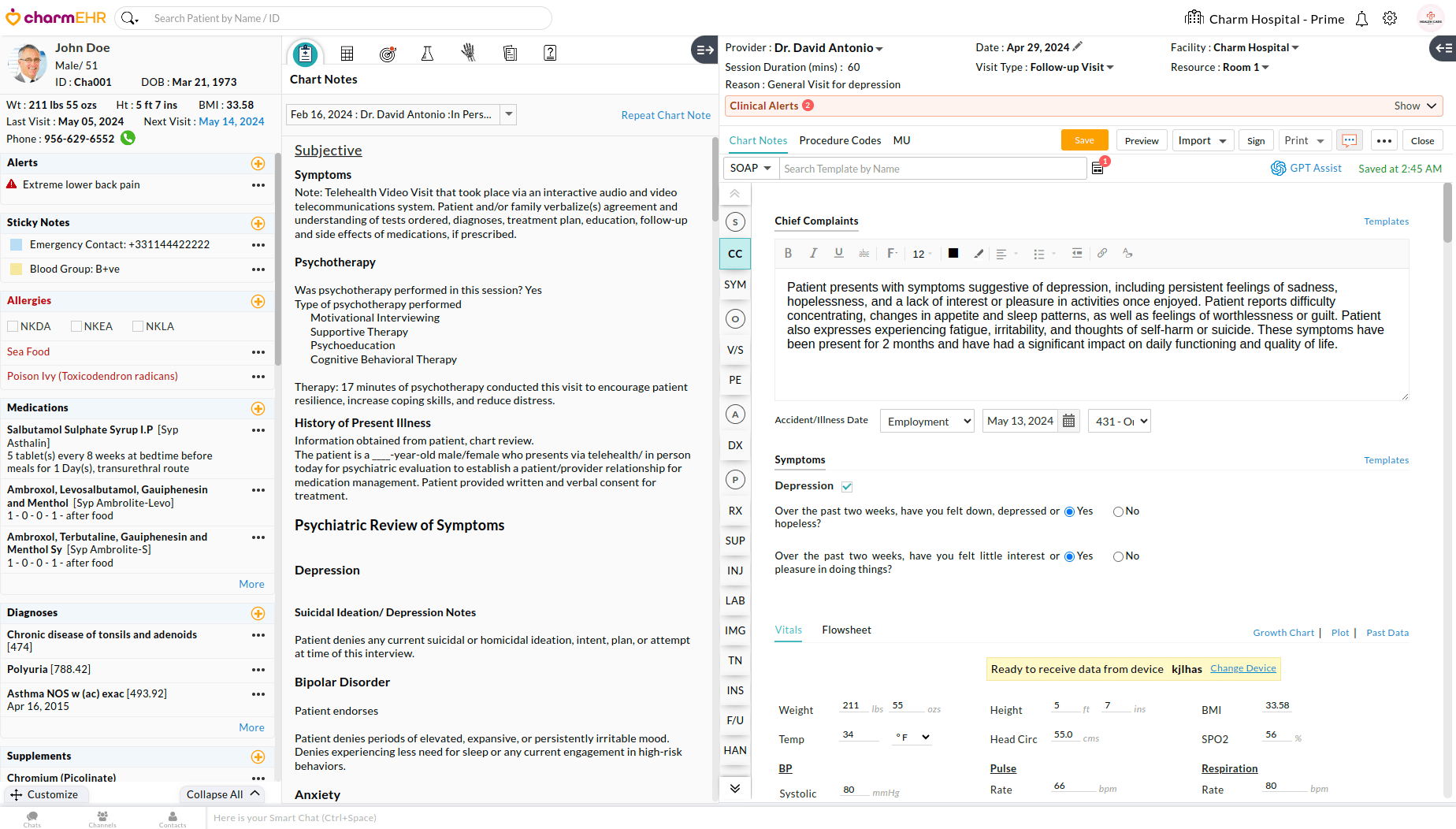
Left Pane
The left pane displays the Patient's basic demographic details and their complete medical history.
On the top, you can view the patient's Name, Gender, Age, Weight, Height, BMI, Last Visit Date, Next Visit Date, and Phone Number. Click on the 'Next Visit Date' link to view the related appointment details. If you have enabled 'Growth Chart' from the Settings > Vitals section, you can also access the patient's Growth Chart from here.
In addition to viewing the existing data, you can also add new entries using the '+' icon provided in the section headers. For making any changes to the existing data, click on the 'More Options' icon (3 dots) and use the Edit/Delete options.

The sections within the left pane can be expanded and collapsed, individually or in bulk for ease of use.
Click on the respective section header to expand/collapse that particular section. If you would like to expand or collapse all the sections, use the 'Expand All' or 'Collapse All' buttons provided at the bottom of the left pane.
You can also remove and reorder the sections by using the Customize option.
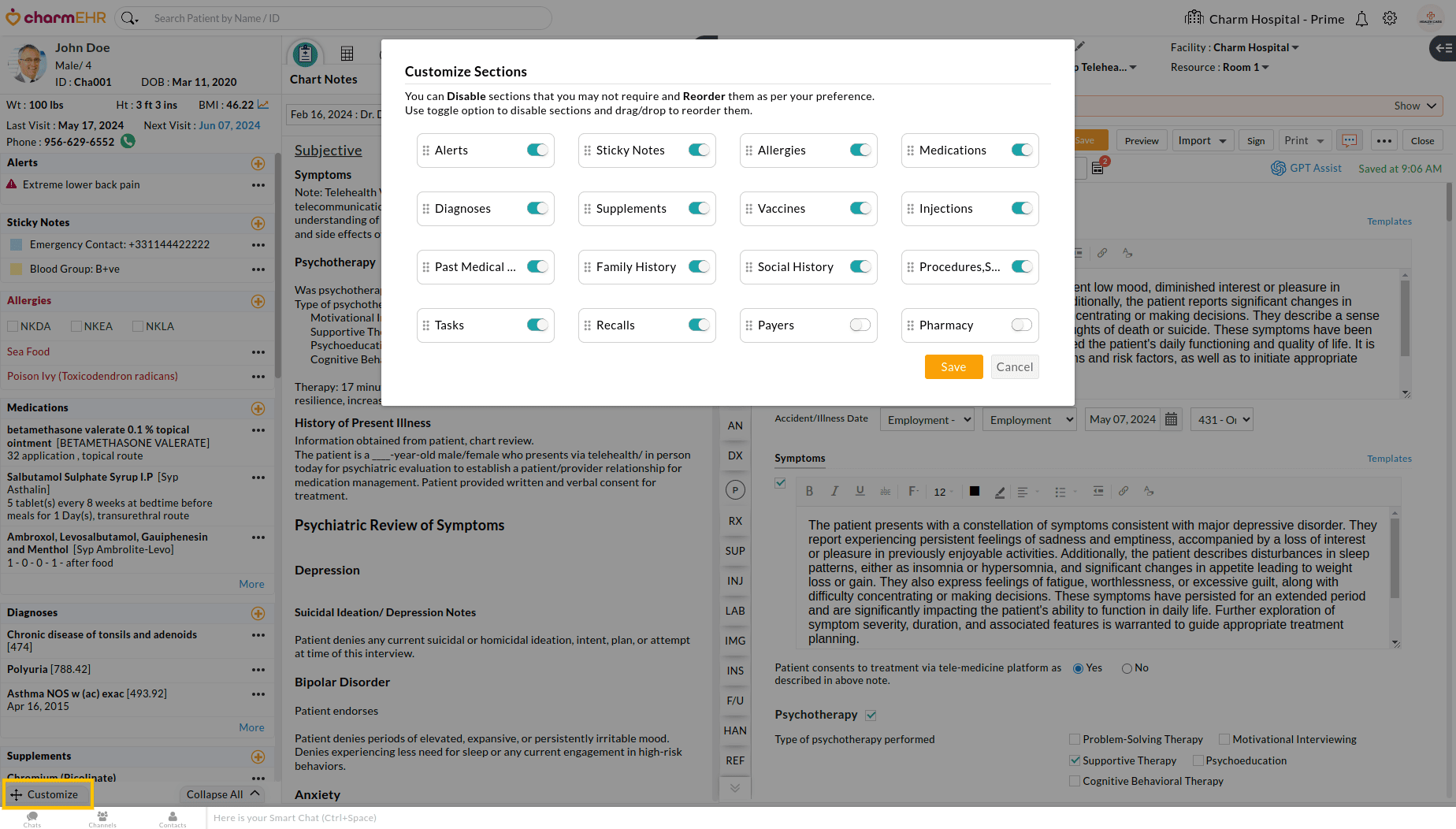
Middle Pane
The middle pane comprises the 'Past Chart Notes', 'Flowsheet', Treatment Plan', 'Labs', 'Images', 'Documents', and 'Questionnaires' sections.
Past Chart Notes
In this section, click on the drop-down arrow to view the Patient's past Chart Notes. Select any chart note to view the details. The 'Repeat Chart Note' option allows repeating the old Chart Note content into your current encounter.

Flowsheets
Similarly, in the Flowsheets section, click on the drop-down arrow to view the Patient's Flowsheet data. Select any flowsheet to view the details.

Treatment Plan
In the Treatment Plan section, click on the drop-down arrow to view all the available treatment plans added for the patient. Select any Treatment Plan to view and add interventions and progress notes. You can click on the '+' button to add new treatment plans for the patient.
Additionally, we have also provided the option to Fax, Print, Export, Print, or Fax the treatment plans.
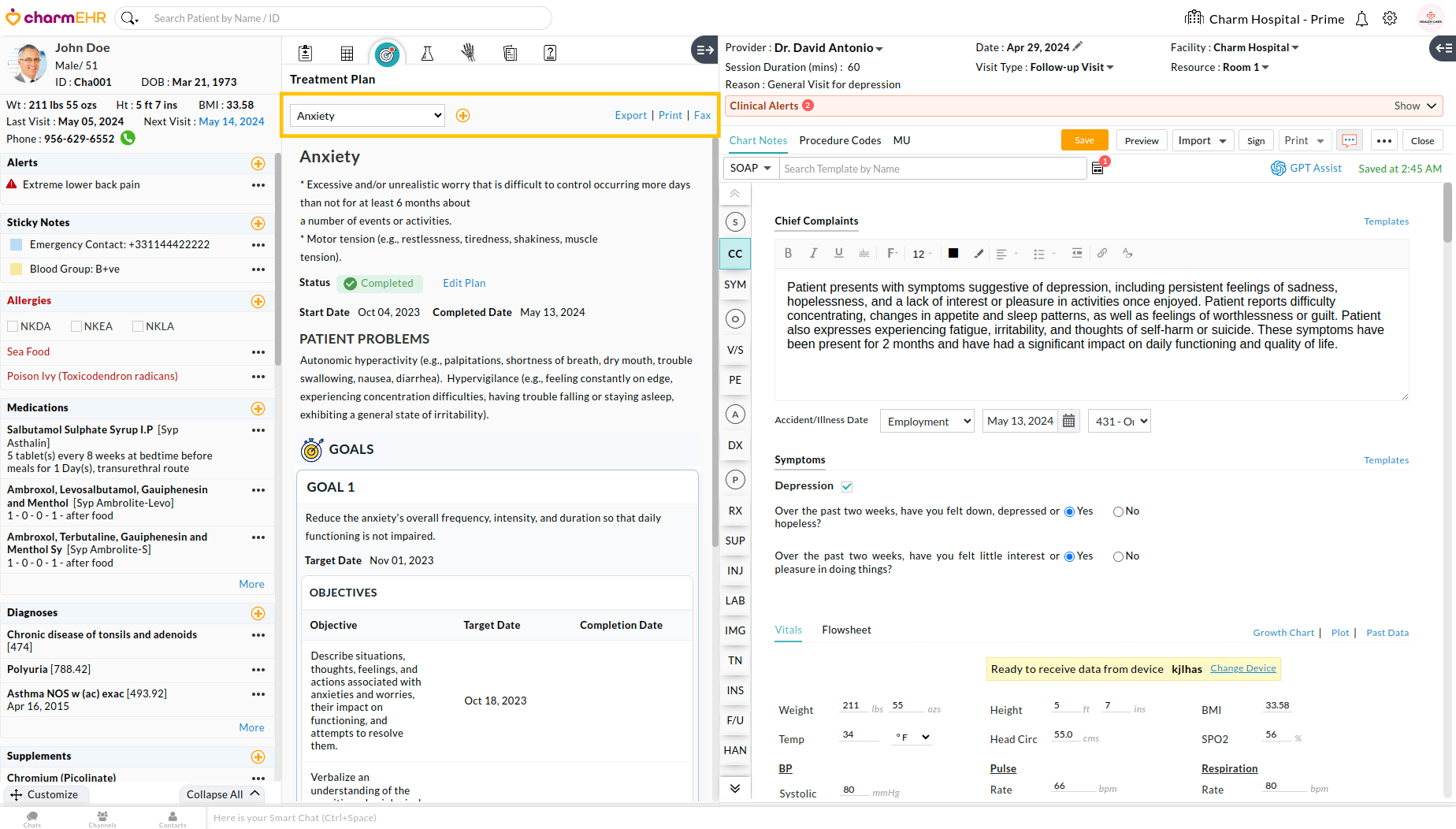
Labs, Images, and Documents
You can review the patient's Lab Results, Images, and other documents from these sections. We have provided a Search field in these sections to search for the past data.
By default, clicking on a document opens that within the three-pane view, so that you can view the document and the chart note side by side. If you would like to open the document in a new tab, click on 'More Options' (3 dots) and use the 'Open in New Tab' option.

You can also compare two documents by using the 'Compare' option.
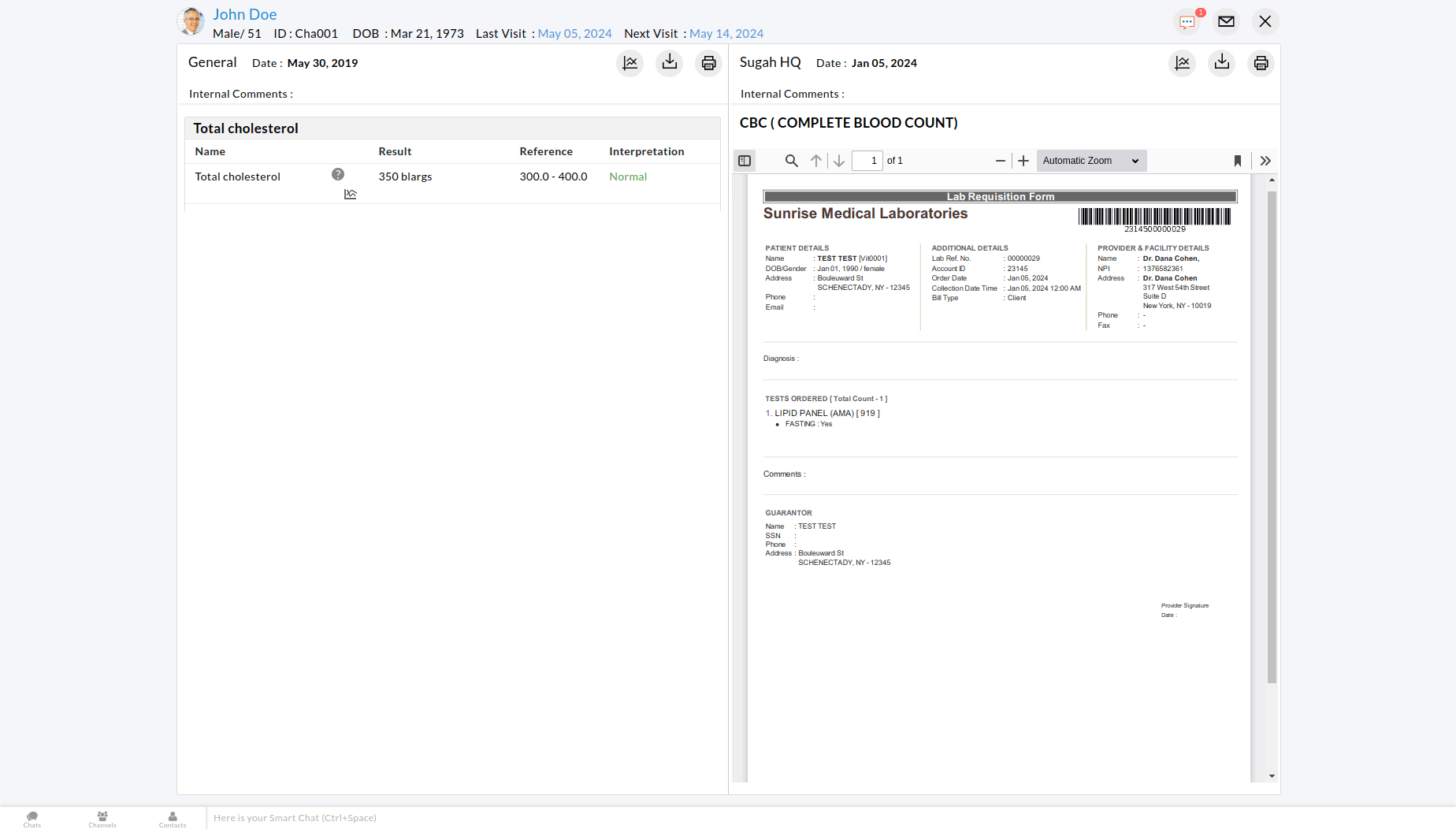
Questionnaires
Pre-appointment questionnaires shared with the patient and mapped to the current encounter are listed under this section. If multiple questionnaires are shared with the patient, use the drop-down arrow to select a particular questionnaire. Use the '+' icon if you need to add additional questionnaires for the current encounter.

If you have created questionnaires with SOAP widgets, click on the 'Reconcile' button to auto-import the Patient filled data into the respective fields of the chart note.
Furthermore, you can Edit, Copy, or Export the questionnaires based on your requirements.
Since the Middle Pane sections and chart note content are displayed side by side, it eliminates the need to switch between these sections.
Note - If there are any new records (like Labs, Images, etc.) available for the providers to review, a notification (red dot) is shown on top of these sections.
Middle Pane Expanded
Providers can fully expand or collapse the middle pane to have a wider screen space for working.
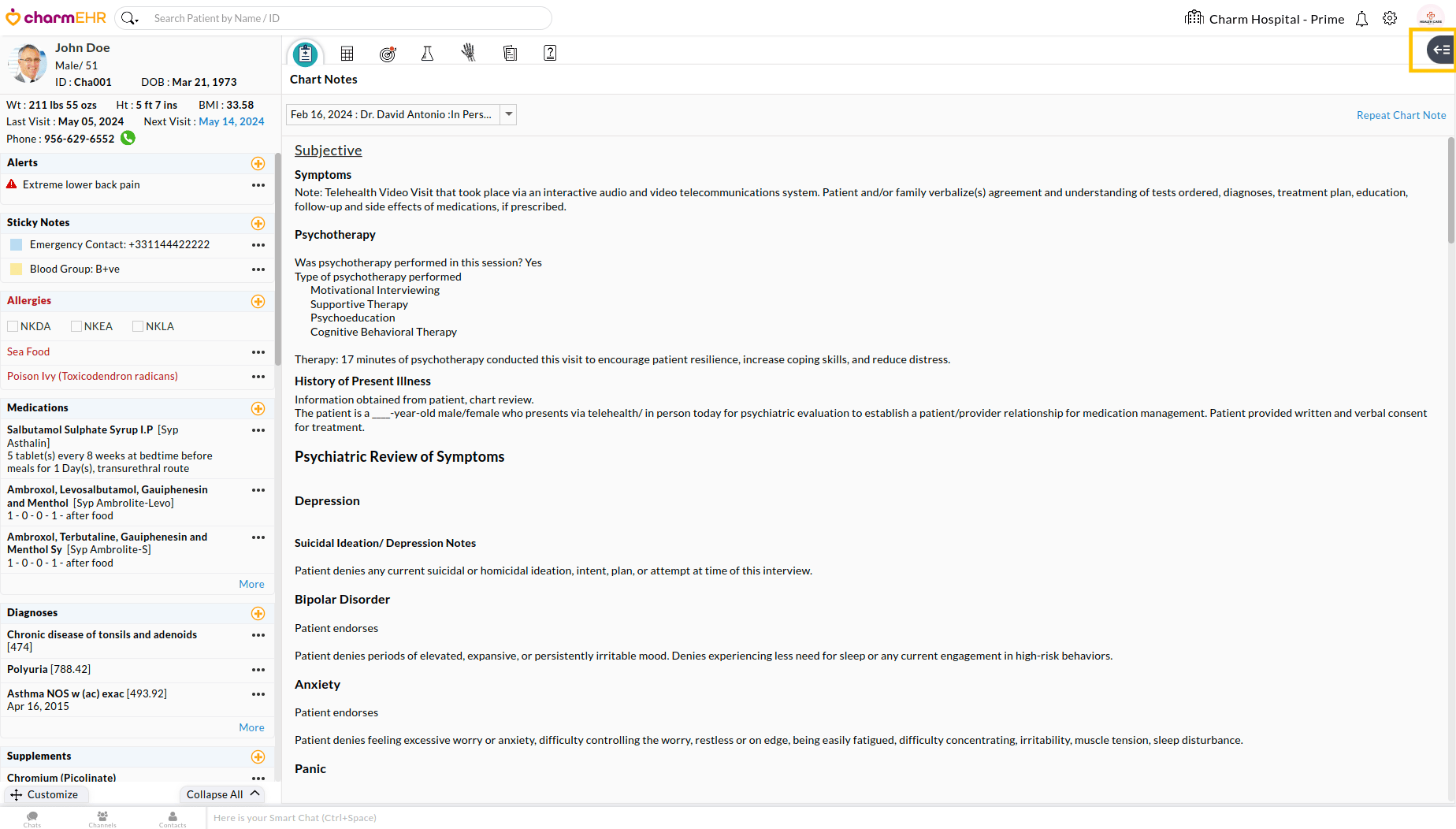
Right Pane
The right pane captures the current Chart Note. Providers can load the required templates and do the charting.
The 'Clinical Alerts' section on the top notifies the providers about any clinical actions to be performed for the patient. It displays the In Progress treatment plans and other notifications such as CDS and Pending Health Screening that need immediate action.
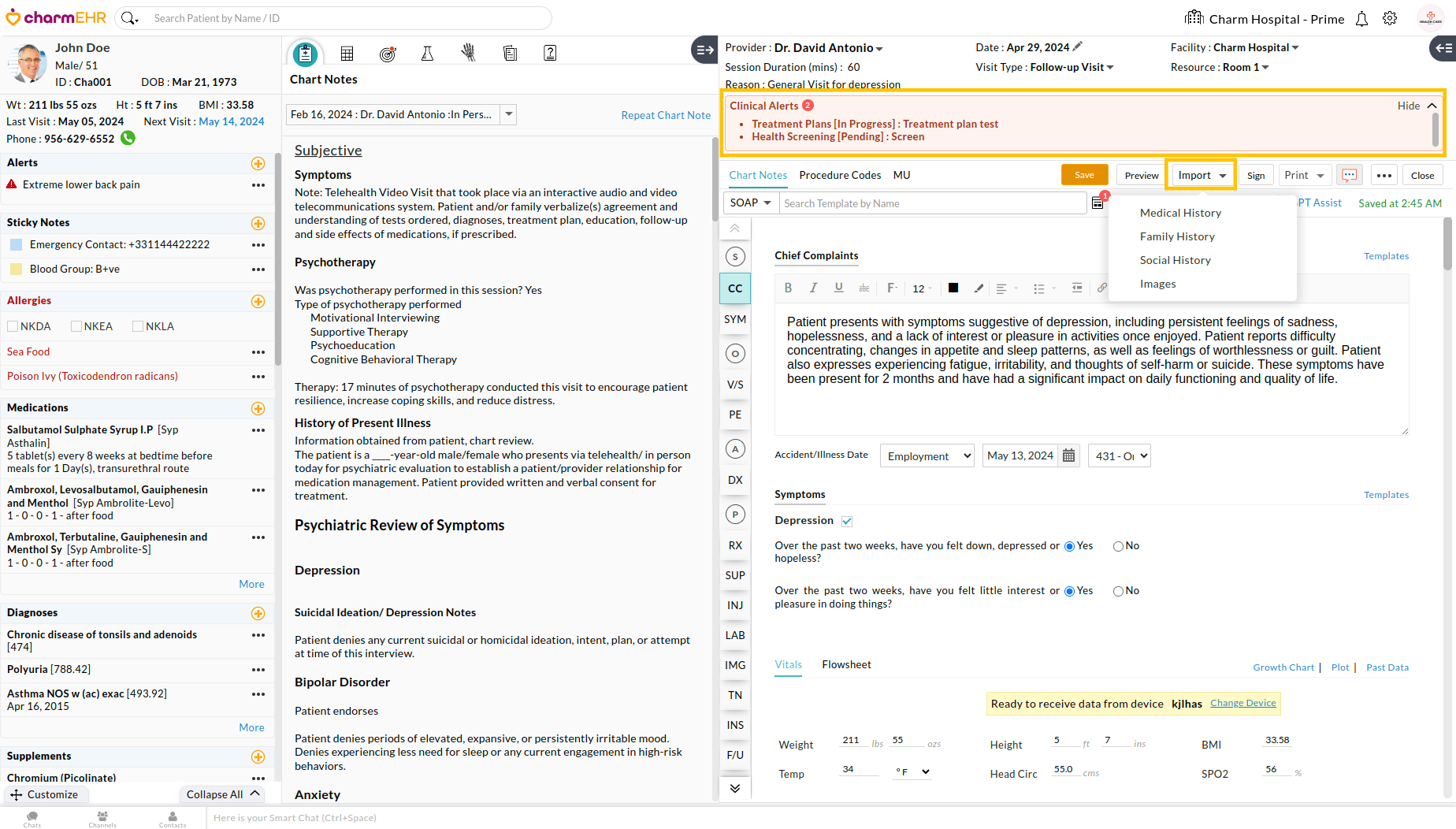
We have provided an option to import the patients' Medical, Family, and Social History to the Chart Note.
Click on the 'Import' button on the top band of the Chart Note section. Then, select the history that you want to import. Once imported, the related data gets added to the Chart Note. You can also edit the imported content if required.
Right Pane Expanded
Providers can fully expand or collapse the right pane to have a wider screen space for working.
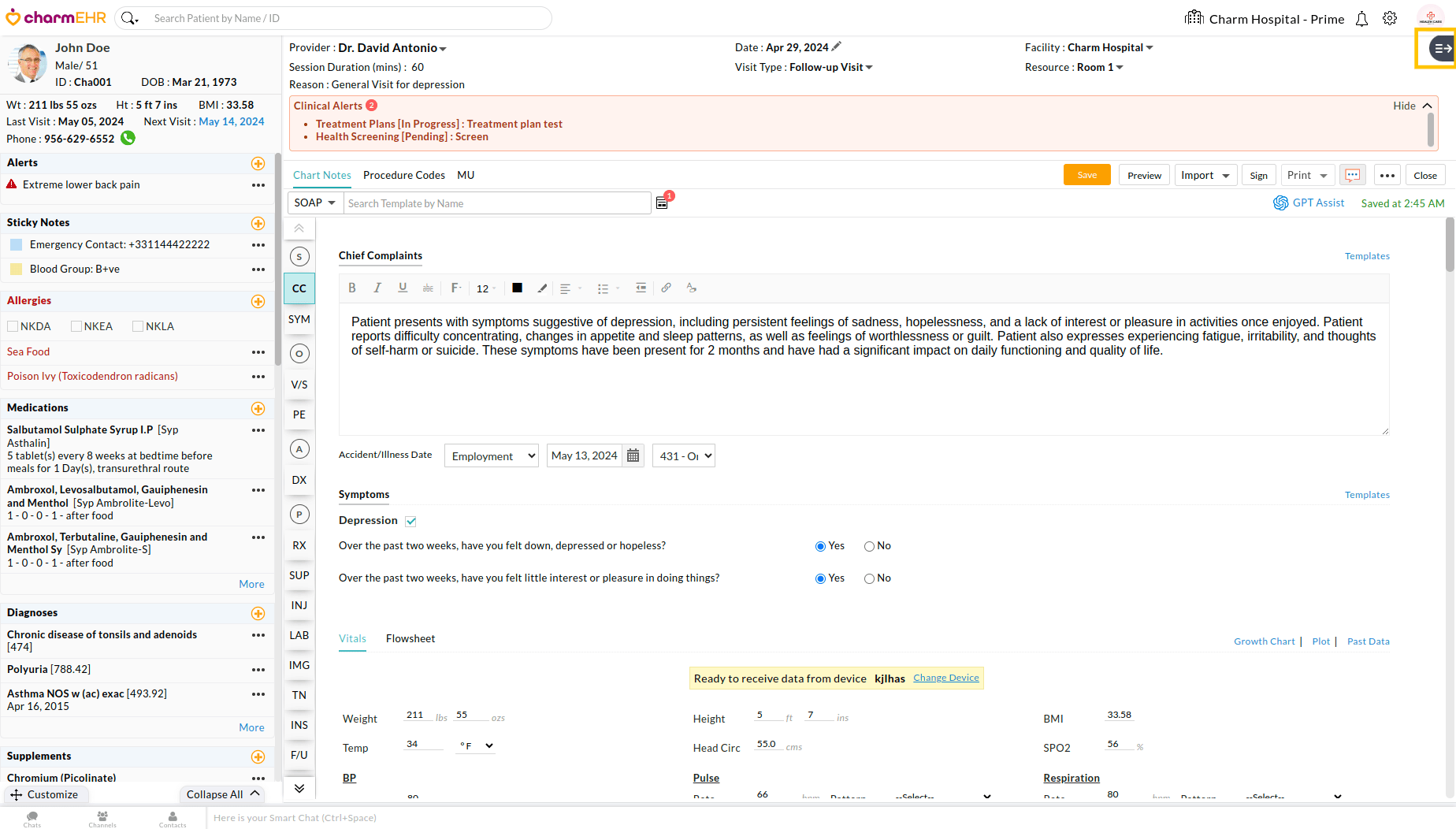
Signed Chart View
Once the Encounter is signed, the signed Chart Note is shown on the right pane. The providers can perform the required actions like Print/Fax etc. right there, without going to the Patient Dashboard.
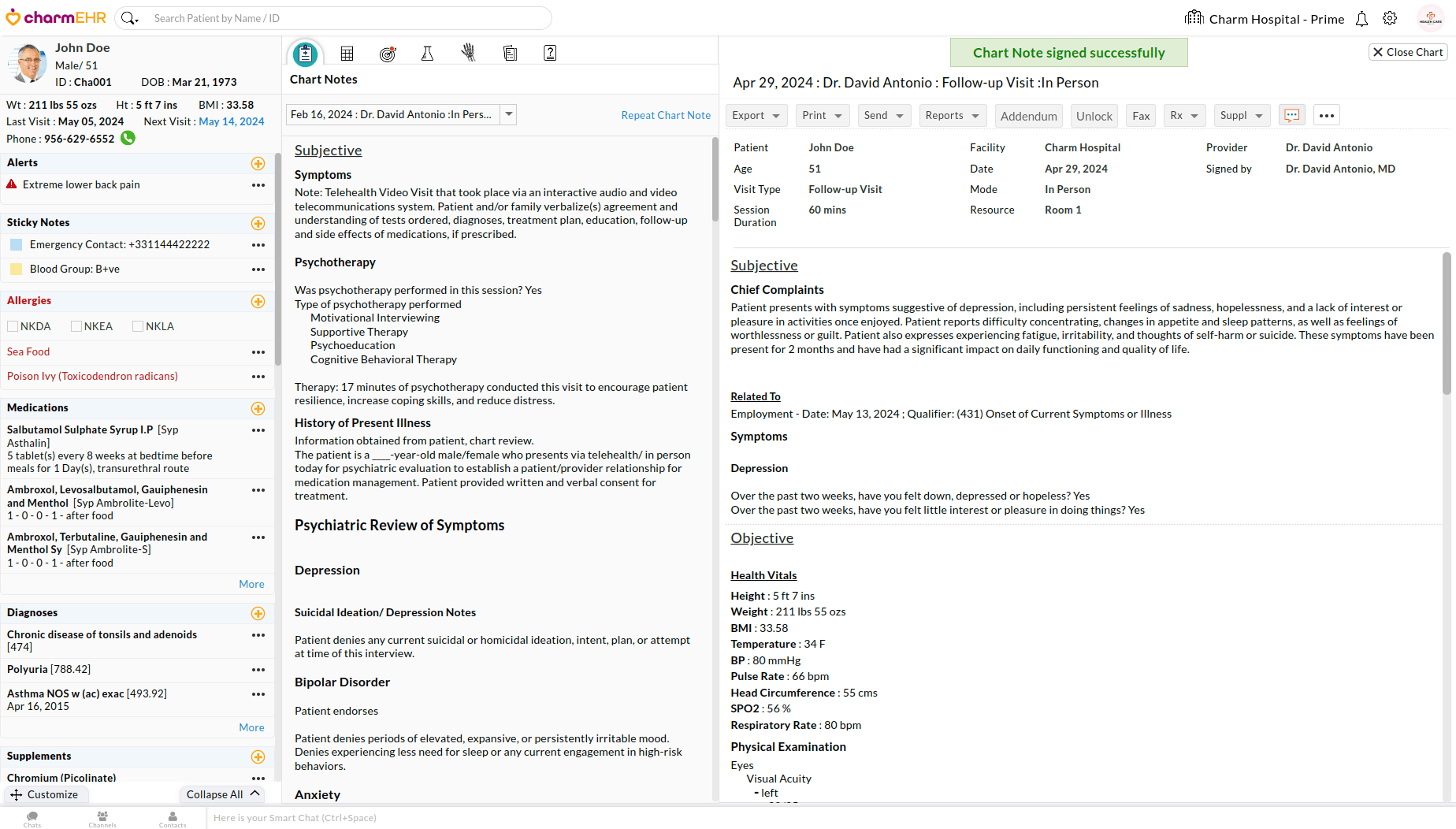
Comprehensive
Comprehensive Chart Note can be used for a new Patient visit where extensive charting is required, including HPI, PMH, Family & Social History, ROS, etc.
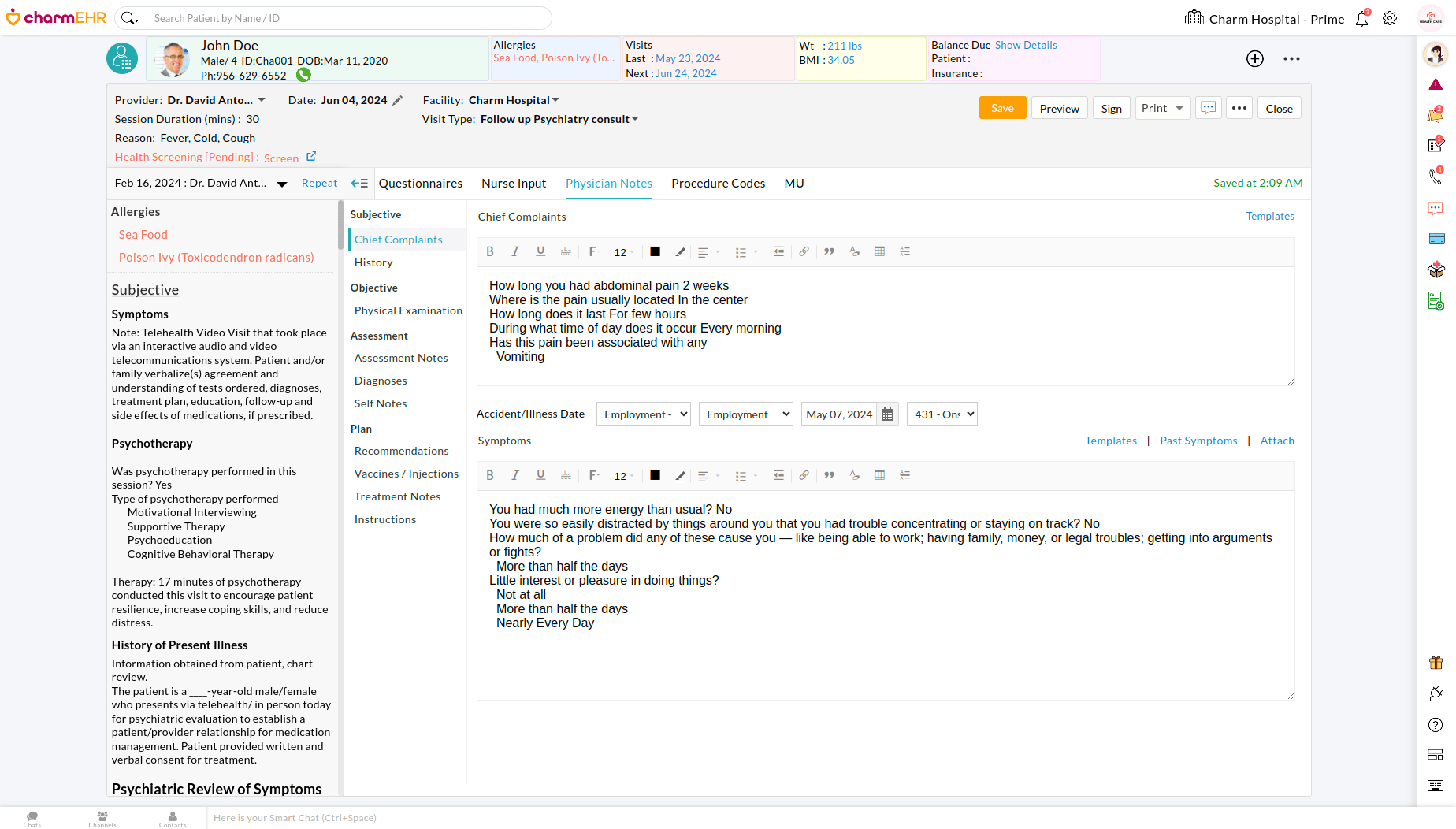
Brief
Brief Chart Note can be used for a follow-up visit that captures all sections of SOAP (including Vitals and Dx Codes) on a single page.
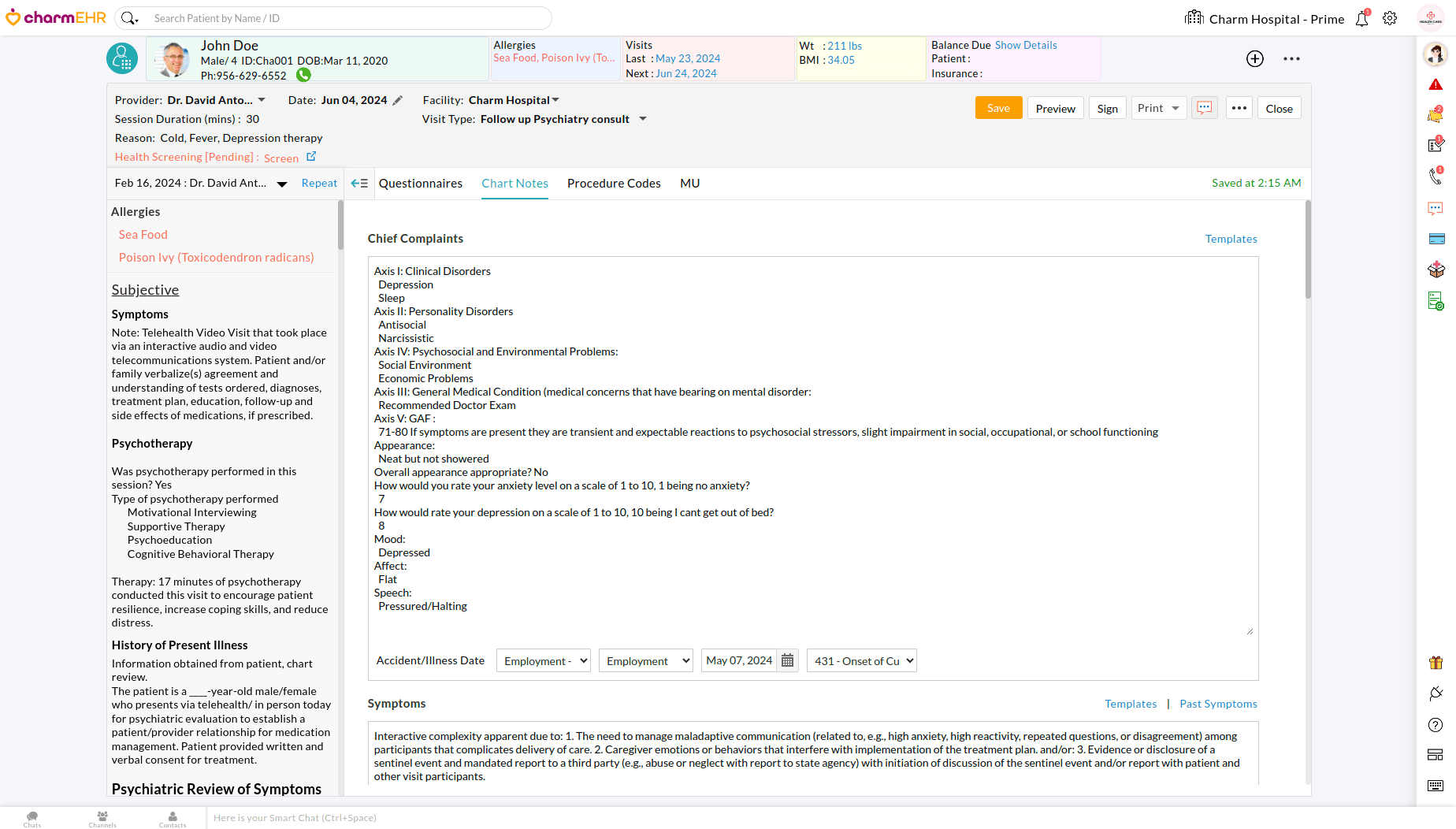
Quick
Quick Chart Note can be used during Phone Consultations and in scenarios where minimal charting is enough.
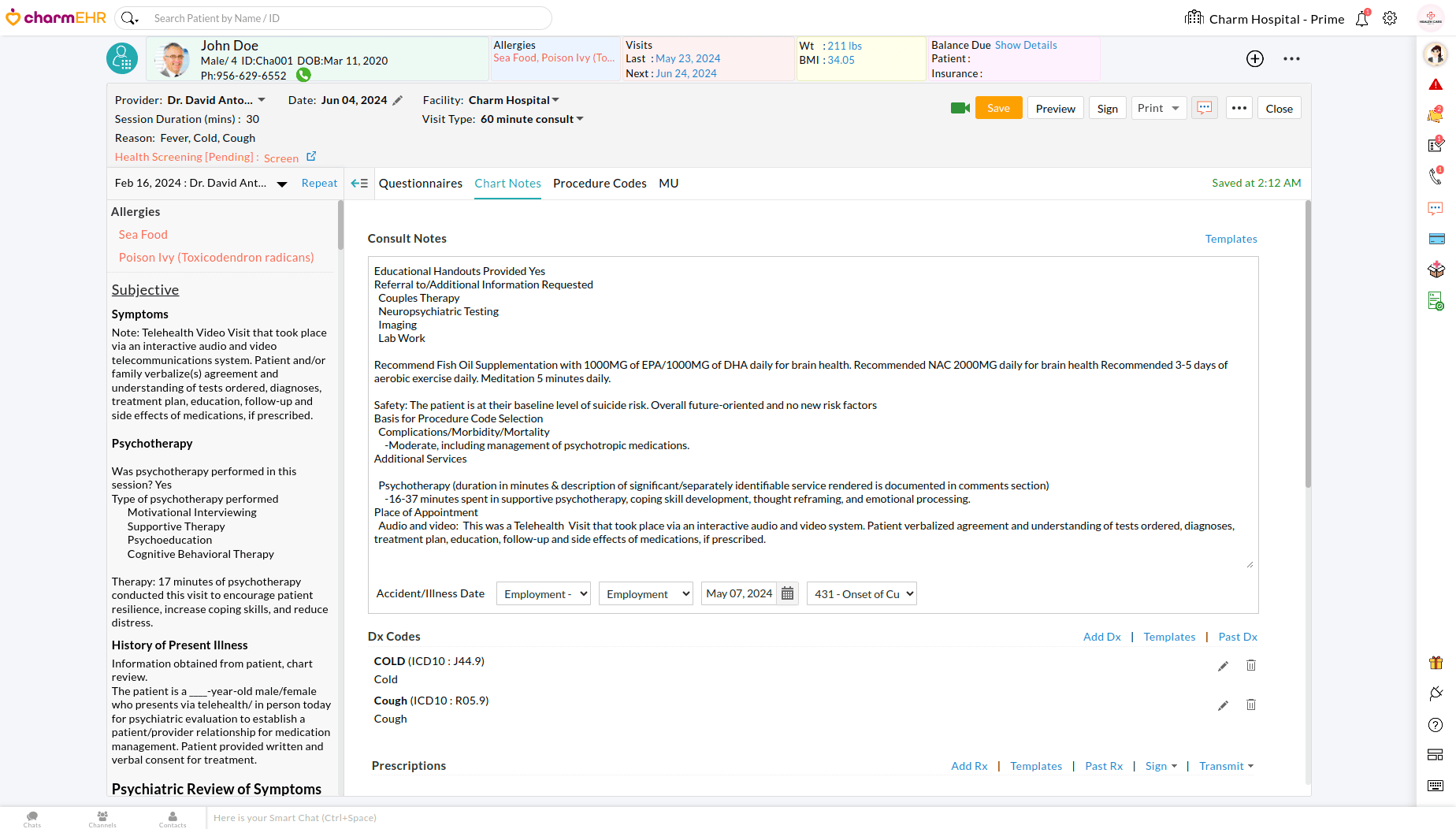
Note - In all four encounters, you can use the Templates that you have created under Settings.