Access & Share Documents
Patients can upload, store, group, and share their medical documents with members within or outside the Practice like Providers, pharmacies, labs, or other third parties. Here are the steps to,
- Create a Folder
- Upload a Document
- Share Documents within the Practice
- Share Documents outside the Practice
Create a Folder
- Click on the '+' icon against the 'Folders' tab to create a folder.
- Select the checkboxes against each document to move, share, or delete single or multiple items.
- Right-click on the folder name to 'Rename' or 'Delete' it.

Upload a Document
- Click on the 'Upload' button
- Upload the file from your local drive.
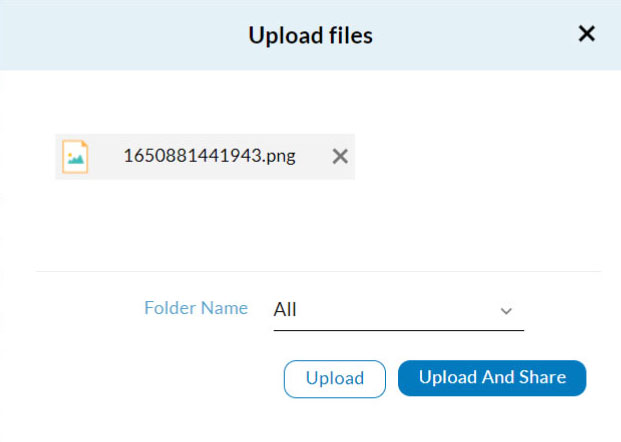
- Choose a folder from the drop-down list.
- Click on the 'Upload' or 'Upload & Share' button.
Note: Clicking on the 'Upload' button will not share the documents.
Share Documents within the Practice
- Click on the 'Share' option against the document title, or click on the 'Upload & Share' button while uploading a new file.
- Select the 'Care Members' option
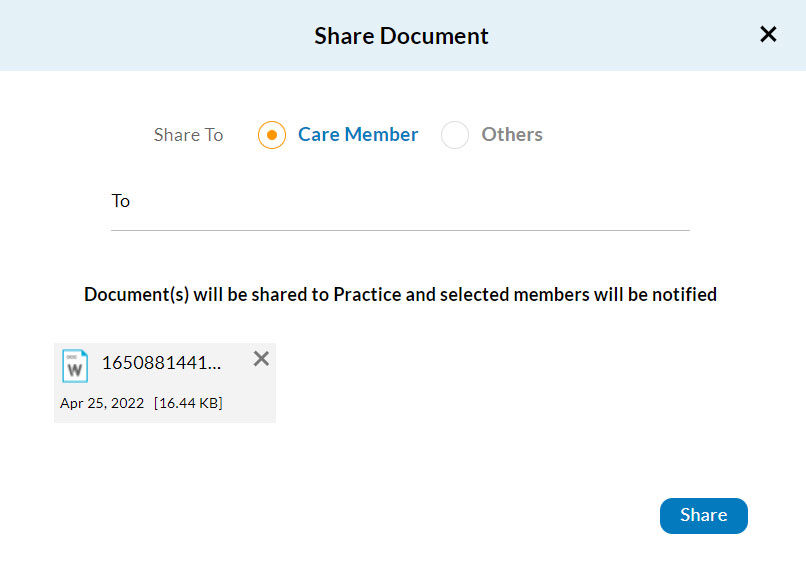
- Choose recipient care member(s) from the drop-down list.
- Click on the 'Share' button.
Share Documents outside the Practice
- Click on the 'Share' option against the document title, or click on the 'Upload & Share' button while uploading a new file.
- Select the 'Others' option

- Enter the recipient(s) mail address manually (mail address configured under the 'My Contacts' tab will be available here).
- Choose the link Expiry date, this prevents recipients from accessing the document after the said period.
- Click on the 'Share' button.
How can members outside the Practice access and share documents?
- Click on the document URL received through the mail.

- Enter the 'Secret Key' received in the next mail.
- Click on the 'Submit' button.
The 'Download' and 'Print' options allow third-party recipients to save the document for future reference.
Additionally, third-party members can exercise the 'Upload PDF' option to send their documents. Patients can access them under the 'Documents' section directly.
Note: The check-boxes against each document allow you to exercise share, delete or move options in bulk.

