Feedback
Charm PHR is the Patient Health Portal application vendor for your Practice. We designed the Patient Portal keeping in mind the Patient's needs. Yet, you might face any non-technical or technical difficulties. To ensure that your queries and concerns get addressed promptly, we have provided the option to send feedback to your Practice (non-technical) or Charm (technical).
This guide will help you understand when to contact your Practice and when to contact Charm for any issues or feedback regarding the Patient Health Portal.
When to Contact Your Practice?
Your Practice is responsible for all the information displayed in the Patient Portal. You can contact your Practice if you are facing any of the following difficulties:
- Data Inaccuracies: If you notice incorrect or outdated information within your PHR account.
- Health Questions: If you have questions about the health data or content displayed.
- Account Information: If you need to update or correct your personal information.
- Access: If you cannot access any of the sections within the portal, get in touch with your Practice to check whether it is enabled for you.
When to Contact Charm PHR?
Charm PHR is only responsible for the functionality of the portal. You can contact us if you are facing any of the following difficulties:
- Technical Issues: If the app is not working as expected (e.g., crashes, bugs, loading errors).
- Feature Requests: If you have suggestions for new features or improvements to existing features.
- General Feedback: If you want to provide feedback on the overall user experience.
How to Submit Feedback
Login to your Patient Portal dashboard and click the 'Question Mark' icon in the Header. Choose the 'Send Feedback' option.
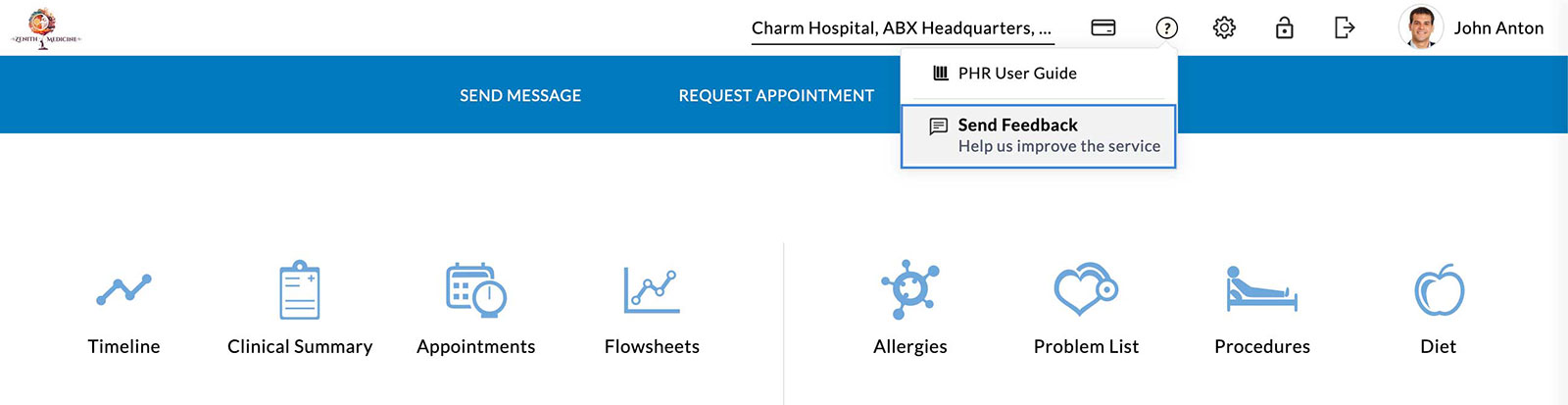
Choose 'To Practice' or 'To Charm PHR' based on your query.

To Practice
Choosing this option opens the Compose Message pop-up box. Select a Provider from the drop-down list and type your query here.
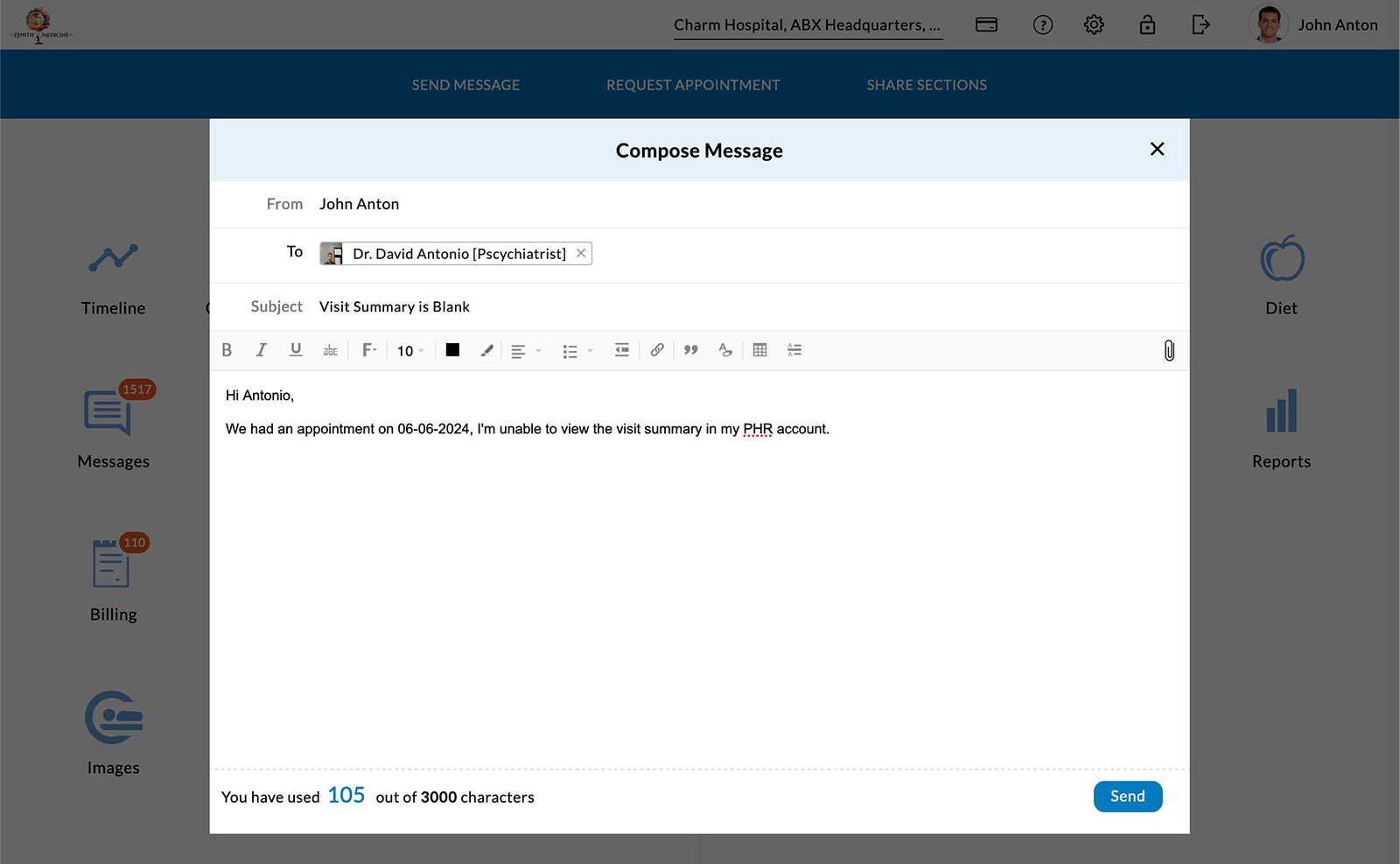
Once done, click the 'Send' button. Any replies from the Practice will be available in the Messages > Inbox section.
To Charm PHR
Choosing this option opens the pop-up box to send feedback. Select a feedback type like Report a Problem, Suggest a Feature, Ask a Question, or Appreciate.

Click on the 'Choose a Severity' drop-down list and choose a level to help us handle your requests efficiently. Then, fill in the Subject and describe your query.
Additionally, click the 'Attachment' icon to upload supporting videos or the 'Screen Grab' icon to capture a screenshot directly. Then, click on the 'Send' button.

Note - Charm PHR is HIPAA-compliant, so any PHI shared through screen recordings or screenshots will remain confidential.
Patients can view the reply from the Charm support team in their email.
If you love our product, click on the 'Appreciation' button and choose an appreciation type, or let us know what you liked the most in your own words?
Note - If unsure, always send your feedback to your practice.

