Task Management
Add Task
- To add a task, select the ‘Tasks’ icon from the dashboard.

- Click on the ‘+ Task’ button on the top right corner

- Enter the details of the Task.
- Click on the 'Add' button to add the Task.
Selecting the Category
Select the category of the task from the drop-down box (or) you can create a new category to be associated with the task.

Type in the name (or) a short note (1000 characters max) about the task in the ‘Task’ field.
Setting the Owner
Select the Owner of the Task (to whom the Task needs to be assigned) from the ‘Owner’ field. By default, all the members of the Practice will be listed in this field. You can choose your name if the Task applies to you.
Patient-Specific Task
The Task can also be set specific to a Patient. For setting the Patient-specific Task, enable the ‘Is Patient Specific’ option. By doing so, it will prompt for the Patient’s name or Record ID. Once you provide the details, it will be set for that specific Patient.

Due date
The Due date of the Task can be set by enabling the ‘Assign due date’ option. You can enter a date before which the Task has to be completed from the ‘Due Date’ field.

You can also set a reminder for the Task by selecting the respective options to send a reminder mail to you.
Task Status
Click on the 'Drop-Down' icon available in the 'Status' column against the task. Then, change the status to 'Pending', 'In-Progress', or 'Completed' to track the task progress.
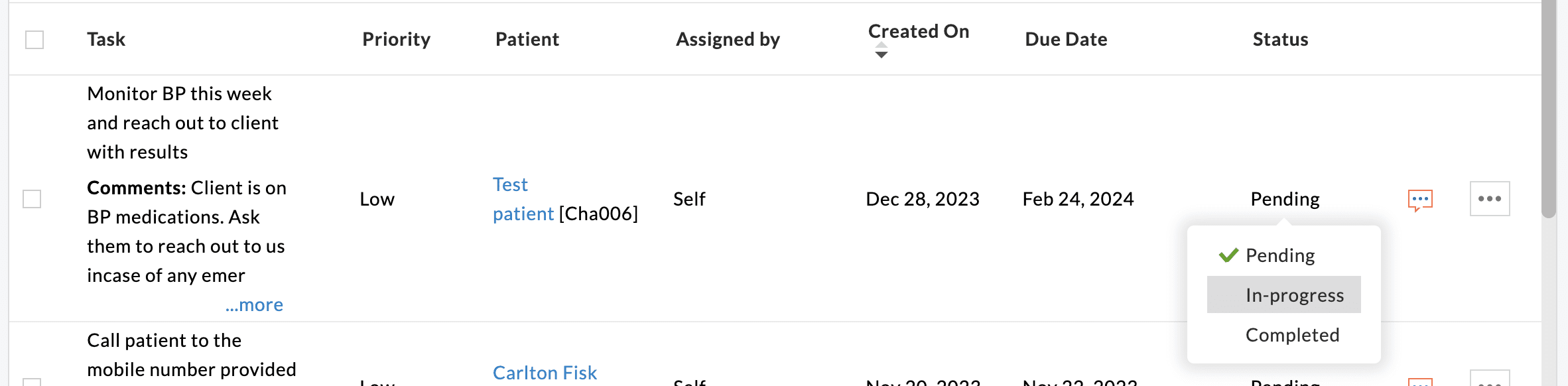
Additionally, you can click on the 'More Options' icon (3 dots) and select 'Mark as Completed'.
Once the Task is added, you can start a conversation with the members through the 'Chat' option against the Task.

Enter the Chat Name and Member(s) associated with the Task. You can also have a Private chat by enabling the 'Keep it private' option.

Role Privileges
The Practice Admin can configure the necessary role privileges by following the steps below.
- Go to the 'Settings > Facility > Roles' tab.
- Create or edit an existing role.
- Under the 'Tasks' section, enable any one privilege based on the Practice requirement.

- Access My Personal Tasks - Members can view, add, and manage their own tasks. Additionally, they are limited to adding tasks to other members.
- View/Edit/Delete Tasks Assigned to Other Members - Members can view, add, and modify tasks for all members without any limitations.
- Click on the 'Update' button.