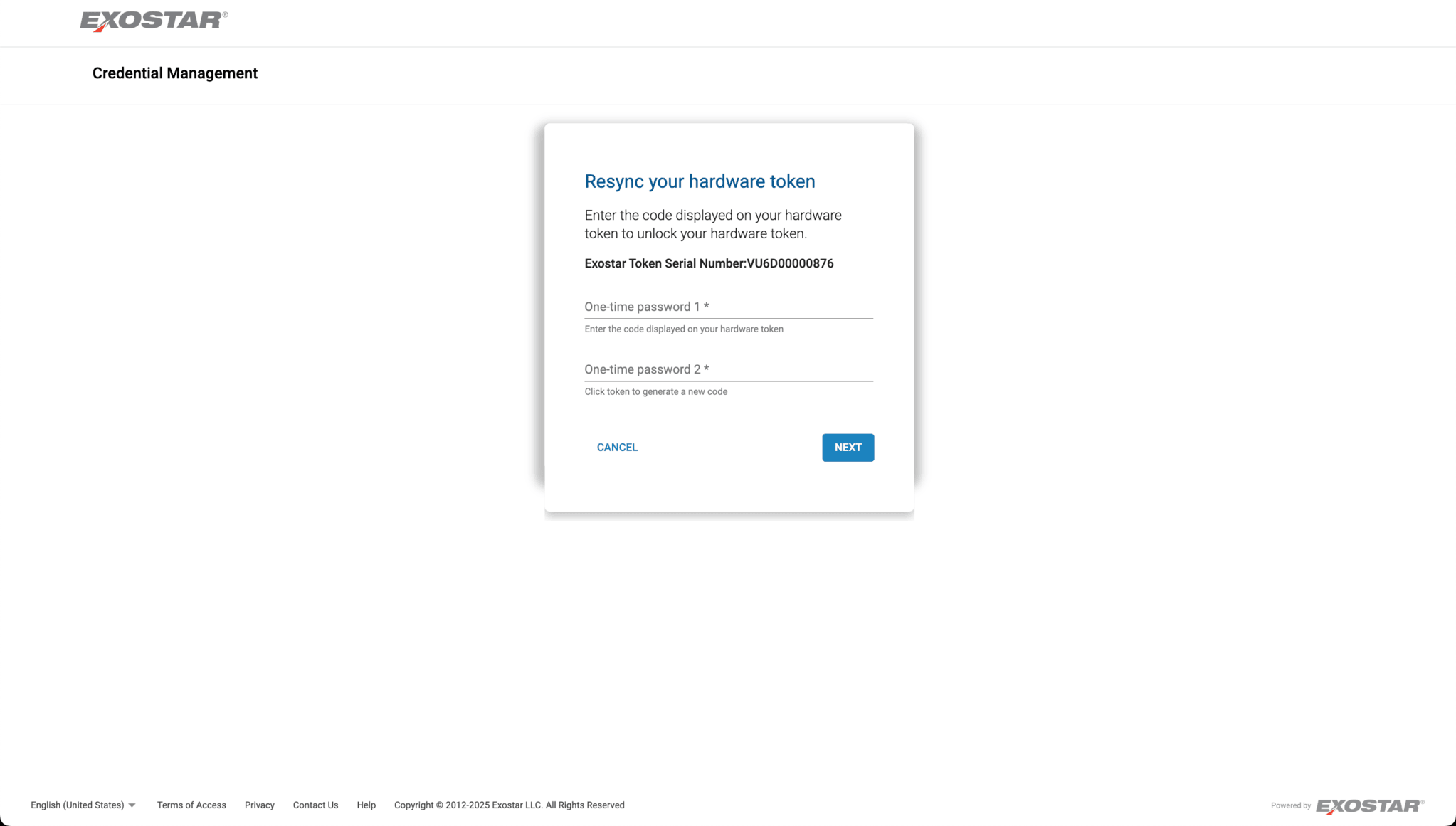EPCS Enrollment
CharmHealth EHR allows you to e-prescribe controlled substances (EPCS). Prescribers(DEA Registrants) should go through the EPCS enrollment process to obtain two-factor authentication to digitally sign and transmit the scheduled/controlled drugs electronically.
We have recently enhanced our EPCS enrollment workflow to be more transparent and informative. It provides the necessary details at every step to complete the enrollment process. This document describes the steps involved in our Enhanced EPCS workflow.
DEA Requirement for EPCS
As per DEA requirements, the EPCS enrollment process needs two individuals to be involved:
| EPCS Admin Manager | EPCS Approving DEA Registrant |
|---|---|
|
|
Request EPCS Setup for Your Practice Account [ First Time ]
EPCS setup can be requested for a Practice Account from the 'Settings > Rx > EPCS Manager' section.
Prescriber Documents and NPI Verification
- Enabling EPCS service requires the below documents of the (Supervising/Medical Director) Prescriber requesting EPCS.
- Medical license copies - State License and DEA copies
- Photo-proof identity (either Driving License or US Passport) copy
- The e-Rx enrollment form signed manually. (Download the e-Rx enrollment form. Fill it in and get it signed by the Prescriber. requesting EPCS.) Scan and upload it into the system.
- NPI Number, having the up-to-date details of the facility address and Prescriber contact in the NPI Registry.
- Configure the second individual for the role of 'EPCS Admin Manager' (Practice Admin/Office Manager). This role is responsible for verifying Prescribers' licenses and raising approval requests.
- If you select yourself as the EPCS Admin Manager, clicking the 'Initiate EPCS Process' button will guide you through the Face Verification process, if it has not already been completed.
- When you assign another member as EPCS Admin manager, they must log in to their account and complete the Face Verification process if has not already been done.
Note: The Admin Manager has to complete the Face Verification process to enable EPCS setup for the Practice.
EPCS Admin Manager Face Verification Process
- Go to the 'Settings > Rx > EPCS Manager' section.
- Ensure your webcam is enabled and click the 'Face Verification' button.

- For accurate liveliness detection, blink 1 or 2 times and confirm that only one face is visible in the frame while capturing the selfie.

- Next, upload a government-issued photo ID, like a driver's license or passport, to verify your captured selfie.
- Click on the 'Submit' button.
The Enhanced EPCS Enrollment Workflow
The EPCS Enrollment process involves the following steps:
| Step | Performer(s) | Action |
|---|---|---|
| 1 | EPCS Admin Manager |
|
| 2 | EPCS Approving DEA Registrant / Prescribers requesting EPCS |
|
| 3 | EPCS Approving DEA Registrant |
|
| 4 | CharmHealth EPCS Verification Team |
|
Step #1 EPCS Admin Manager Activities
To be performed by EPCS Admin Manager [either your Practice Admin / Office Manager ] as configured in the Settings page as a one-time activity.
- Go to the 'Settings > Rx > EPCS Manager' section.
- Authorize and verify the Prescribers license.
- Upload, validate, and authenticate Prescribers licenses
- Rise approval request for signing CS drugs
- Purchase EPCS Subscription for 'EPCS Approving Registrants' and other Prescribers as needed.
The video below demonstrates the steps to verify the Prescribers license and purchase EPCS subscriptions.
Step #2: EPCS Registration and Identity-Proofing Process
The 'EPCS Approving DEA Registrant' (Supervising / Medical Director) configured in the one-time activity should be the first person in the Practice to get identity-proofed. This allows the approving DEA Registrant to obtain TFA (Two Factor Authentication).
Prescribers must complete EPCS registration and identity proofing in compliance with IAL2 standards. This process involves verifying their identity using government-issued documents and biometric authentication, such as facial verification, to ensure secure and compliant electronic prescribing of controlled substances.
We are using Exostar (a Certificate Service Provider) service to perform identity-proofing and to obtain second-factor authentication. Exostar performs the identity-proofing either through:
- Mobile Proofing: Exostar’s Mobile Proofing serves as the primary method of identity verification. It may involve answering knowledge-based questions on your financial and personal history (Tip: Keep your credit report ready to answer the questions within the given time limit). Once completed, a link will be sent to your smartphone to initiate the facial recognition process, where you will need to capture a photo of your ID and a selfie.
- Web Cam Proofing: When Mobile Proofing fails, you need to schedule the webcam proofing session with Exostar.
Steps for EPCS Identity-Proofing Process
- Prescribers need to log in to their CharmHealth EHR account.
- Go to the 'Settings > Rx > EPCS Manager' section
- Clicking the 'Start EPCS Registration' option opens the EPCS Registration form.
- The Registration Form asks for a Software Token which is your smartphone number or/and a Hardware Token after the EPCS purchase.
Note: Exostar will ship the Hardware Token to the Facility Address in five to six business days. However, Prescribers do not need to wait for the Hardware Token to arrive. They can proceed with the Registration process using Soft Tokens.
- The 'Start New Registration' button takes Prescribers to the Exostar Portal where they need to complete the Exostar Mobile Proofing. To complete this verification, you will require the following items:
- A mobile phone with a Camera. A link will be sent to your registered mobile number to initiate the identity-proofing process, and your smartphone is required to capture a selfie for facial recognition and scan identity documents.
- Your Social Security Number is required for identity validation.
- Your chosen Identity documents, such as Passport, Driving License, or state-issued document, are required for scanning during the identity-proofing process.
The below video demonstrates the Identity-Proofing Process steps.
Once the Identity-Proofing Process is completed and approved, you will be redirected to the CharmHealth EHR's EPCS Manager section.
Note: Prescribers completing their EPCS identity-proofing process can contact their 'EPCS Approving DEA Registrant' to give them CS Drugs Signing Approval. If you are the EPCS DEA Registrant, you can approve the request yourself, as outlined in Step #3.
Step #3: Approving CS Drugs by DEA Registrant
After completing the identity-proofing process and obtaining two-factor-authentication, the 'EPCS Approving DEA Registrant' should approve the 'CS Drugs Signing' request raised by the 'EPCS Admin Manger' for self and other Prescribers requesting EPCS.
It is the responsibility of the EPCS Approving DEA Registrant to authorize the other Prescribers before approving. The approval process requires two-factor-authentication:
- The first is your CharmHealth EHR account password.
- The second could be either the Soft Token OTP (Authy app on mobile) or Hard Token from your Hardware Token device linked on EPCS registration process.
Note: However, each Prescriber should independently complete the EPCS identity-proofing with Exostar to possess their Two-Factor-Credentials.
The below video demonstrates the steps to be performed by the EPCS Approving DEA Registrant.
Step #4: Enabling EPCS for the Prescribers - By CharmHealth EPCS Verification Team
CharmHealth EHR's EPCS Verification team enables EPCS service for the Prescribers on successful verification of Prescribers licenses and submitted document proofs
On enabling the EPCS service, Prescribers will receive a notification inside the product.

Current EPCS Status for Prescribers
The Practice can view the status of each Prescriber's EPCS registration process by clicking the 'Info' icon. It lists the status of each item in the checklist items along with the steps to proceed.


This gives transparency to the administrator and Prescribers on the completed vs pending steps in enabling EPCS for a particular Prescriber.
Configure Your TFA Token Preference
Prescribers can configure their default TFA token preference, either hard or soft token for signing CS drugs in the EPCS workflow. Once configured, it is auto-set as your preferred token in the TFA view.
- Go to your EPCS Subscription Details view under 'Settings > Rx > eRx' section.
- Click on the 'More Options' (3 dots) icon against the Provider name.
- Choose the 'View' option
- Your default token preference can be configured in this view against the field, 'Preferred Token'.

Note: To learn how to manage your Hardware or Software Token after EPCS registration, Click Here.
Renew EPCS Subscriptions on Expiry
The EPCS subscription needs to renewed yearly based on the subscription plan you purchased. The Practice Admin/Office Manager can renew the EPCS subscription on expiry using the 'Renew' option. This option is available in the EPCS Manager section.

Exostar Credential Management for Prescribers
If you did not link a Hardware Token or Software Token during EPCS registration, you can securely add them later.
The below video demonstrates the steps to add a Hardware Token or Mobile ID (Authy App) to your EPCS account.
Resync Hardware token
While signing your CS drugs, if you experience any issues with your hardware token or the OTP fails to verify, you can resync it to restore functionality.
To do this, navigate to 'Settings > Rx > eRx > Hardware Token' and click the 'Resync hardware token' option. Follow the on-screen instructions to complete the process.

Enter the code displayed on your hardware token to unlock your hardware token.