Text/Voice Notifications
Introduction
Text/Voice Notifications allows Practices to send text reminders (SMS) to patients and providers.
You can subscribe to the Text/Voice Notifications add-on to:
- Send Appointment Confirmation, Reschedule, and Cancellation messages to patients.
- Schedule reminders for appointments and patient follow-ups.
- Notify patients upon sharing visit summaries, documents, labs, and image results.
- Send alerts for pending invoices and payments.
- Inform providers about upcoming appointments.
Subscribe to Text/Voice Notifications
The Practice Admin or Office Manager can raise a Text/Voice Notifications subscription request by following the steps below:
- Click on the 'Plug-in' icon on the dashboard and go to the Add-ons page.

- Click on the 'Enable Now' button under the Text/Voice Notifications add-on.
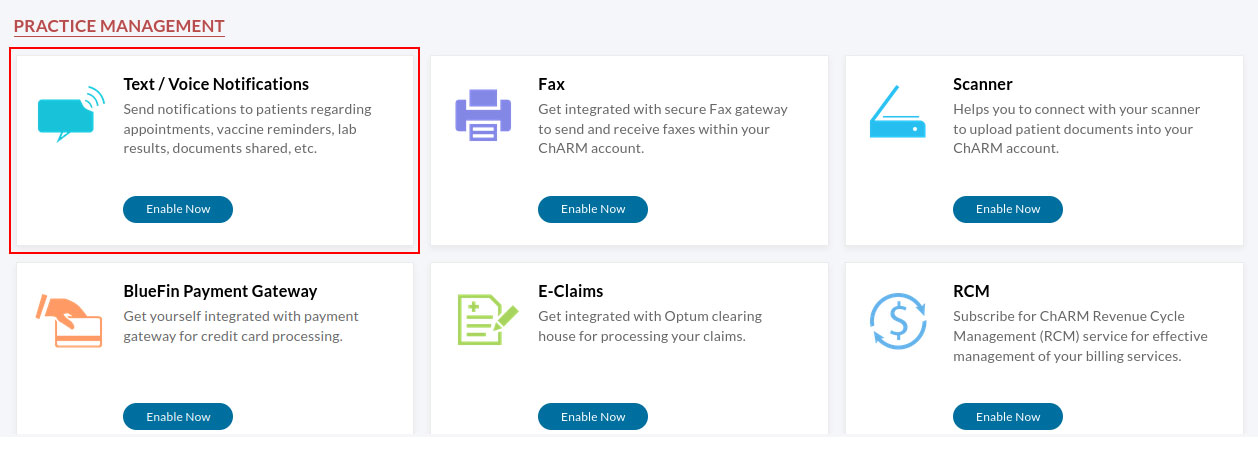
- If there is no Credit Card on file in your CharmHealth account, click on the 'Add a Payment Method' link and submit your Credit Card details.
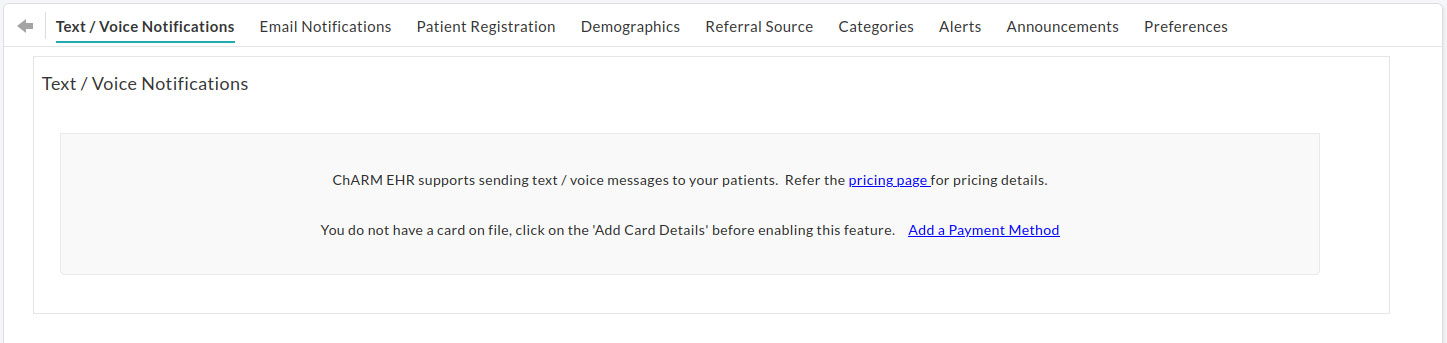
- You can start using the feature once the card is submitted. Alternatively, you can raise a subscription request from the Settings > Patient > Text/Voice Notifications section.
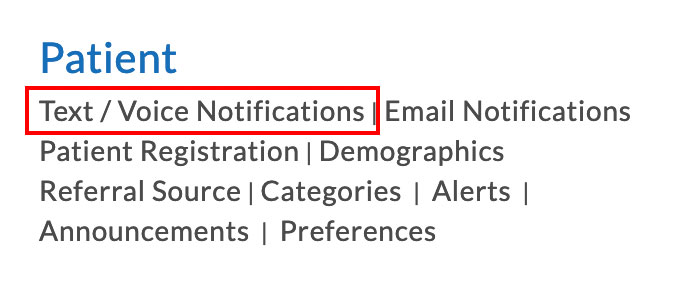
Text/Voice Notifications Settings
The Text Notifications settings allow you to enable or disable various notification options to suit your Practice requirements.
- Select the 'Required' or 'Not Required' option against the notification to enable or disable it.
- For appointments, you can configure the date and time to send reminders.
- Then click on the 'Save' button to save the selected configuration.
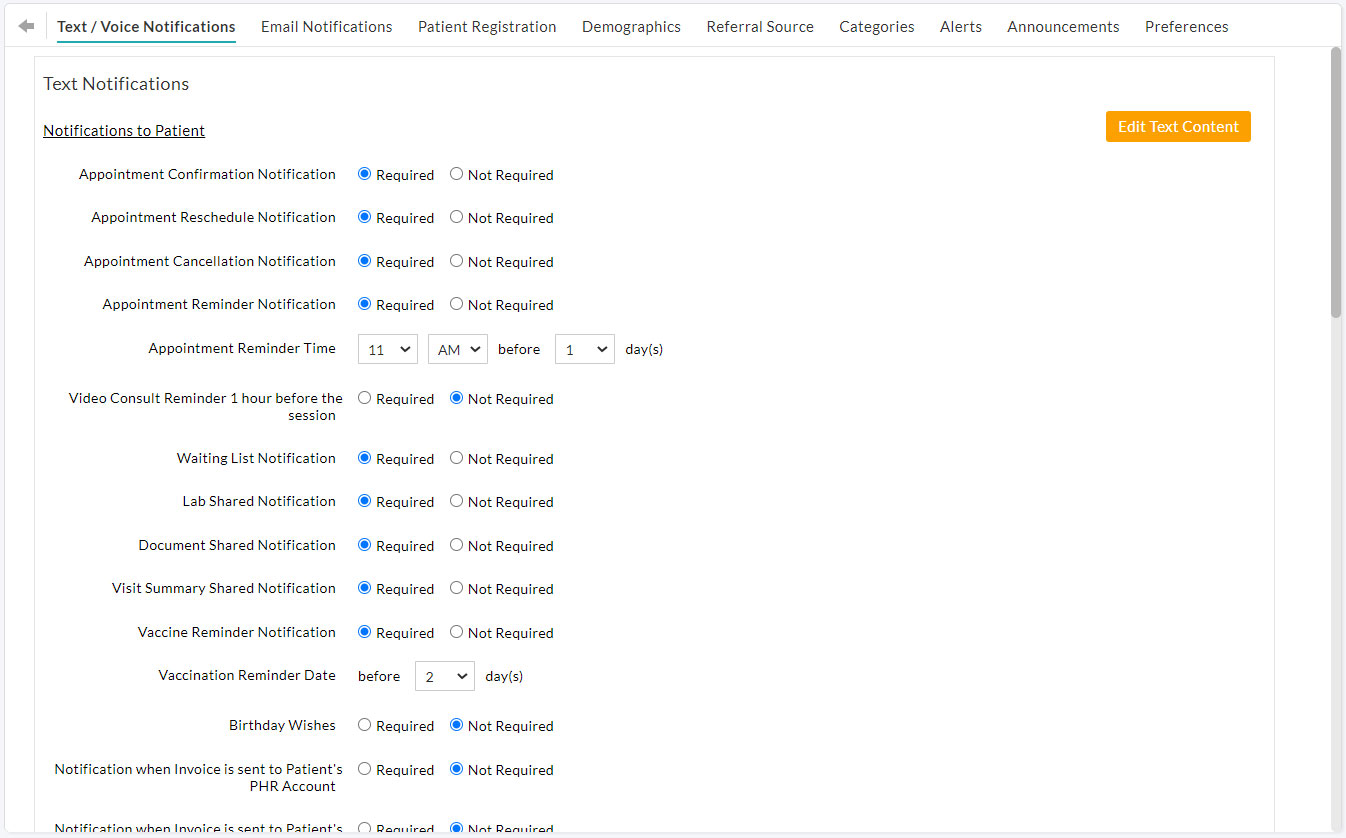
- Click on the 'Edit Text Content' button if you need to change the default text notification content.
- Click on the 'Save' button once done.

You can also enable Voice Notifications for appointment reminders by following the steps below:
- Choose the 'Required' option for Appointment Reminder Voice Notification.
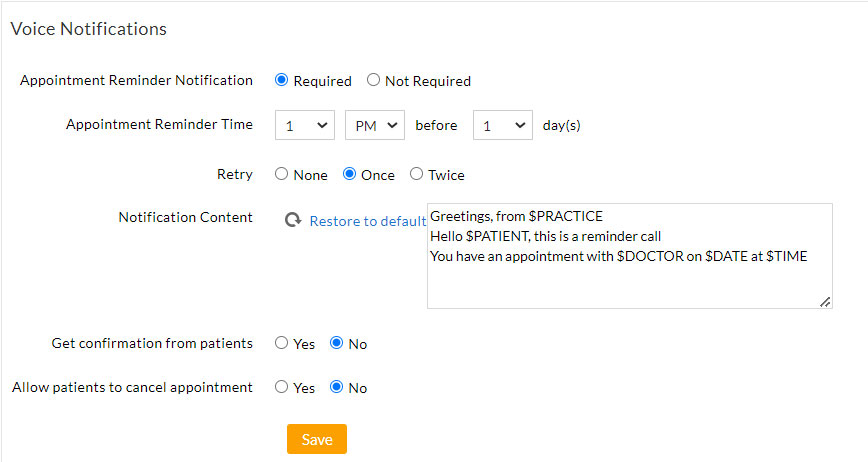
- Configure the appointment reminder time.
- Edit the voice call notification content, if required.
- You can also allow patients to Confirm or Cancel their appointments as part of the voice call.
- Click on the 'Save' button once done.
Note: If patients prefer not to receive the text/voice notifications, you can disable that for the patient from the Patient Demographics > Patient Preferences section.

View Message Conversations
The Text/Voice Notifications add-on is fully automated. Patients receive automated messages for the configured notifications under the Settings page.

You can view all the automated text and voice notifications sent to patients and the delivery status from the Messages section. Clicking on the patient's name displays the patient's message history.
The Sent and Failed components display the delivery status of each message. For the failed message, you can find the 'Reason for Failure' by clicking on it.

Patients who have accepted to receive Text/Voice Notifications can view the text notifications on their registered mobile number.
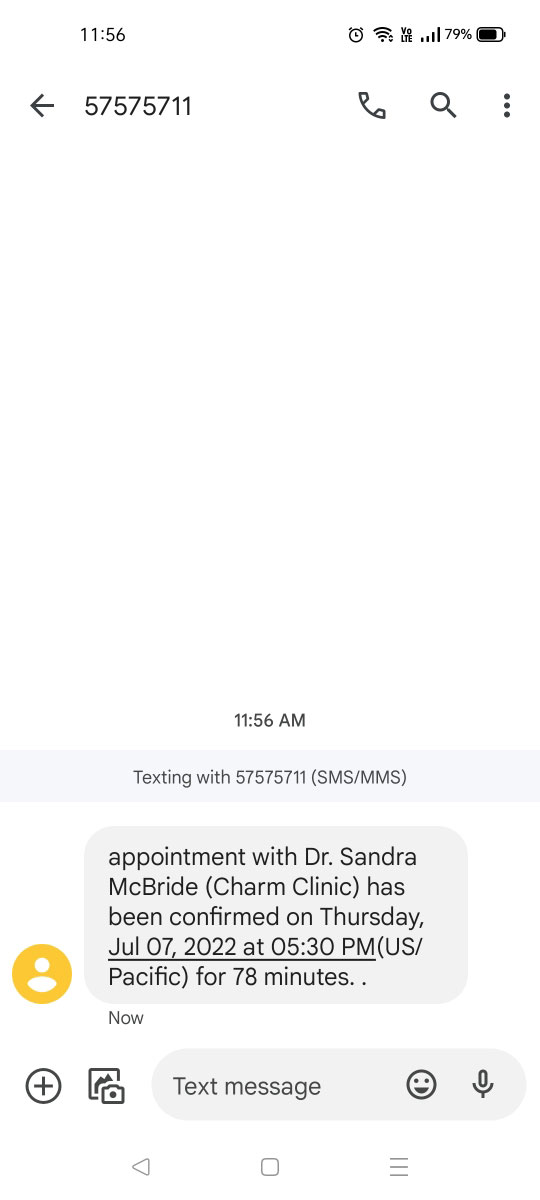
Additional Features
Subscribing to Text/Voice Notifications allows CharmHealth EHR users to subscribe to the following additional features:
Bulk SMS:
The Bulk SMS feature allows Members with the necessary role privilege to send messages to all or a group of patients from the 'Messages' section.

Two-way Text:
By default, the text notifications are uni-directional, which means the patients can receive the message but cannot reply. If you would like to allow the patients to reply to the text message, you can use the 'Two-way Text' feature.
The Two-way Text feature enables the patients to text your practice directly instead of calling. This saves the time your staff spends answering phone calls.
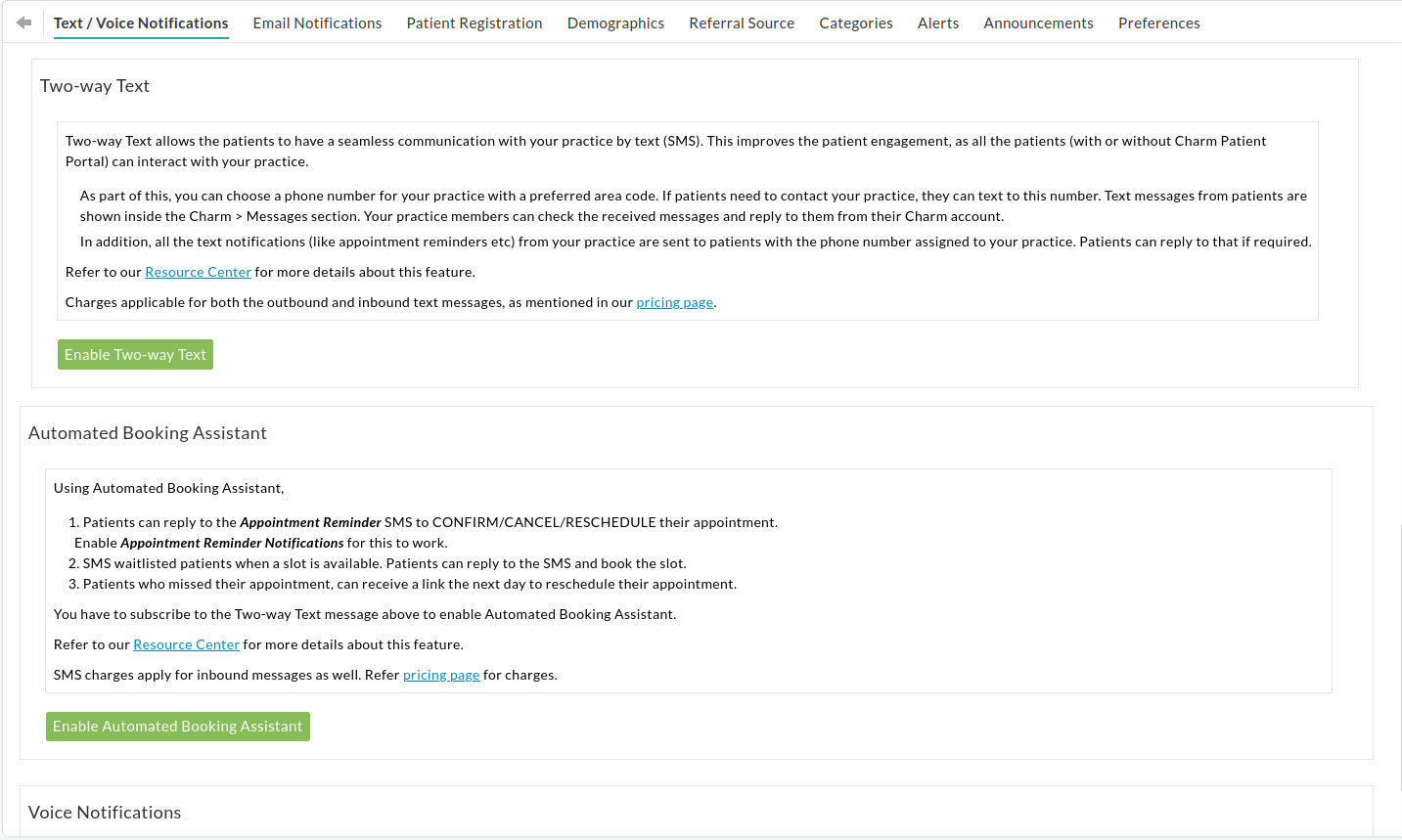
Automated Booking Assistant:
The Automated Booking Assistant allows patients to confirm, reschedule, or cancel their appointments by replying to the automated text reminders.