WholeScripts Integration
Introduction
WholeScripts, a fulfillment arm of XYMOGEN, is a one-stop site dedicated to providing access to exclusive XYMOGEN formulas and other professional-grade nutritional and herbal supplements to Patients and healthcare Practitioners.
It allows Providers to prescribe supplements and create personalized dose packs for Patients. Apart from that, WholeScripts also has the option to create supplement templates for frequently prescribed conditions.
WholeScripts Account Configuration
The Practice Admin/Office Manager can enable WholeScripts under the 'Add-on > WholeScripts' or 'Settings > WholeScripts' section.
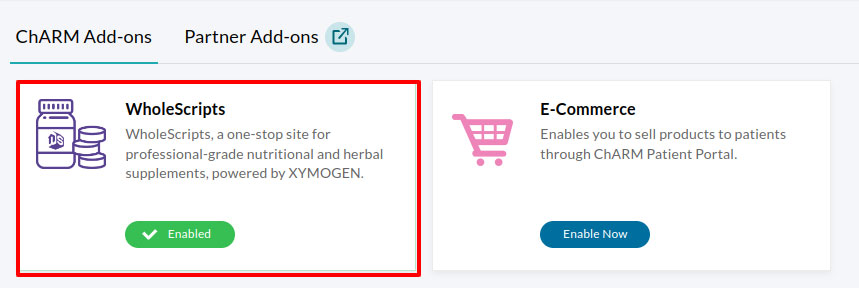
Once enabled, Providers need to link their active WholeScripts account with their CharmHealth EHR account to access the feature. Members with 'Add','Edit' and 'Delete' supplements role privilege can link their accounts using the following steps:
- Go to Settings > WholeScripts section.

- Clicking on the 'Choose your WholeScripts Account' button redirects you to the WholeScripts Log In page.
- Enter your WholeScripts credentials.
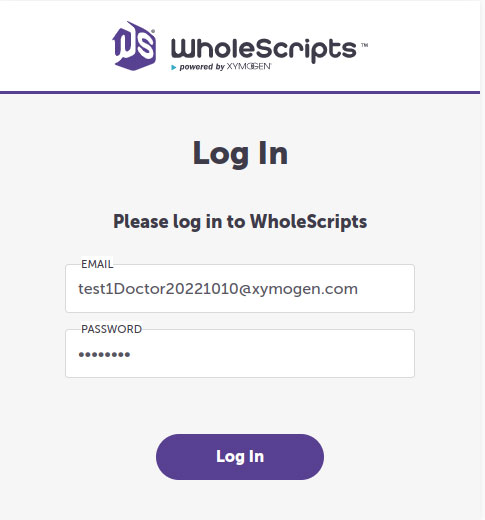
Note: As WholeScripts accounts are Provider-specific accounts, each Provider will have to Log In to the WholeScripts account individually & map it with their CharmHealth EHR account.
- Click on the 'Authorize' button to allow CharmHealth EHR to manage Patient recommendations.
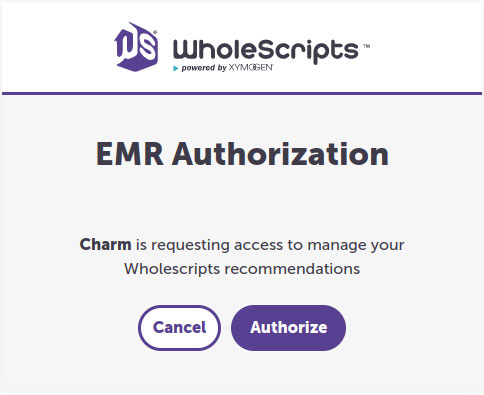
Once the authorization is complete, the Provider's WholeScripts account gets mapped to the respective CharmHealth EHR account. Now, the Providers can start prescribing WholeScripts supplements from CharmHealth EHR and send recommendations to WholeScripts.
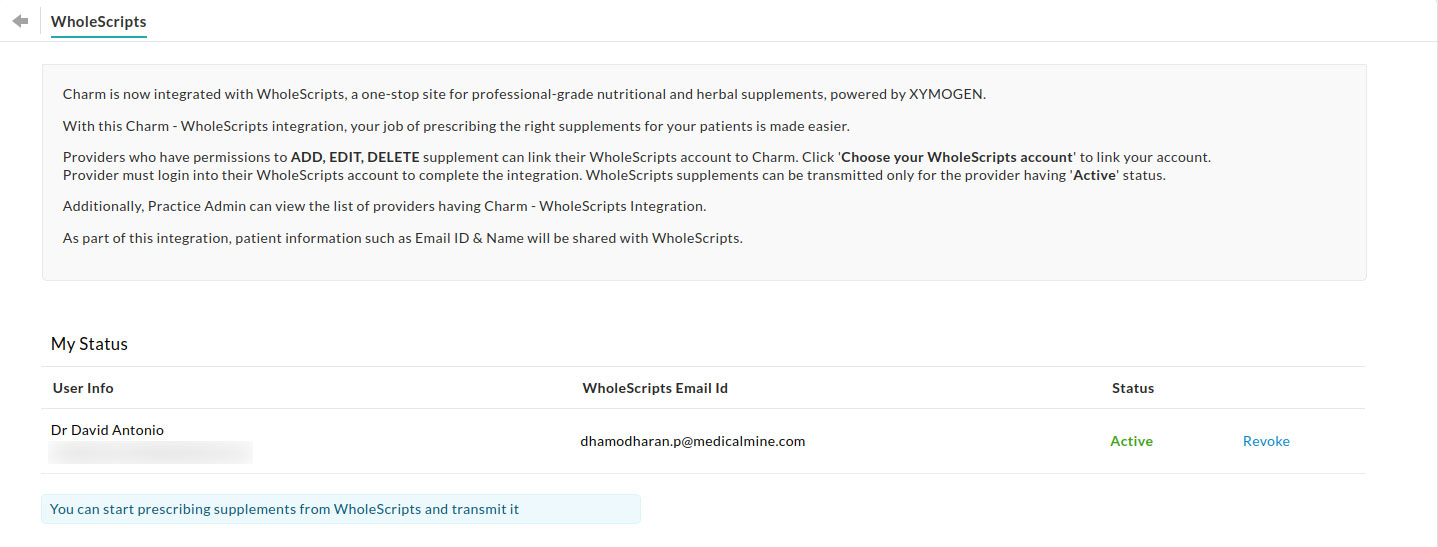
The Practice Admin can view all the Providers linked with WholeScripts accounts by accessing the page from 'Settings > WholeScripts'
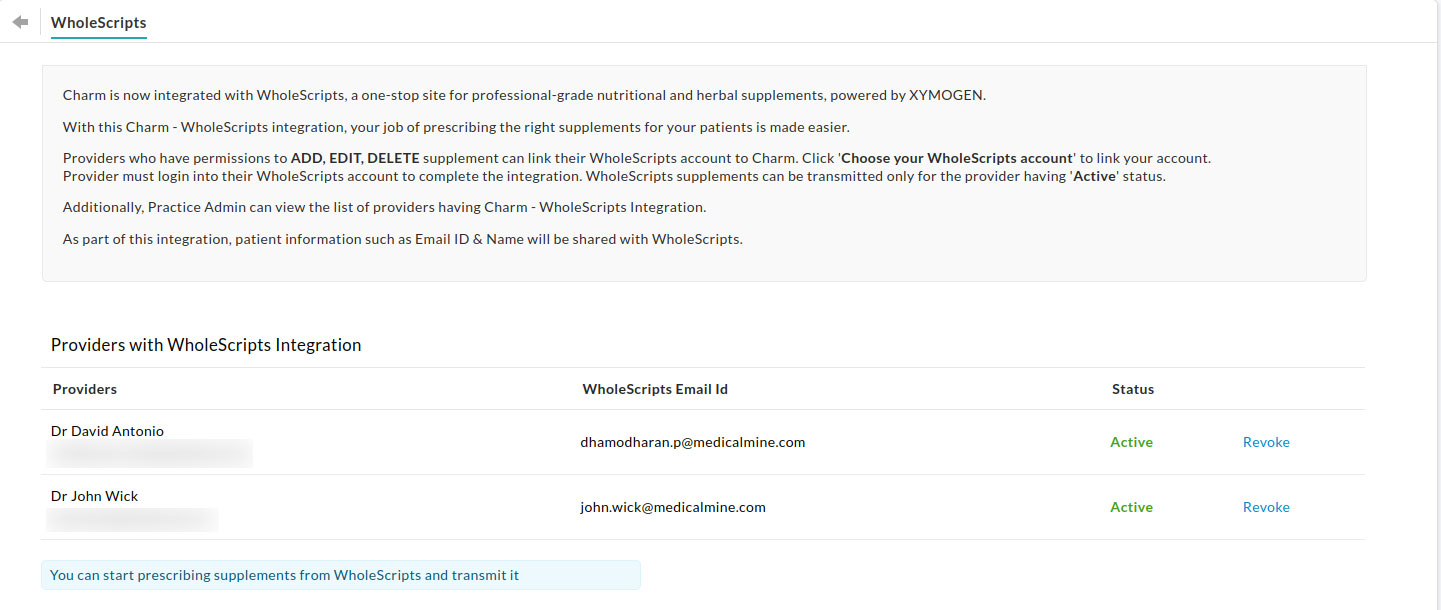
WholeScripts MedPax Supplements
WholeScripts introduces a new way of prescribing supplements to Patients called MedPax supplements, which bundles the supplements into personalized packets based on the dosage and intake time. Thus the Patients no longer need to remember when, how much, and what to take. Click this link to learn more about how MedPax works.
Here's a sample WholeScripts MedPax packet that the Patient will be receiving:

Adding WholeScripts Supplements
Once the Provider has successfully mapped their WholeScripts account with CharmHealth EHR, the complete list of WholeScripts supplements will be available for recommendation.
- Adding from Chart Note
- Adding from the Medications section
Adding from Chart Note:
- Create an Encounter for the Patient
- Go to the 'Recommendations > Supplements' tab
- Click on the 'Add Suppl > WholeScripts' link
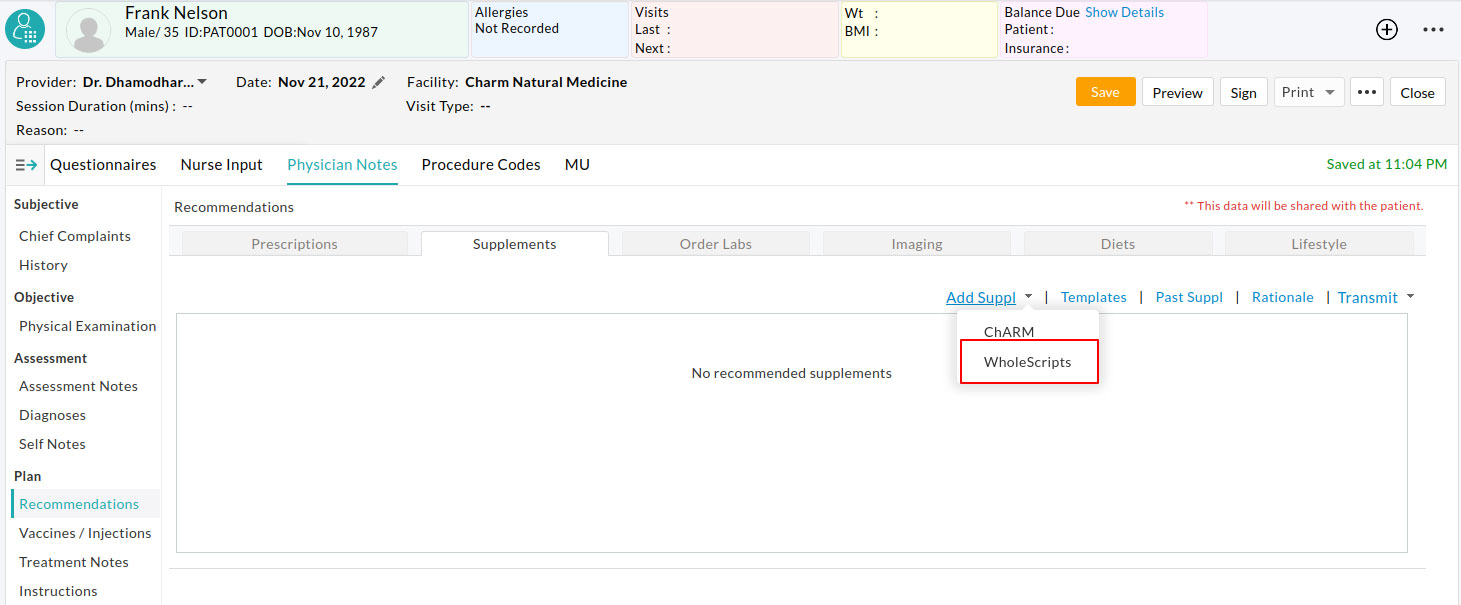
- The Provider can search for a supplement by entering the supplement name.
- A MedPax icon indicates Supplements available for MedPax recommendations. (Refer to image below)
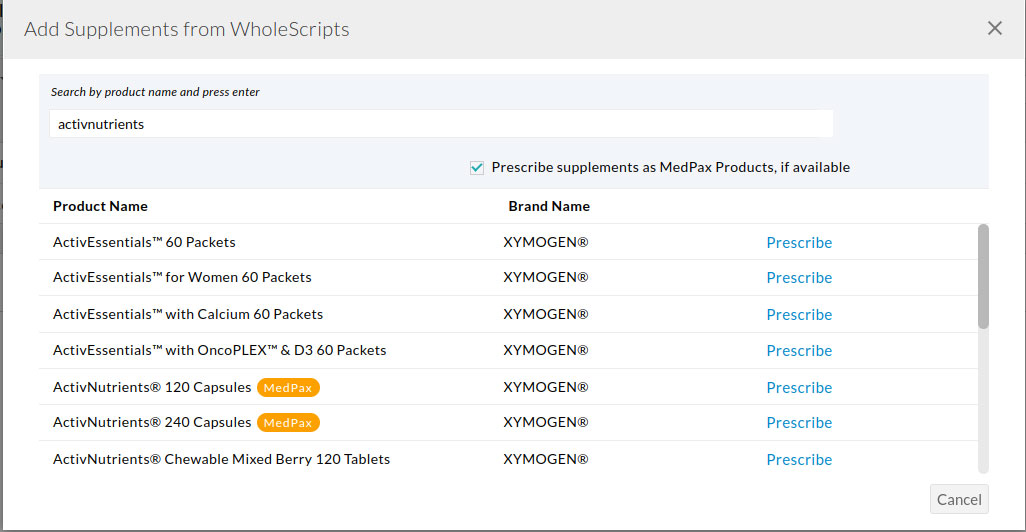
Note: The 'Prescribe supplements as MedPax Products' check box gets enabled by default. However, if a provider chooses not to prescribe the supplement as a MedPax supplement, they can simply uncheck it.
- Click on the 'Prescribe' link against the supplement to create a personalized dose pack.
- Fill in the intake details of the MedPax item, such as Dosage Quantity and Intake Time.
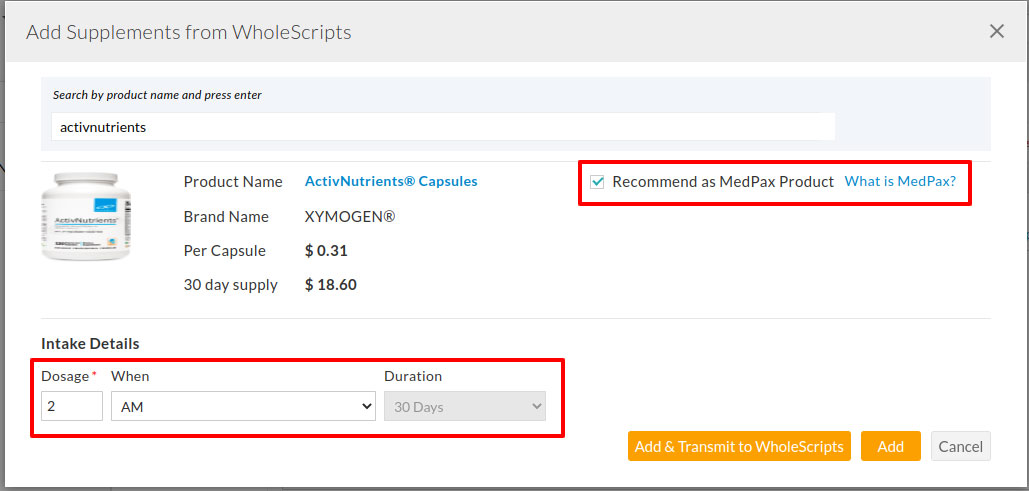
WholeScripts limits all MedPax supplements to a 30-day duration. Providers can opt to prescribe a supplement as a non-MedPax supplement, if need be. In such cases, they have to choose the intake duration along with the above-mentioned intake dosage details manually.

- Click on the Add & Transmit to WholeScripts or Add button.
Adding from the Medications Section:
- Go to the 'Patient Dashboard > Medications > Supplements' section
- Click on the '+ Supplement > WholeScripts' link
- Providers can search & add WholeScripts supplements in the same way as shown in the above section.
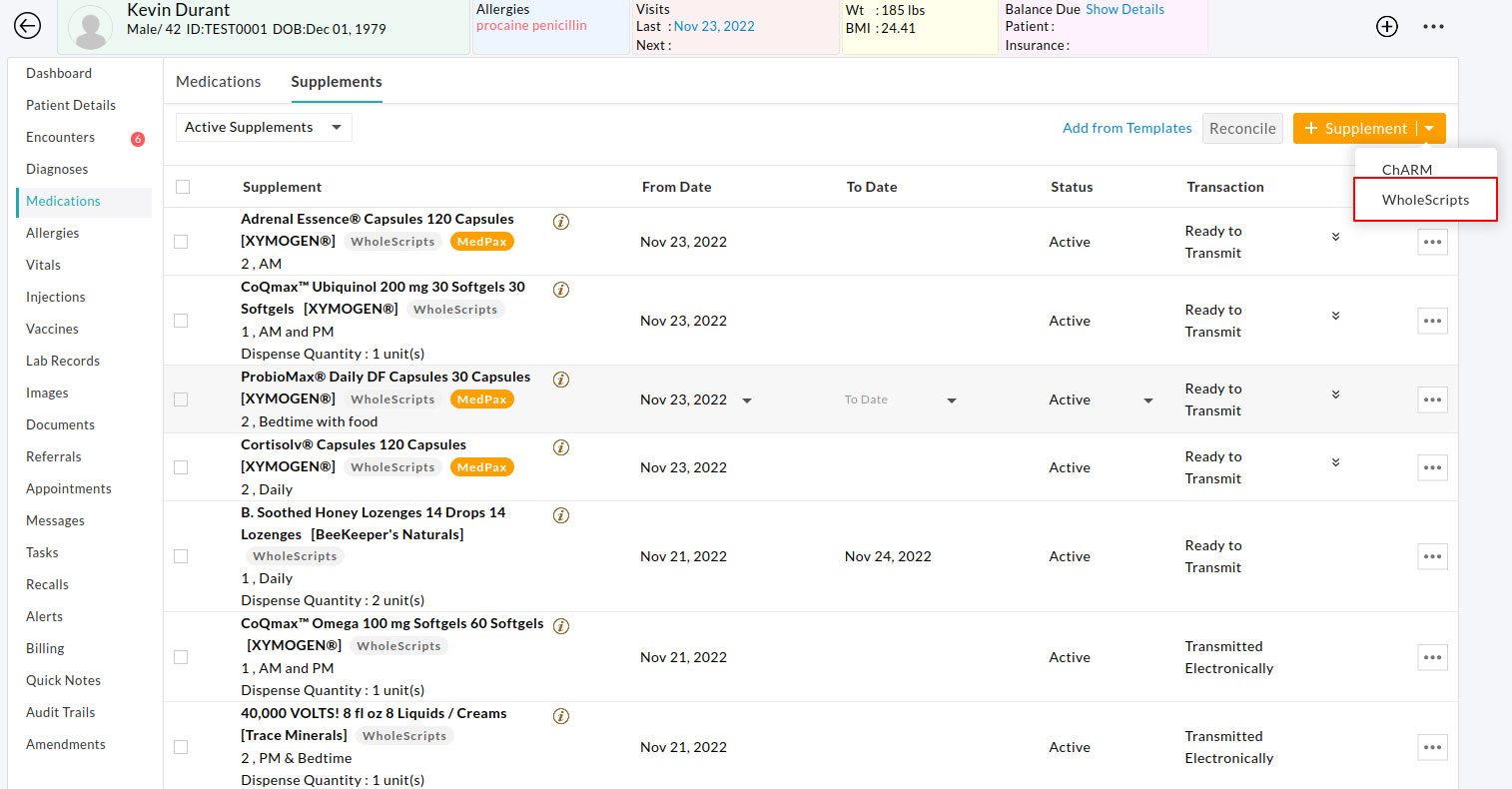
Transmitting Supplements to WholeScripts
Once you have added your supplements, you can start transmitting the orders in the following ways:
- Transmitting from Chart Note
- Transmitting from the Medications section
Transmitting from Chart Note:
- Click on the 'Transmit > WholeScripts' link in the 'Recommendations' section of the encounter.
- WholeScripts supplements with the status of 'Ready to Transmit' are eligible for posting the recommendation.
- Click on the 'Transmit' link

- Fill in the mandatory MedPax Packet Name for a Patient recommendation. By default, CharmHealth uses the Patient Name as the MedPax Packet Name. Providers can modify it before transmitting if need be.
- Give MedPax Notes if any and enter the Patient Referral Code as shown in the image below.
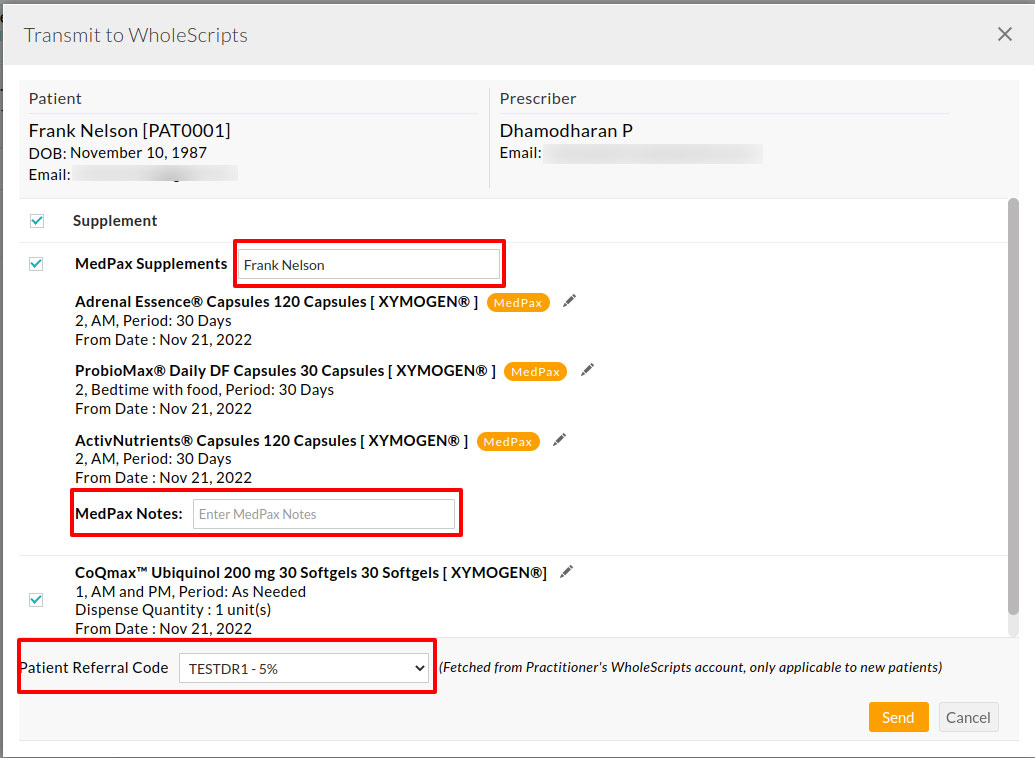
A Patient Referral Code is mandatory when sending recommendations to new Patients who are not registered with WholeScripts. Patients will receive a registration link along with the selected Provider-specific referral code. They can use it to register with WholeScripts.
Note: These referral codes are specific to the WholeScripts Practitioner account, and only WholeScripts generates it.
- Click on the 'Send' button.
Once done, the status changes to 'Queued'. All the queued orders get transmitted to WholeScripts within a few minutes. The status also auto-updates in the chart as 'Transmitted Electronically'.

Transmitting from the Medications Section:
A Provider can also transmit supplements from the Medications section in the Patient Dashboard by filtering out 'Active WholeScripts Supplements' as shown below.
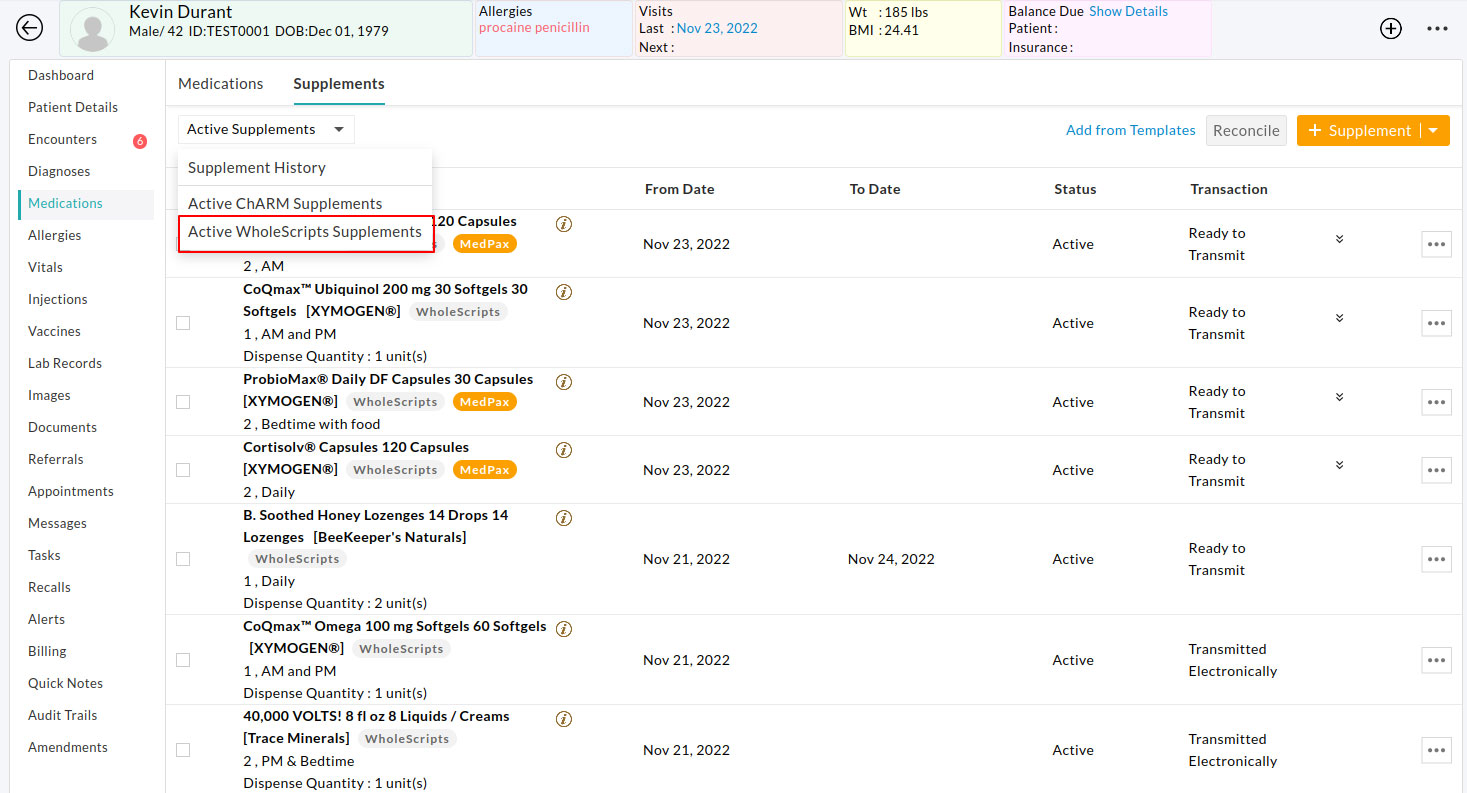
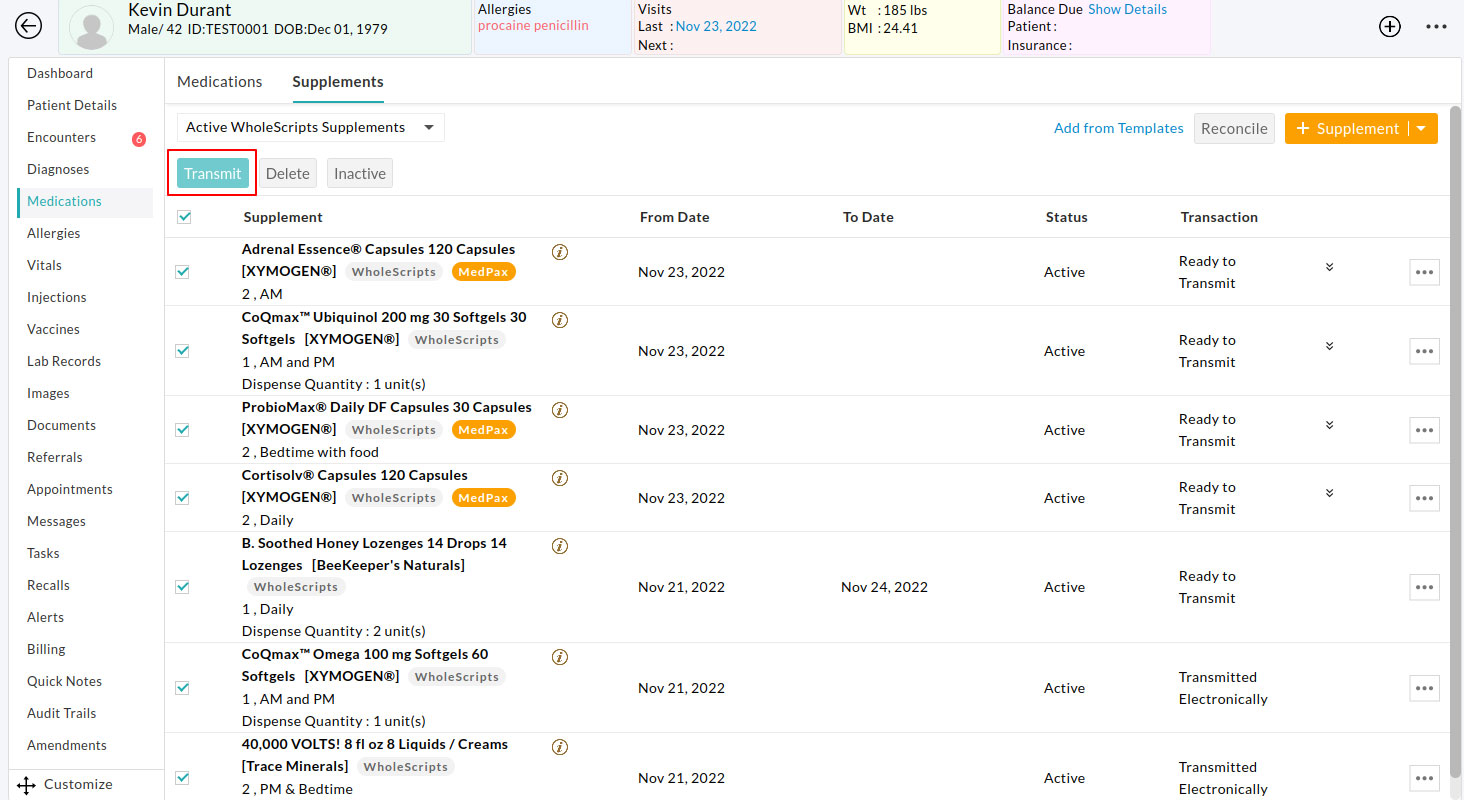
WholeScripts Templates
The WholeScripts Integration allows Providers to create custom templates for frequently prescribed supplements. This allows members to make supplement recommendations effortlessly.
- Creating WholeScripts Templates
- Using WholeScripts Templates
Creating WholeScripts Templates:
Providers can create WholeScripts prescription templates using the following steps:
- Go to Settings > Templates > My Templates tab.
- Create or Edit a Supplement template
- Click on the '+Supplement > WholeScripts' option
- Choose the WholeScripts supplements
- Click on the 'Save' button
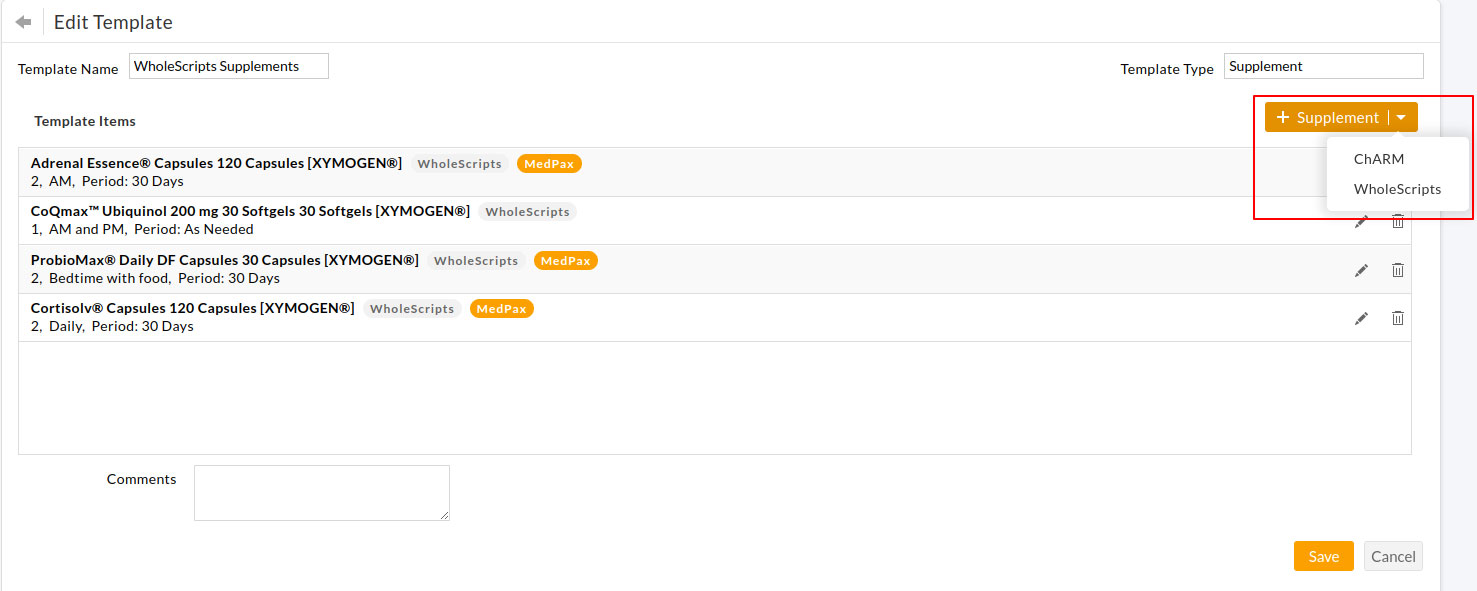
Using WholeScripts Templates:
A Provider can use the templates created to add the WholeScripts supplements to the Patient encounter.
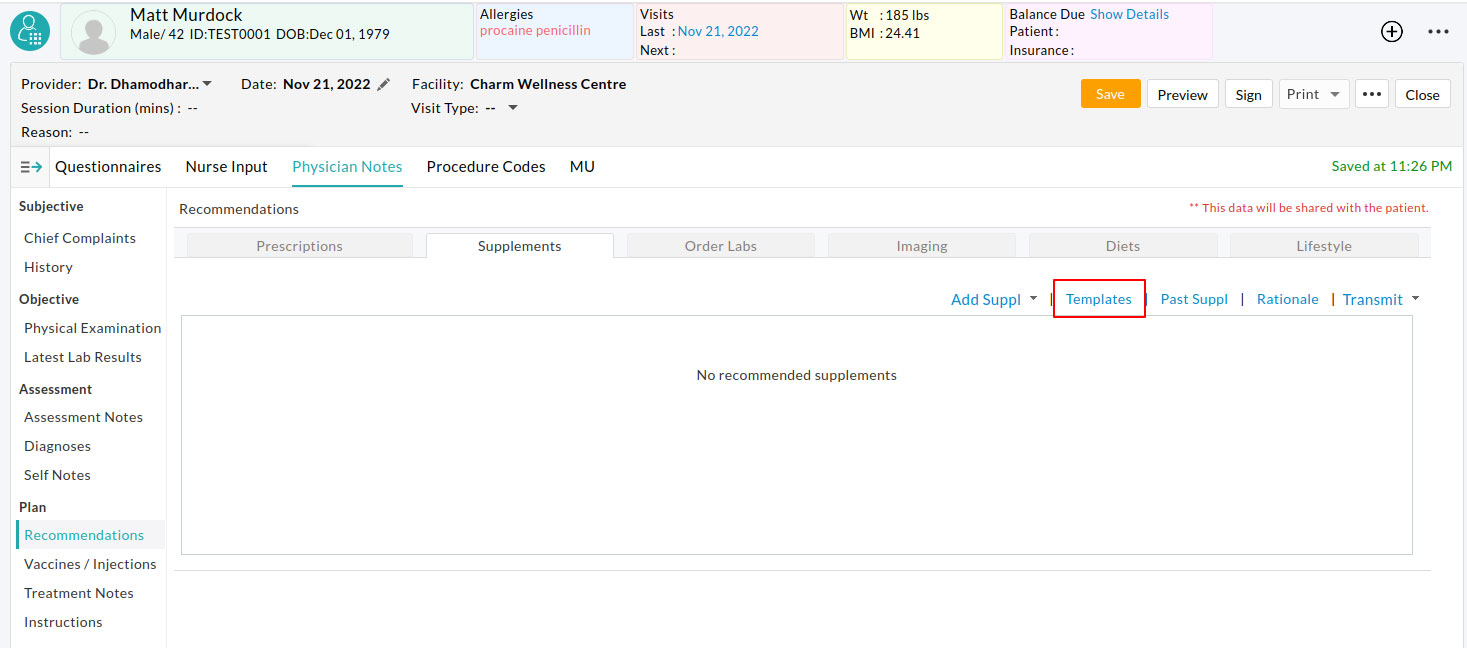
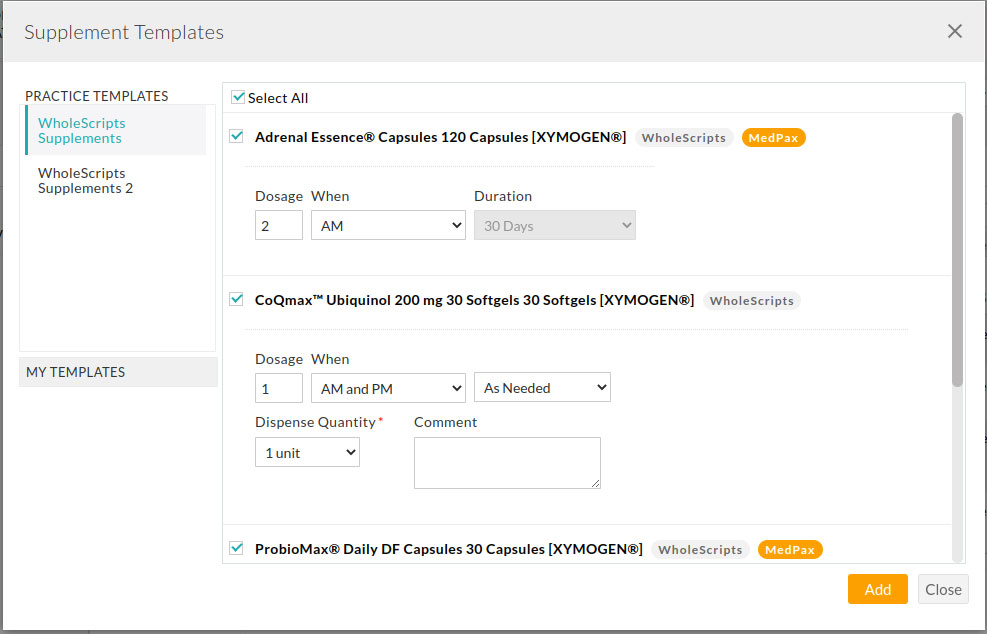
Additional Details - MedPax Recommendations
Minimum # of MedPax supplements requirement:
A MedPax packet requires a minimum of three MedPax items present in it. Hence, when prescribing MedPax supplements, Providers should add at least three MedPax items in a Patient recommendation.
Dosage Intake time conflict:
When prescribing MedPax supplements is the dosage intake time between MedPax supplements.
For Example, The dosage intake times supported by MedPax supplements are AM, PM, Daily & Bedtime. These intake times can be essentially classified into four categories. i.e., [AM, AM with food, AM without food], [PM, PM with food, PM without food], [Daily, Daily with food, Daily without food] and [Bedtime, Bedtime with food, Bedtime without food]
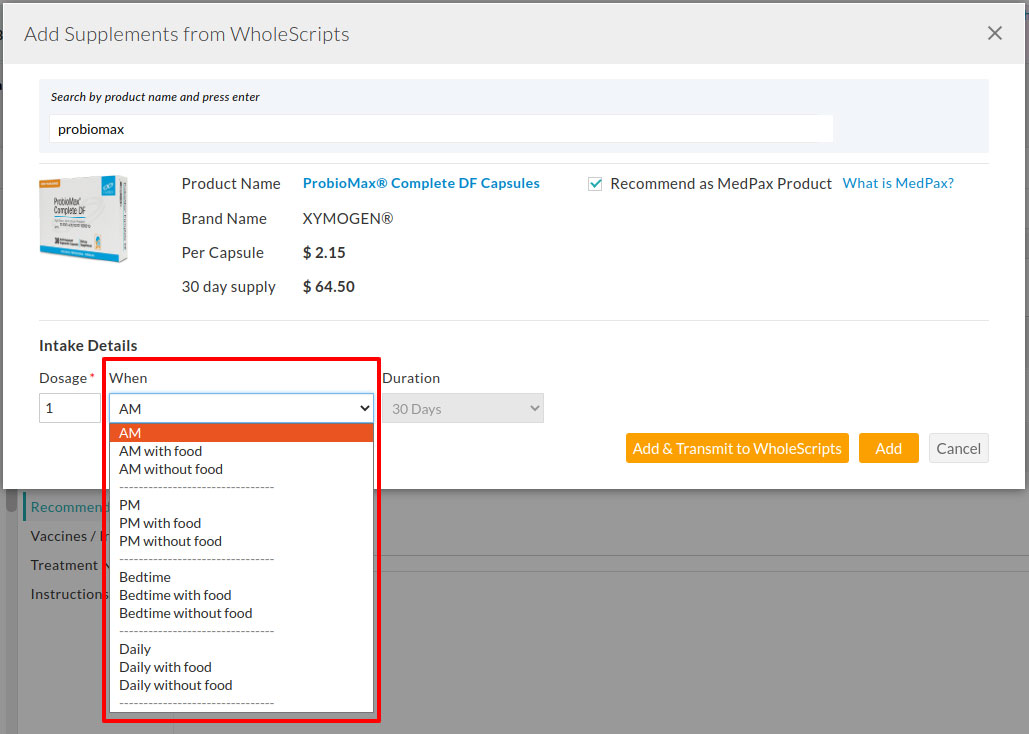
Let's take MedPax supplement 'A' & supplement 'B'. If supplement 'A' is prescribed with an intake time of 'AM' then, supplement 'B' cannot be prescribed with an intake time of 'AM with food' & 'AM without food'.
Supplement 'B' can either be prescribed with an intake time of 'AM' or any other intake time other than those two mentioned intake times above.
For example, a combination of Supplement 'A' with 'PM' & Supplement 'B' with 'AM' is allowed. Whereas, a combination of Supplement 'A' with 'PM with food' and Supplement 'B' with 'PM without food' is not allowed.
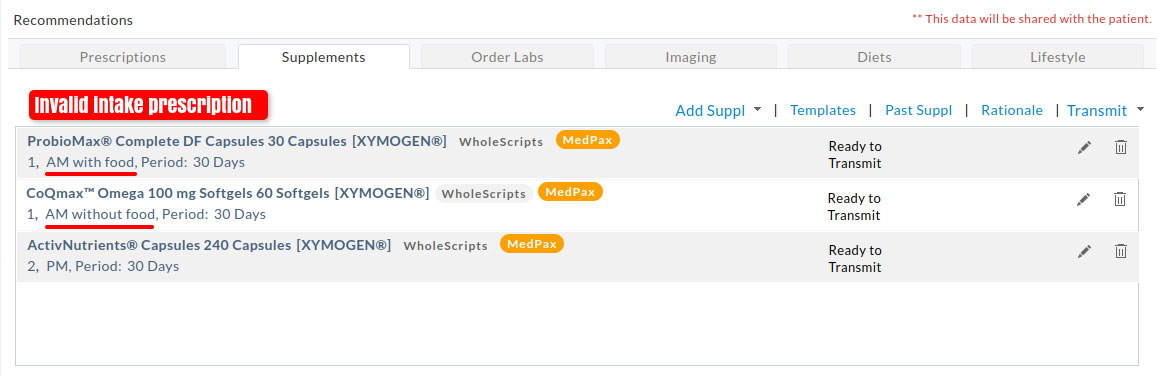
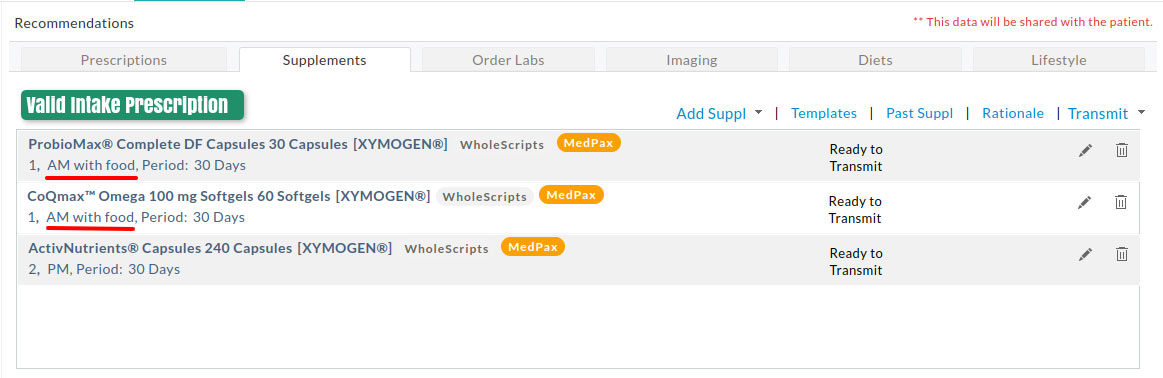
To know more about how these restrictions work, we suggest the Providers try prescribing MedPax supplements from the WholeScripts site.
