VitaminLab Integration [WATCH VIDEO ]
Introduction
CharmHealth EHR is integrated with VitaminLab, allowing Practitioners to create truly personalized supplement formulations tailored to the Patient's individual health needs.
VitaminLab strives to be the leader in personalized nutrition, ensuring every single person is supplemented for their exact needs, goals, and lifestyle based on actionable health data. A few reasons Practitioners enjoy formulating with this integration are as follows.
- It allows them to create all-in-one supplements.
- They can craft tailored Formulas to meet their Patients' unique needs.
- They have access to over 200+ professional-grade ingredients sourced from trusted suppliers around the globe.
- Hands-on support from a dedicated VitaminLab team of Naturopaths and Nutritionists.

Configuring VitaminLab Add-on
Enabling VitaminLab integration in Charm doesn't require Providers to link their VitaminLab account directly with Charm. However, they must have a VitaminLab account to complete the checkout order after the formula is transmitted from Charm.
Click Here to sign up with VitaminLab.
To enable this integration, follow the steps given below.
- Navigate to 'Settings > VitaminLab'


- Only Providers with permission to ADD, EDIT, and DELETE supplements can connect with VitaminLab.
- Check the 'I agree to connect with VitaminLab' box and click 'Connect with VitaminLab'.

- Providers can now start prescribing the VitaminLab Protocols from Charm.
- The Practice Admin can view the list of Providers utilizing the CharmHealth-VitaminLab integration.

Creating a VitaminLab Formula
Practices can create a VitaminLab Formula using the following options and add them to the Patient's Chart Note.
Using Pre-Defined VitaminLab Protocols
Create an Encounter for a Patient and navigate to the 'Recommendations > Supplements > Add Suppl > VitaminLab' section.

Providers can build Formulas using VitaminLab's predefined set of Protocols.
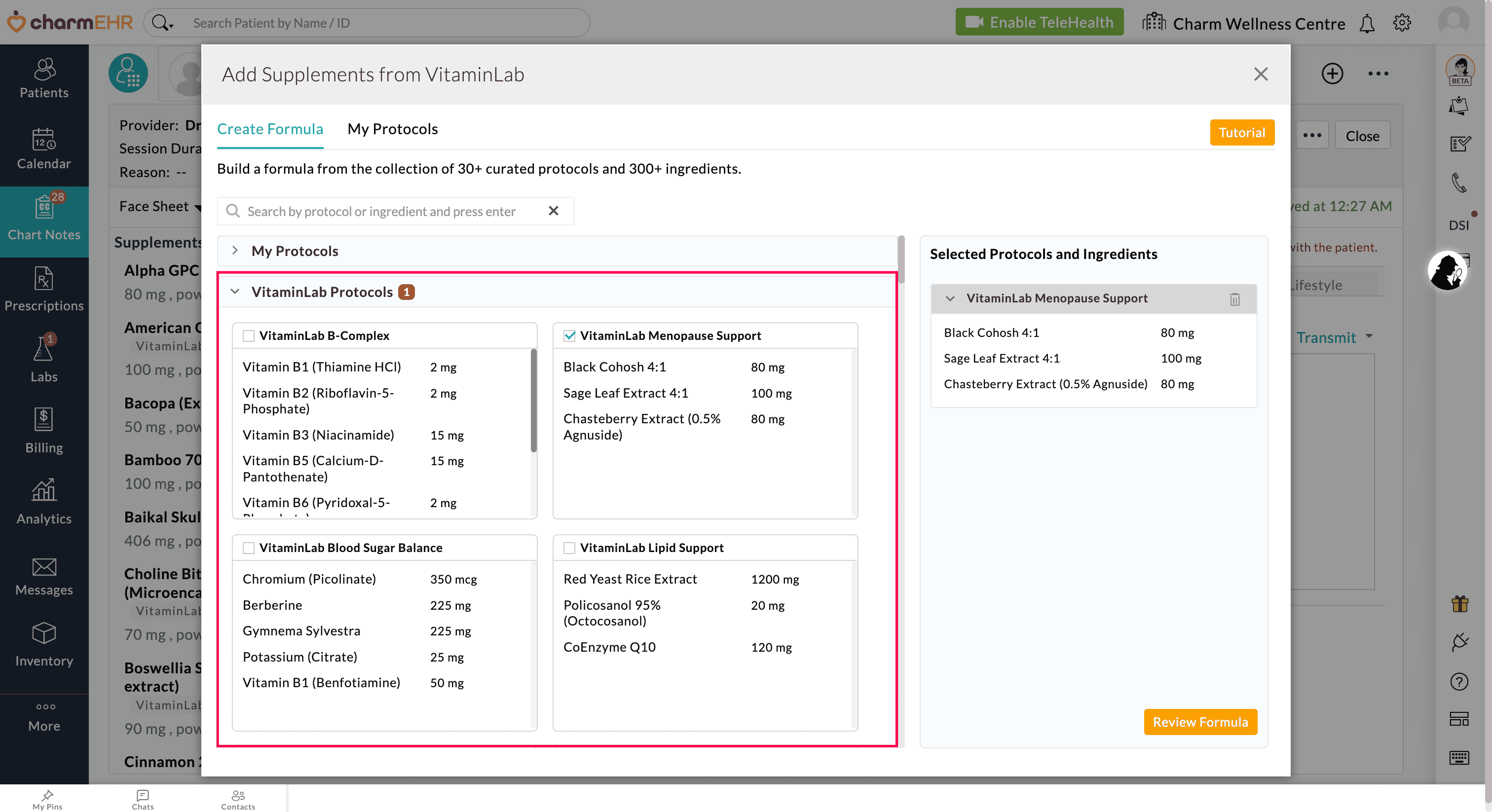
- Under the 'VitaminLab Protocols' section, select two or more Protocols from the given list.
- You can search by the Ingredient name or Protocol name.
- Providers can edit dosages and delete any ingredient from the list if it is not required.
Creating Customized VitaminLab Protocols
Providers can create their customized VitaminLab Protocols while prescribing supplements by following the steps below.
- Go to the 'My Protocols' tab and click the 'Create New Protocol' button.
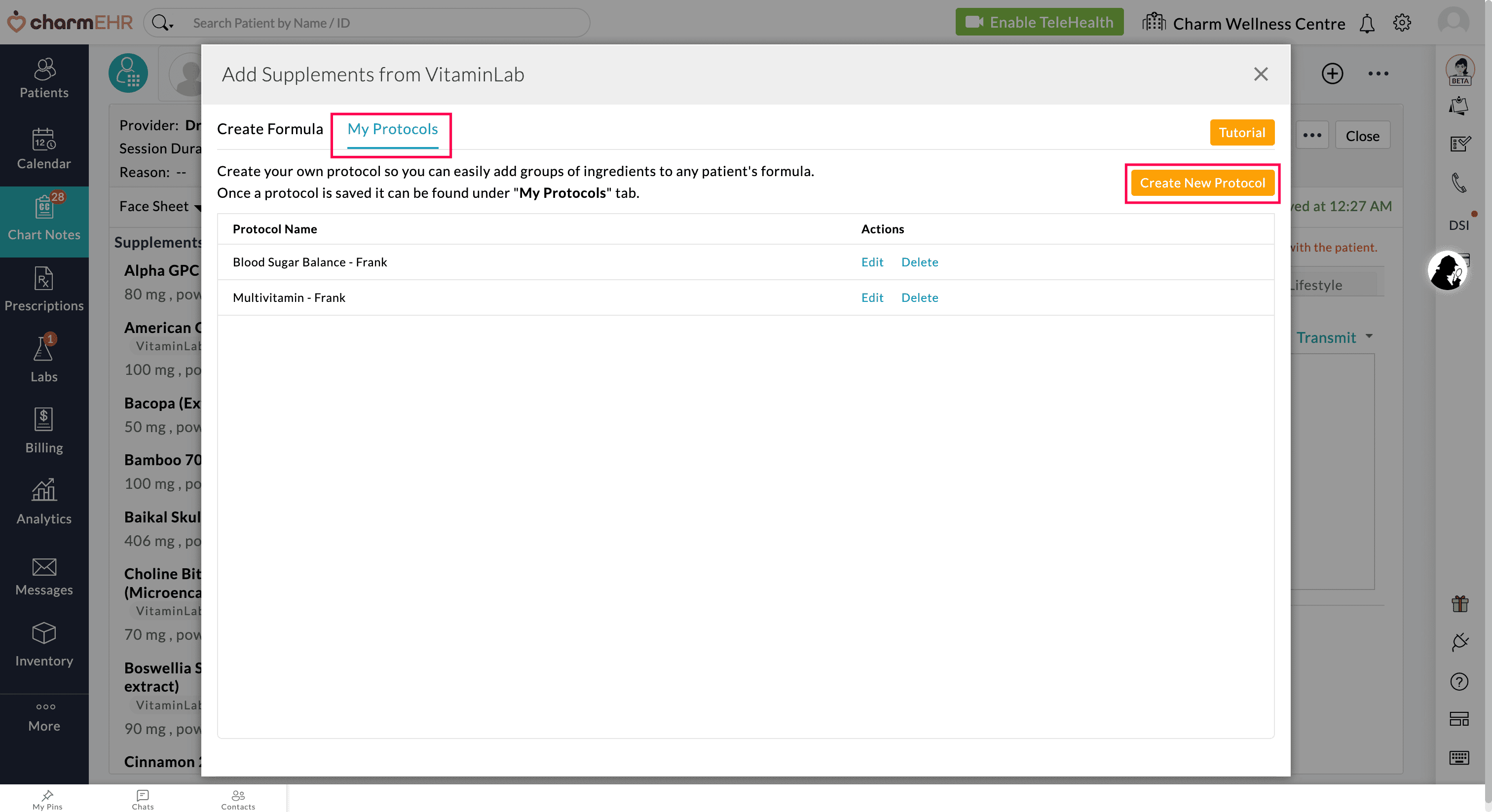
- Enter the Protocol Name, search for the ingredients, and add them to your custom Protocol. Click the 'Calculate Price' button to view the pricing if needed.
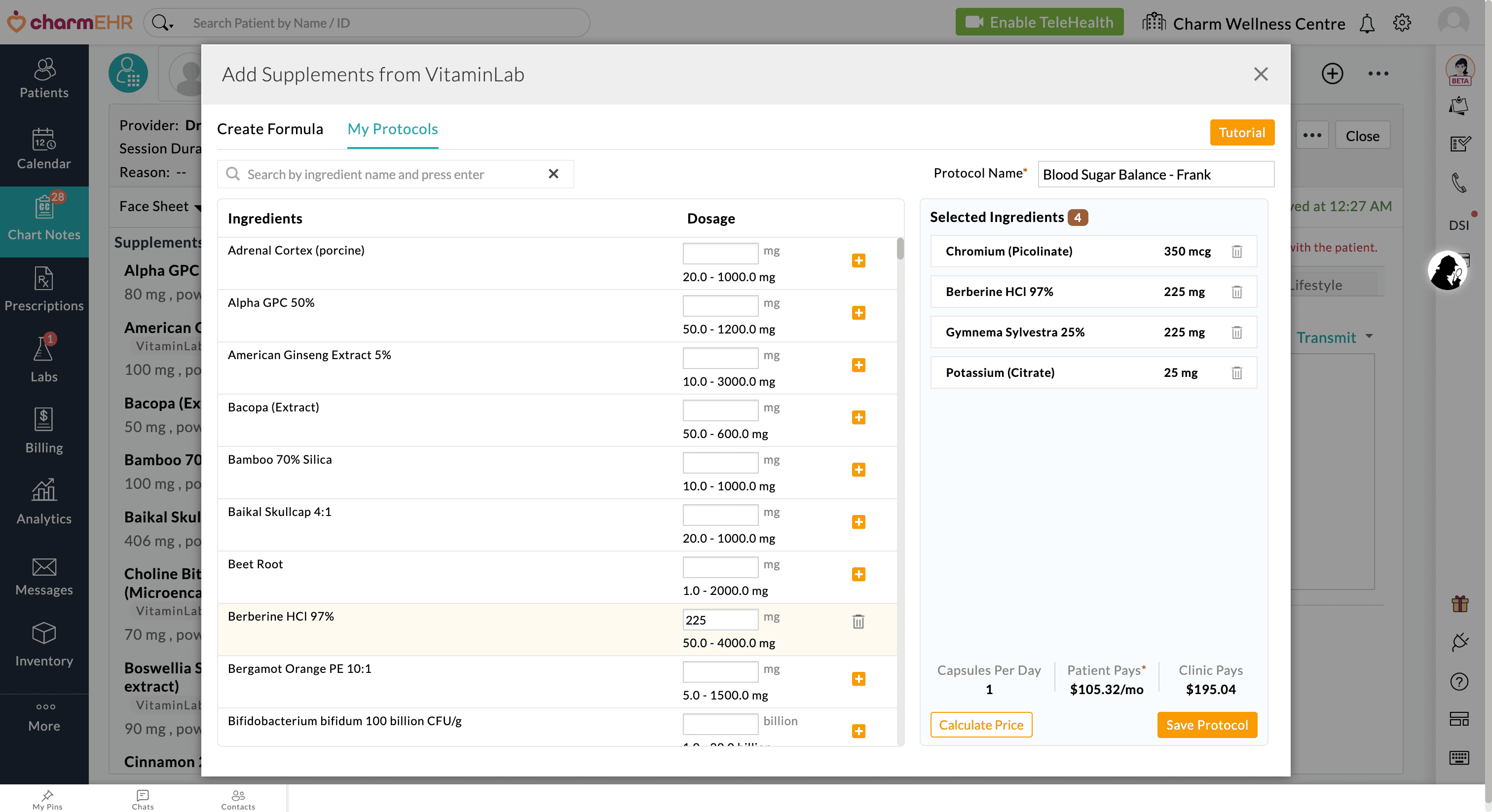
- Click the 'Save Protocol' button.
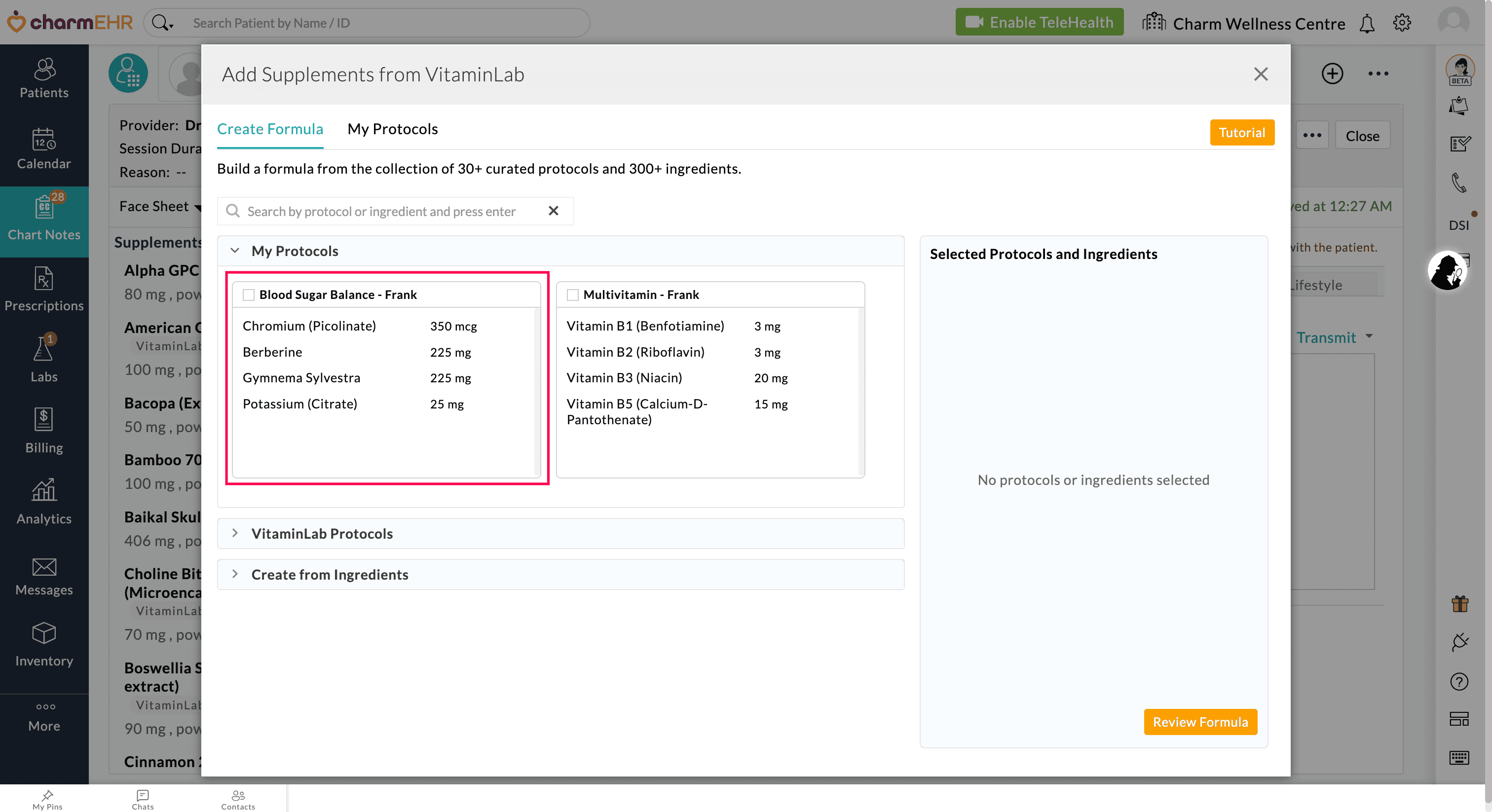
Once saved, the custom protocol will be available under the 'Create Formula > My Protocols' section, allowing Providers to add it to the Patient's Chart Note.
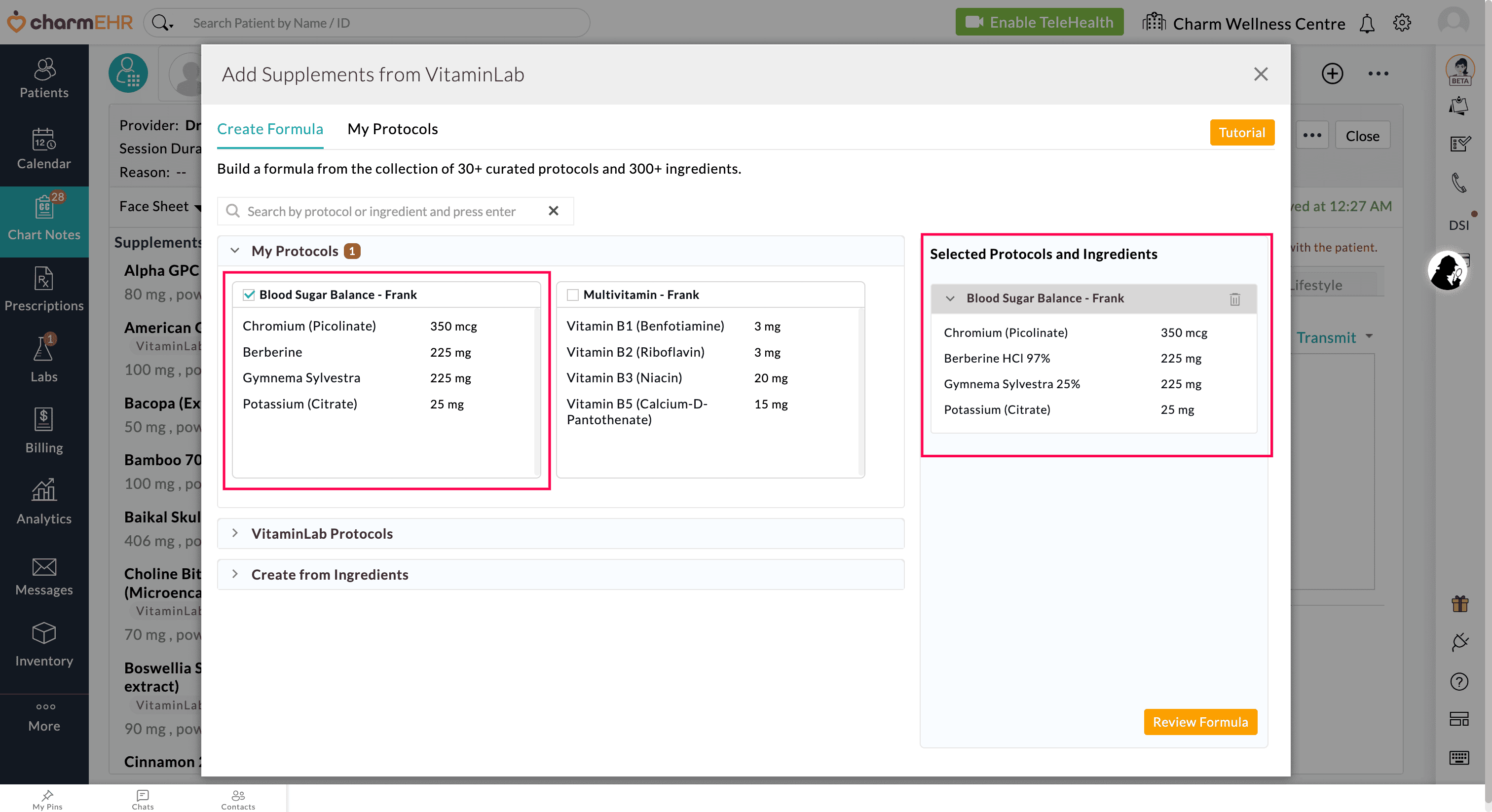
You can Edit or Delete the Custom VitaminLab Protocols under the 'My Protocols' section.
Building Formulas with Individual Ingredients
Providers can build Formulas from scratch using standalone ingredients.
While prescribing VitaminLab supplements, Providers can:
- Search and select individual ingredients from the list under the 'Create from Ingredients' section.
- Customize the dosage for each ingredient.
- Add the selected ingredients to the Patient’s formula.
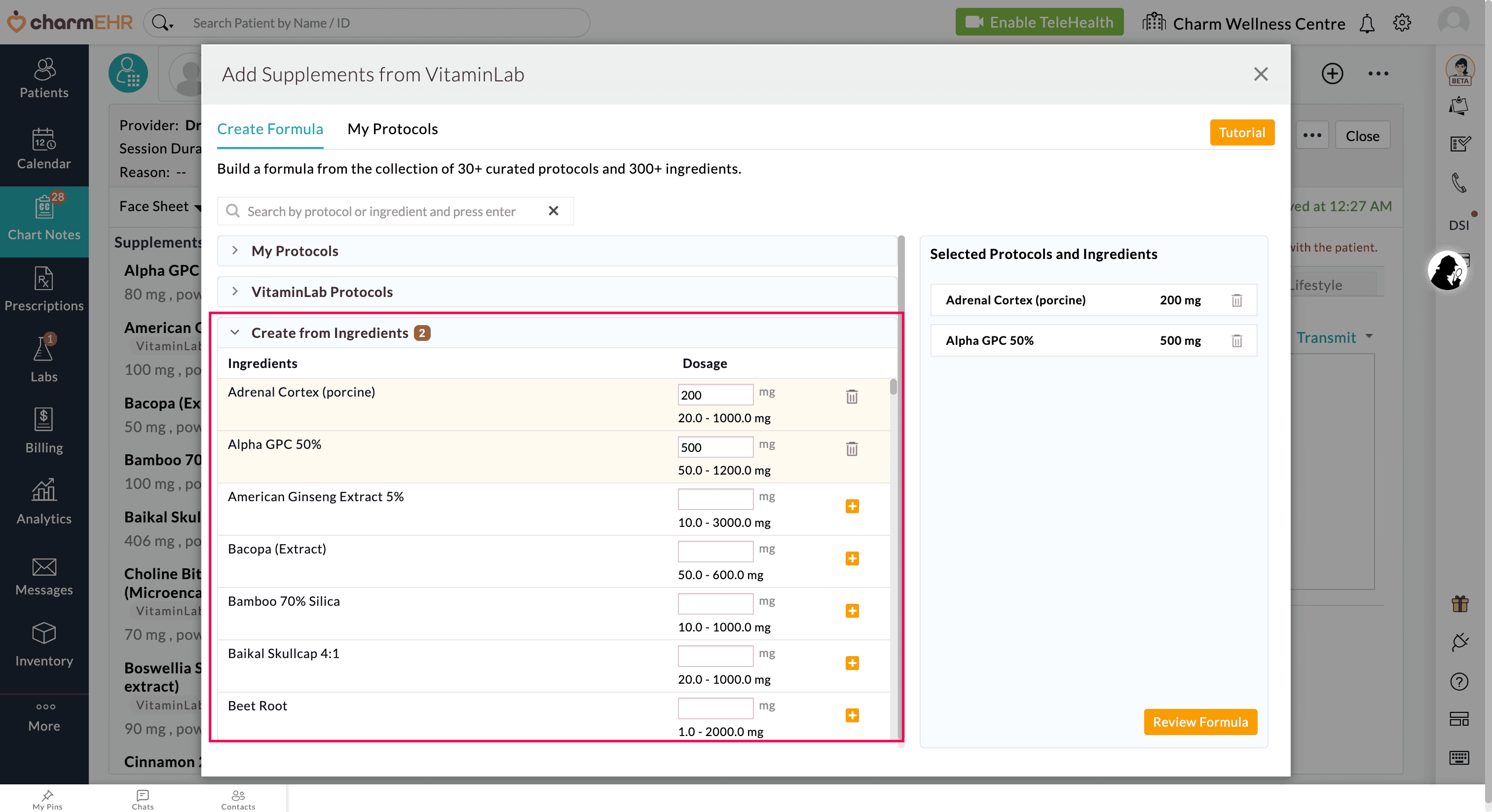
Combine Protocols and Customize Formula
Providers can also combine custom Protocols, VitaminLab's predefined Protocols, and individual ingredients within a single formula, allowing complete flexibility for personalized care.

Transmitting Patient's Formula to VitaminLab
- Once the Protocols are selected, click the 'Review Formula' button to customize the dose and delete ingredients, as needed.

- Enter the Formula Name.
- For selecting the Dosage Type, choose between Capsules or Powder and specify the supply duration, often set at 90 days. When selecting powder, consider that added ingredients should not have a strong taste. If you are unsure, refer to the details provided by VitaminLab.
- After modifying any ingredient, click the 'Recalculate' button to view the updated pricing. It shows the below details.
- Patient Pay (MRP): VitaminLab will send a payment request to the Patient for the first monthly payment. Patients will receive their full supply upfront and automatically be charged monthly for their supply.
- Clinic Pay (Wholesale): The Providers pay upfront for the entire supply length and charge Patients directly.
- Daily Capsule or Daily Powder (g): This represents the estimated quantity of Capsules or Powder in grams for each serving.
Checking Out Patient's Formula in VitaminLab
- Once the Provider has reviewed the Formula, they can select the 'Add and Transmit to VitaminLab' button. This action will redirect them to the VitaminLab portal to complete the checkout.
- The Provider needs to have a VitaminLab account to proceed with the checkout. If they do not have one, they will be prompted to create an account first.

- Providers can observe the Supplement status changed to 'Transmitted Electronically' upon successful transmission of Formula to VitaminLab from Charm, as shown below.

Refer to this Video to create formulas from scratch in VitaminLab.
Add to Chart Note:
Providers can use the 'Add to Chart Note' button on the 'Review Formula' page to save the Formula directly to the Patient's Chart Note without transmitting it to VitaminLab.
This enables the Providers to save the Formula that is not yet ready for transmission.
When the Formula is finally prepared and ready to be transmitted, click the 'Transmit' button, as shown below.

Managing Formulas from the Patient Dashboard
Providers can also transmit supplements directly from the Patient Dashboard by following the steps below.
- Navigate to the 'Patient Dashboard > Medications > Supplements' section
- Add the Protocols from the VitaminLab by clicking the '+ Supplements' button.
- You can choose to either add them to the Patient's dashboard or transmit them directly to VitaminLab.
- To transmit VitaminLab Formula from the Patient Dashboard, choose the 'Active VitaminLab Supplements' filter option.

- Click the 'Transmit' button to review the Formula and transmit it to VitaminLab.
Reordering Patient Formula
When Providers need to reorder a Formula already prescribed to a Patient, they can click on the 'Formula Name' link under the 'Supplements' section of the Patient Dashboard, as shown below.
This action will redirect the Provider to the VitaminLab Checkout page.

Disabling VitaminLab Integration
CharmHealth-VitaminLab integration can be disabled, by following the steps given below.
- Go to 'Settings > VitaminLab'
- Click the 'Disconnect' link against the Provider name.
- Once disconnected, prescribing VitaminLab protocols will no longer be possible. However, the Providers can reconnect at any time by clicking the 'Connect with VitaminLab' button.


VitaminLab Webinar and Resources
You could explore the VitaminLab YouTube channel, packed with resources and a weekly podcast featuring discussions with physicians, researchers, and professionals at the forefront of personalized care.
If you need to learn more about formulating all-in-one personalized Formulas, you can refer to the VitaminLab Resources or watch the Video here.