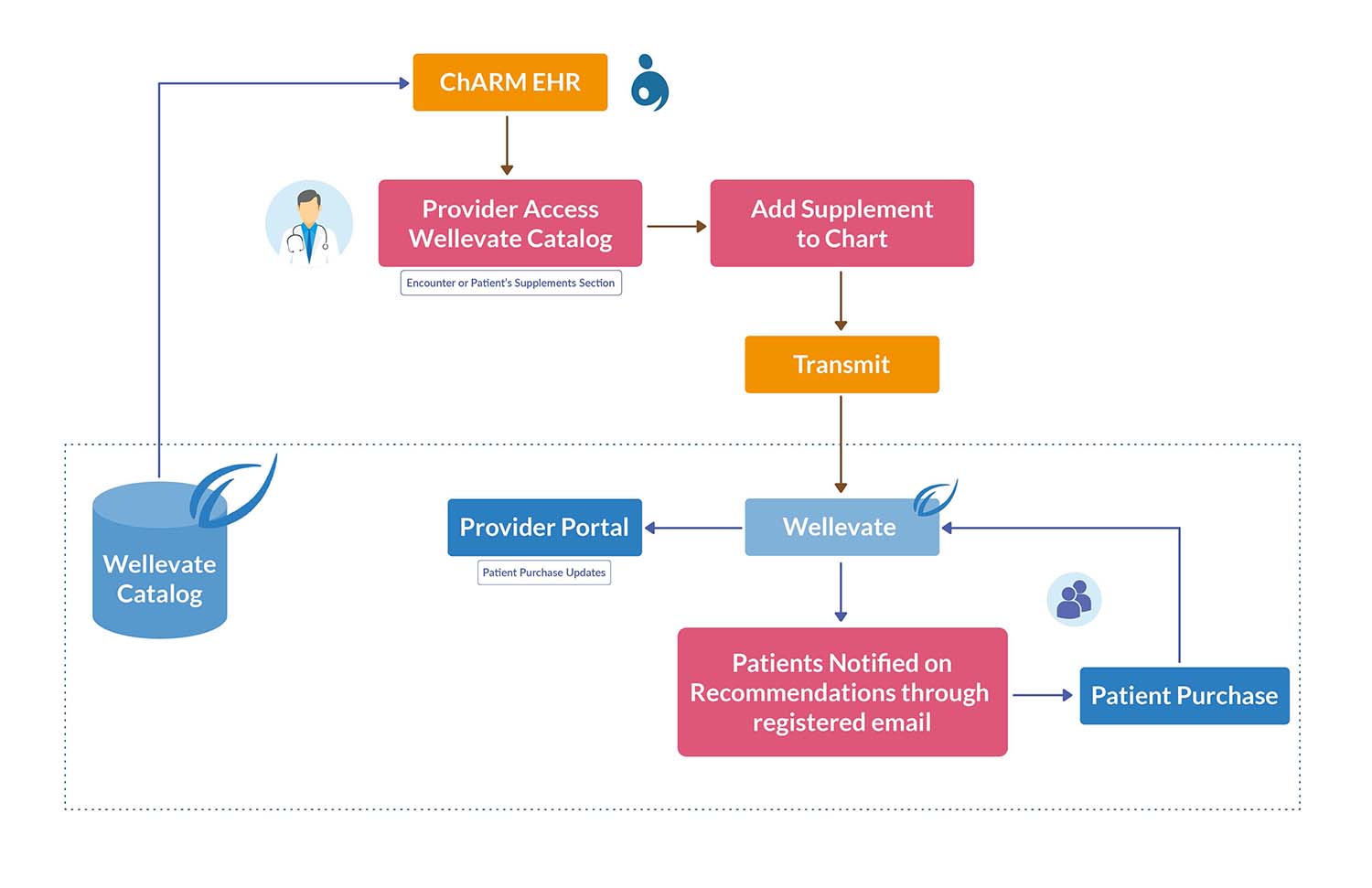Wellevate
- Introduction
- Wellevate Account Configuration
- Task flow - Adding and Transmitting Supplements
- Adding Supplements from Wellevate
- Adding Supplements through Encounter
- Transmitting Orders to Wellevate
- Add Supplements through Medication Section
- Creating Wellevate Supplement Templates
- Choosing from Template in Chart Note
- Frequently Asked Questions(FAQ)
- Wellevate Integration - Video Tutorial
Introduction
Supplements are consumed by almost every Patient regularly based on the recommendations of their Physician/Practitioner for better health outcomes.
Most of the Practices often find it a stressful job to manage an inventory, get rid of expired products, and provide their patients with the best supplements.
WellevateSM, a next-generation online Patient dispensary, is designed based on the feedback from health care Practitioners and Patients. This tool helps the Practitioners recommend the highest quality products to their Patients, simplify the ordering, and ultimately improves the Patient's ability to follow their Practitioners’ recommended protocol.
Privacy and Security being vital in Patient communications, every transaction is safe and secure as WellevateSM is HIPAA and PCI compliant.
With this Charm – Wellevate integration, the Provider’s job of prescribing the right supplements for their Patients is made easier. We also provide an option to create supplement templates for conditions you frequently treat to help you to save time.
The prime objective of this document is to guide the Providers on how they can enable this feature in Charm and start using it.
Wellevate Account Configuration
To enable this feature in Charm, the Clinic shall configure from the Add-ons > Wellevate or Settings > Wellevate section. Clicking on the ‘Wellevate’ icon will take you to the Wellevate configuration page under the Settings.
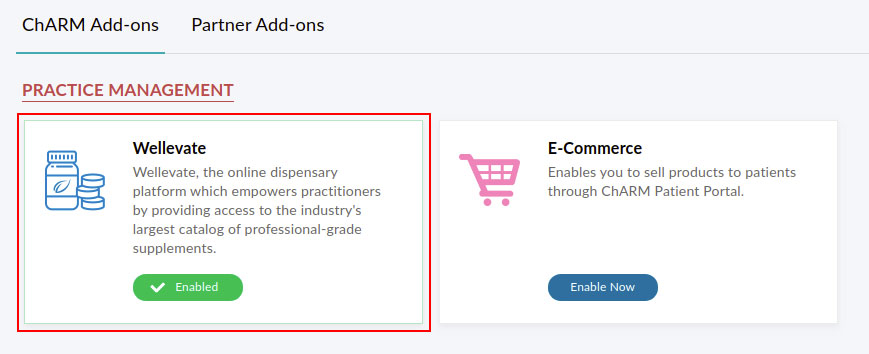
Providers who have permission to Add, Edit, and Delete Supplements can link their Wellevate account to Charm. Also, the Providers should have created an account with Wellevate, which they can choose to link from the Wellevate Settings section.
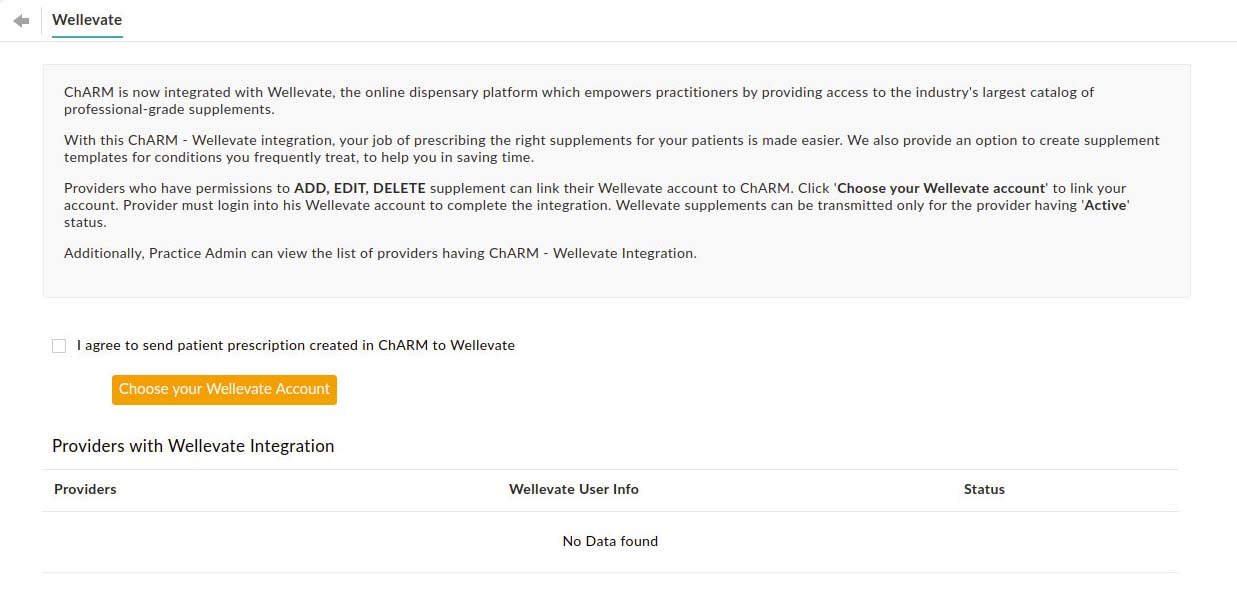
Providers logging into their Wellevate account from Charm EHR is mandatory to complete the integration.
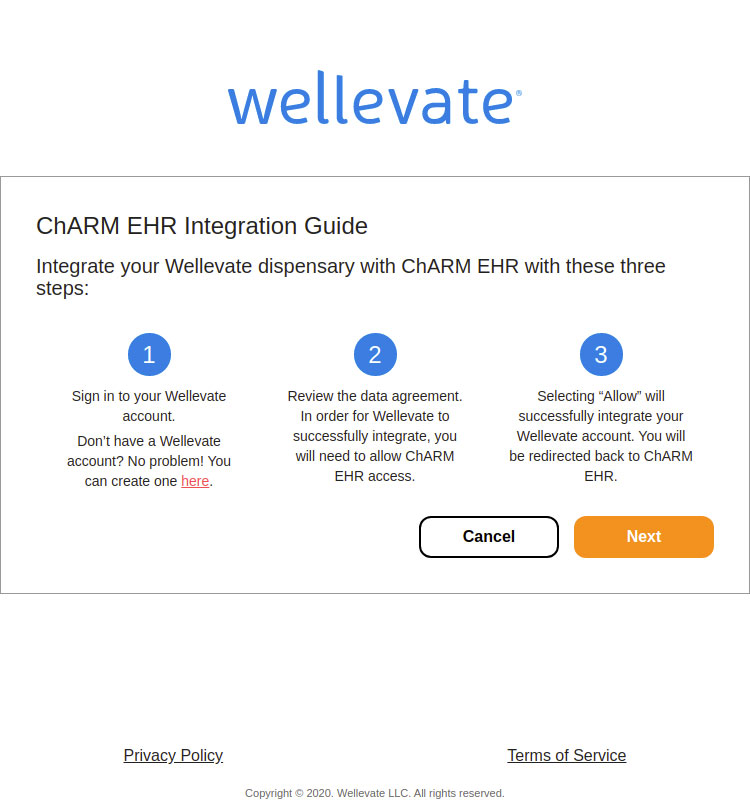
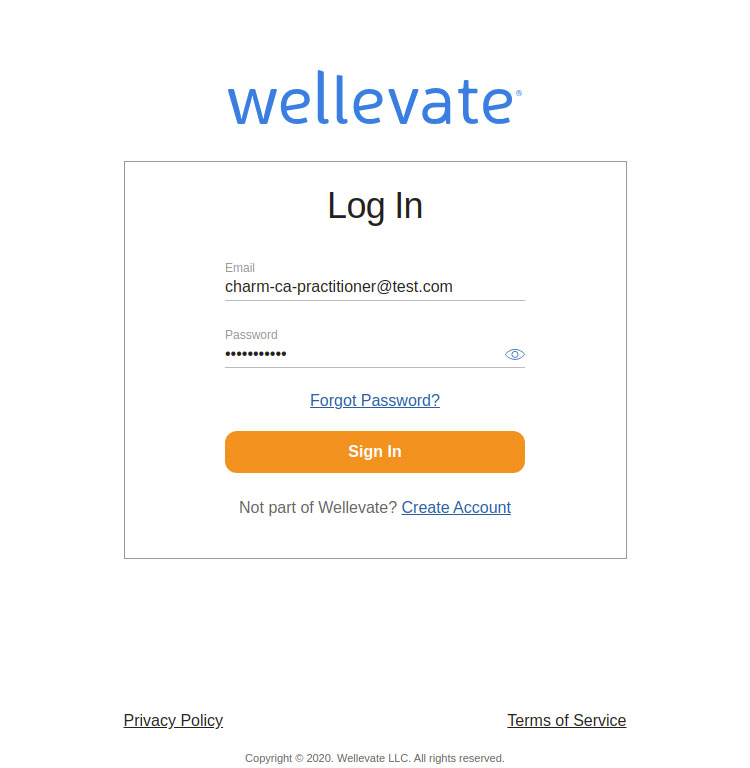
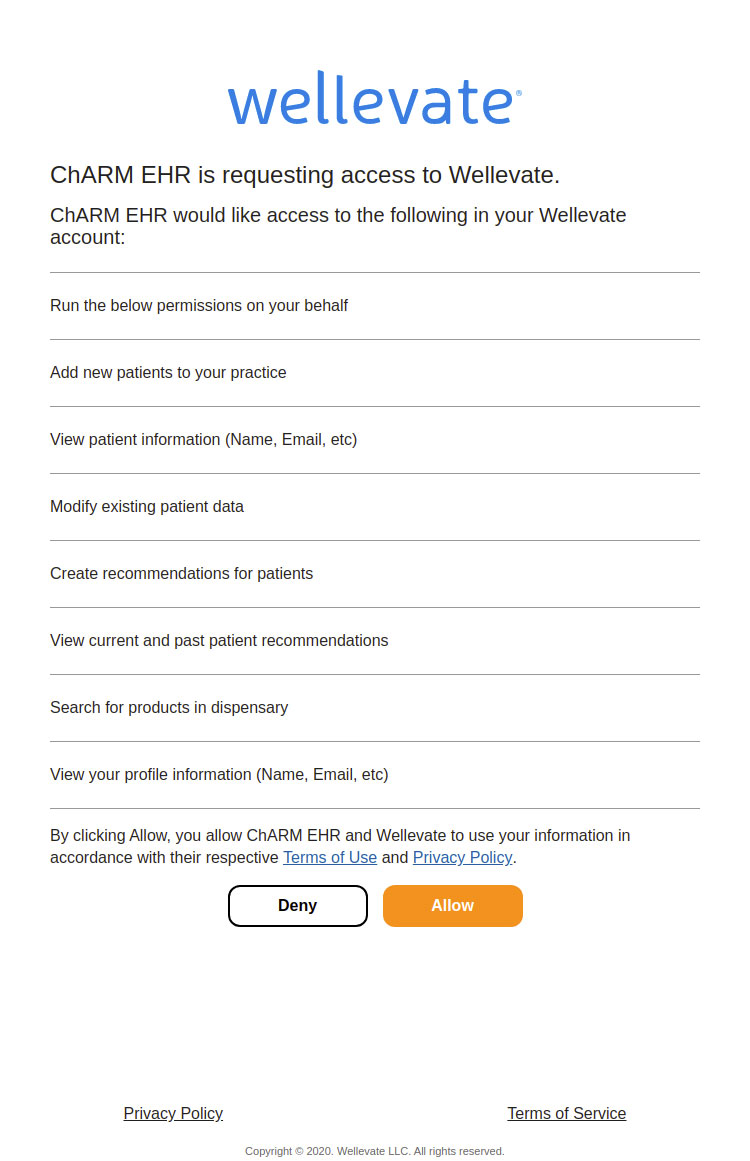
Once the integration is successful and the status gets Active, the Providers can transmit the supplements for Patients through Wellevate from Charm.
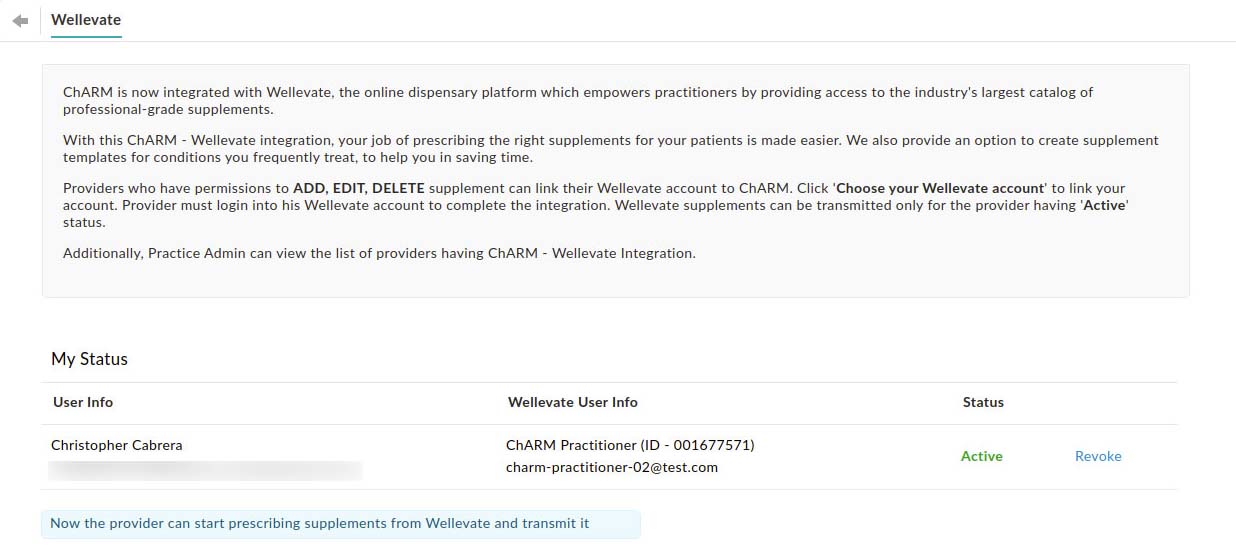
Practice admin can view the list of Providers with Charm - Wellevate integration.
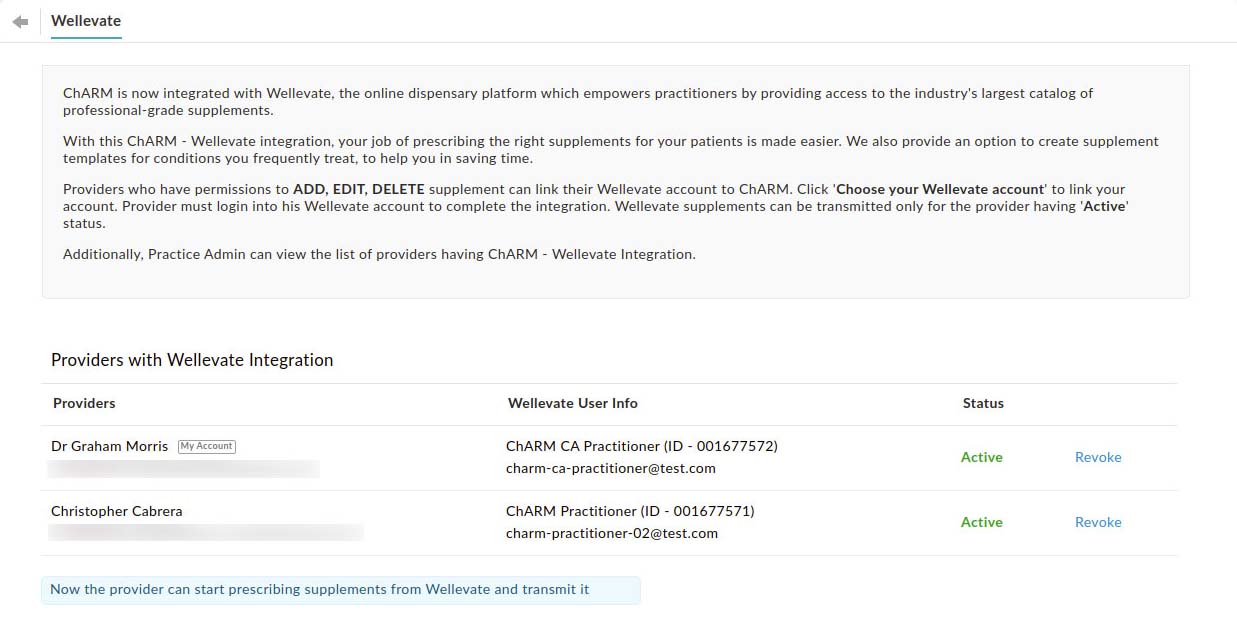
Adding Supplements from Wellevate
Once the feature is enabled, the complete list of Wellevate products will be available under Add Supplement search. Supplements get added to a Patient’s chart through an Encounter or by clicking on the ‘Add Supplements / + Supplement’ button in the Medications > Supplements section of the Patient Dashboard.
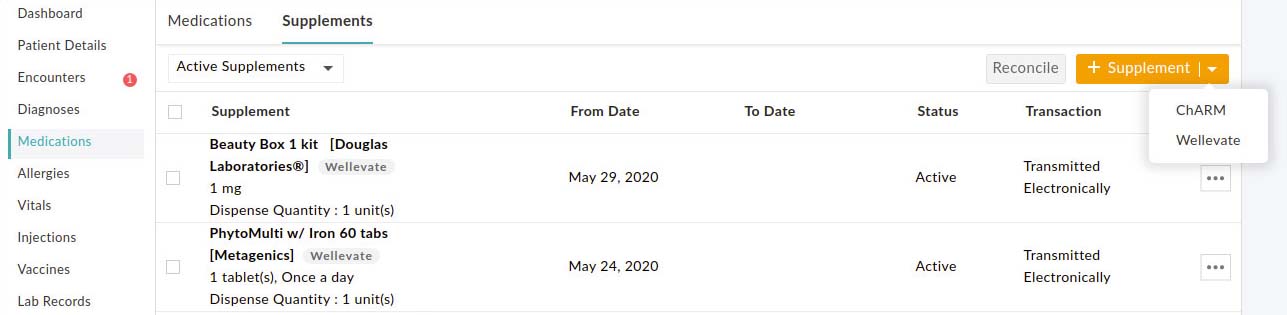
Adding Supplements through Encounter
Alternatively, the Provider can choose from the Templates created and saved for that Clinic. The supplements are added either from Wellevate or from the Charm database.
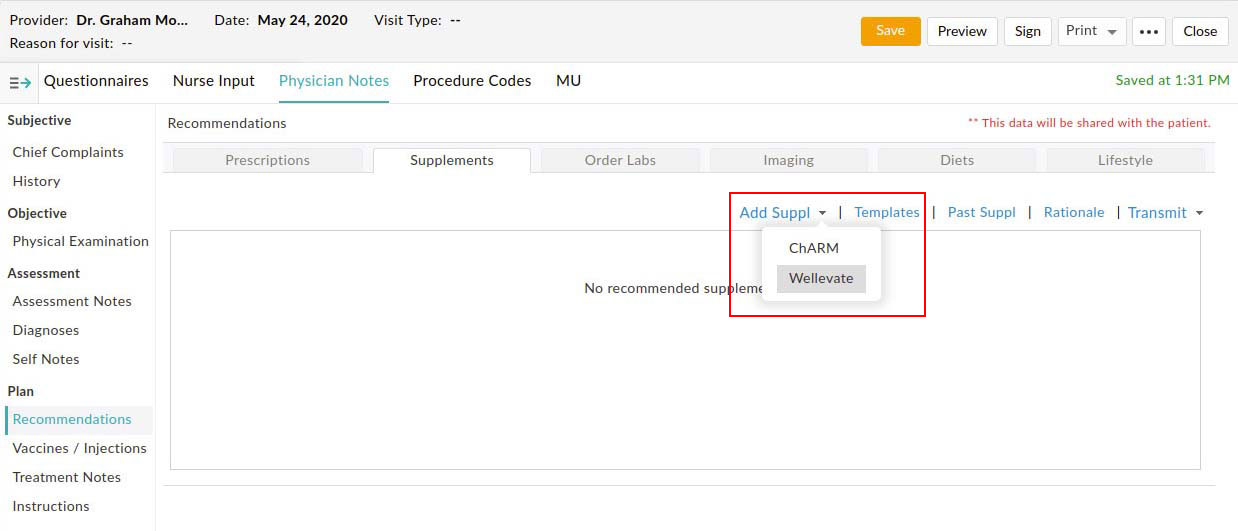
The Provider can enter the required supplement, search, and select the preferred supplement from the list. There is an option to refine the search by ‘Brand Name’ as well.
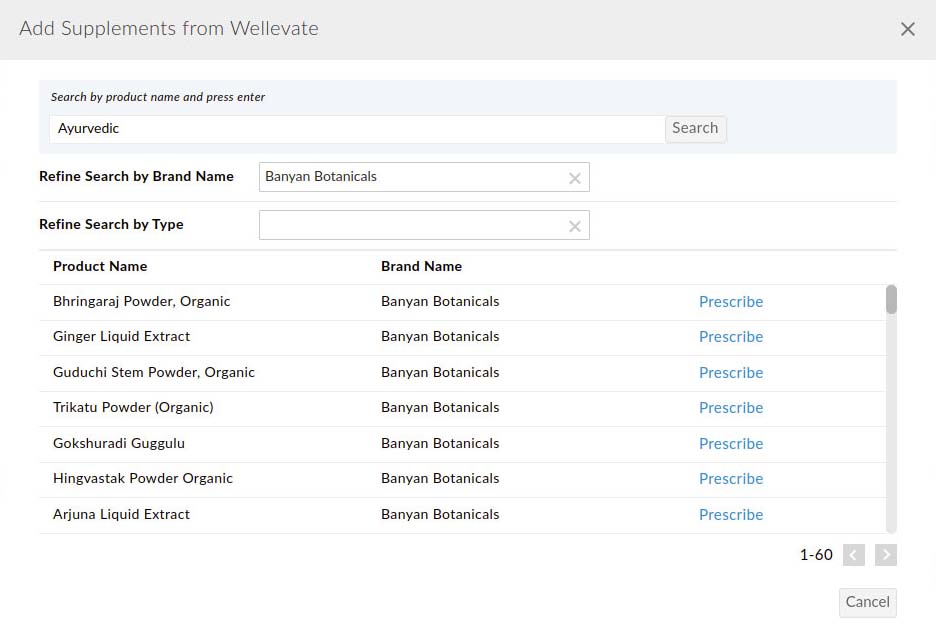
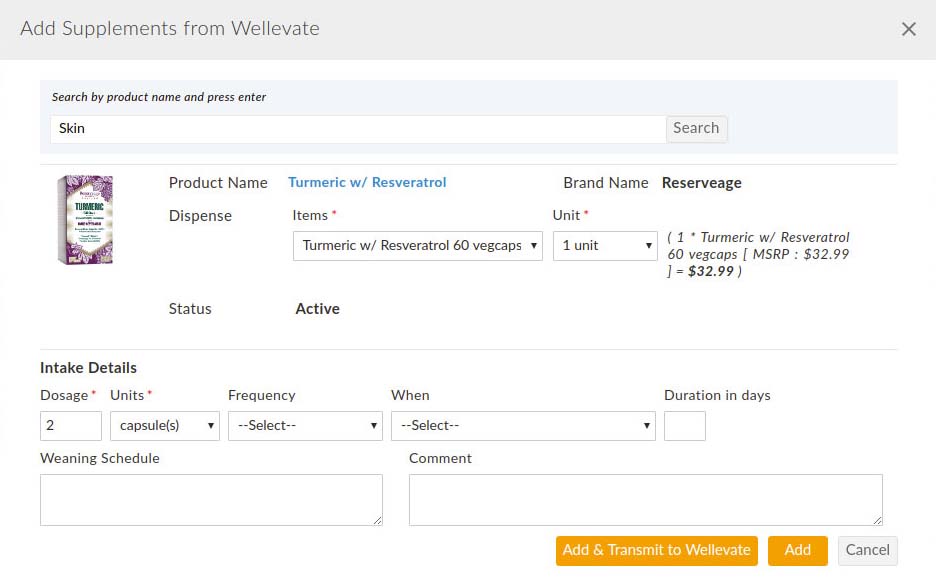
Transmitting Orders to Wellevate
The supplements added to the Patient’s chart with the status ‘Ready to Transmit’ can be transmitted to Wellevate by clicking on the 'Transmit' option.
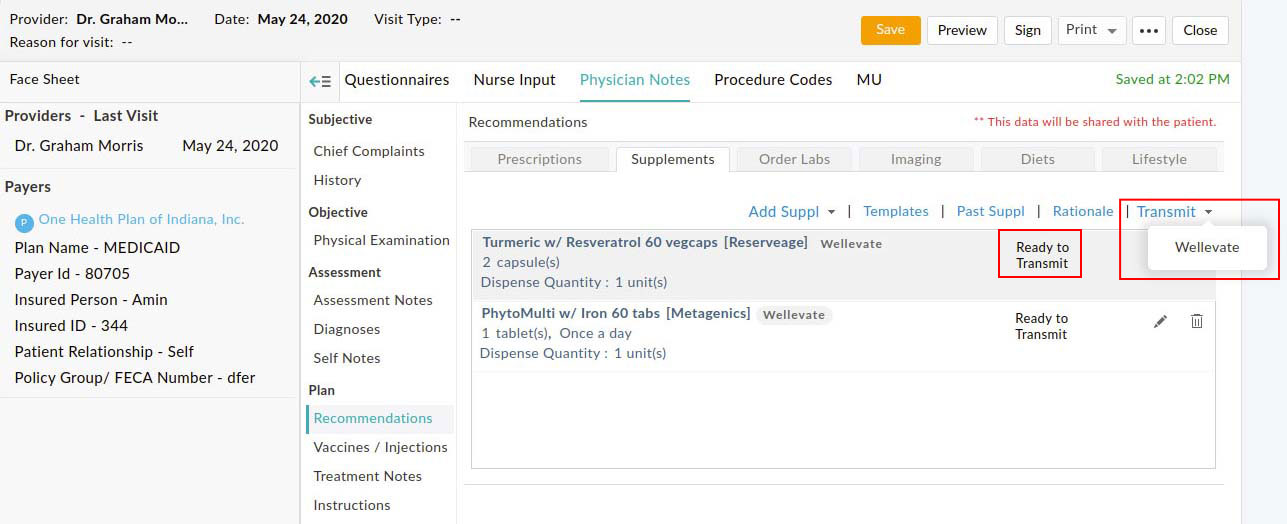
The supplements that need to be transmitted can be selected from the ‘Transmit View’ and can be sent.
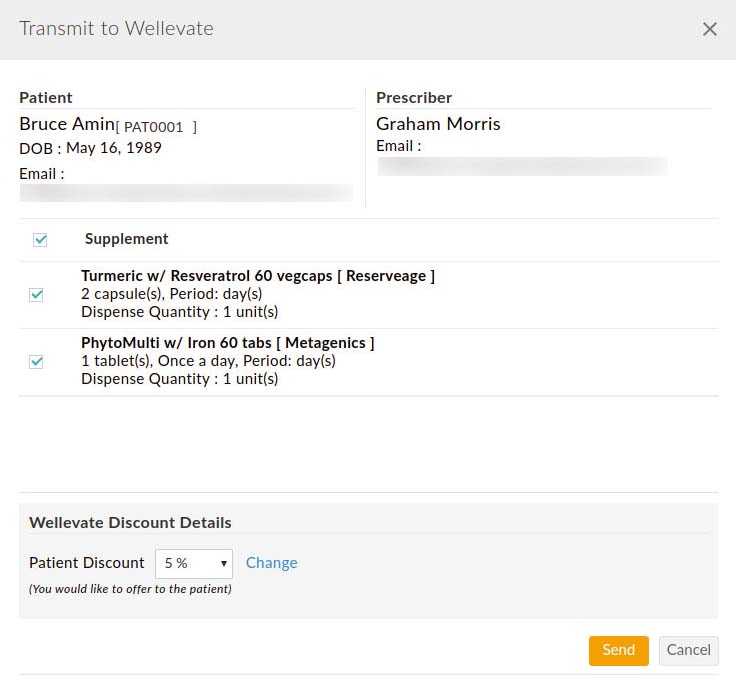
Once Transmitted, the status will change to ‘Queued’. After a few minutes, it will be successfully transmitted, and the status will be updated in the chart to ‘Transmitted Electronically’.
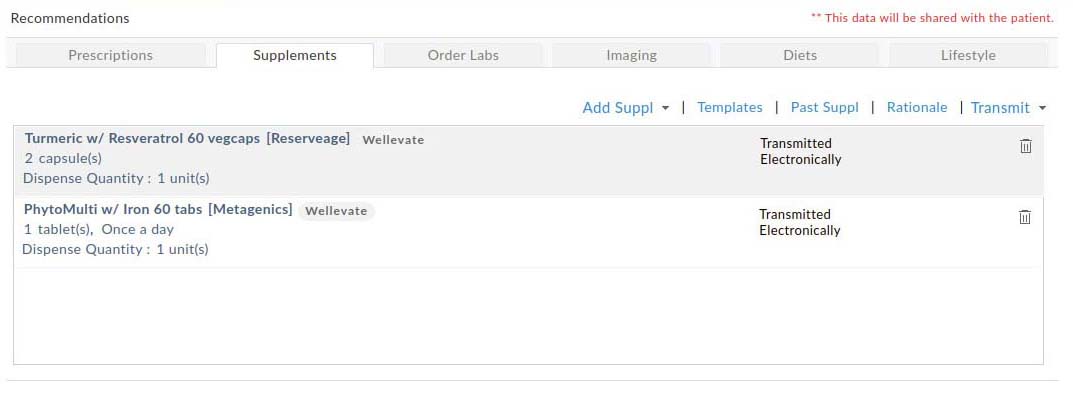
Add Supplements through Medication Section
Supplements can also be added from the Medications > Supplements section of the Patient Dashboard either from Charm Database or from Wellevate.
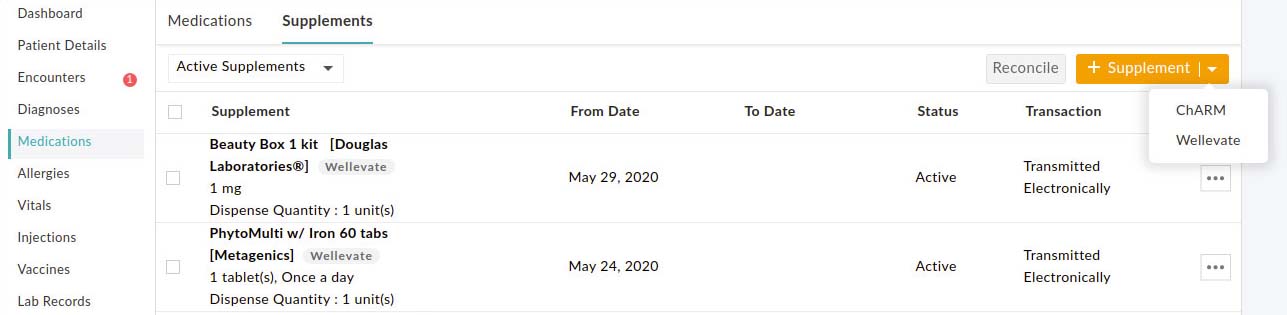
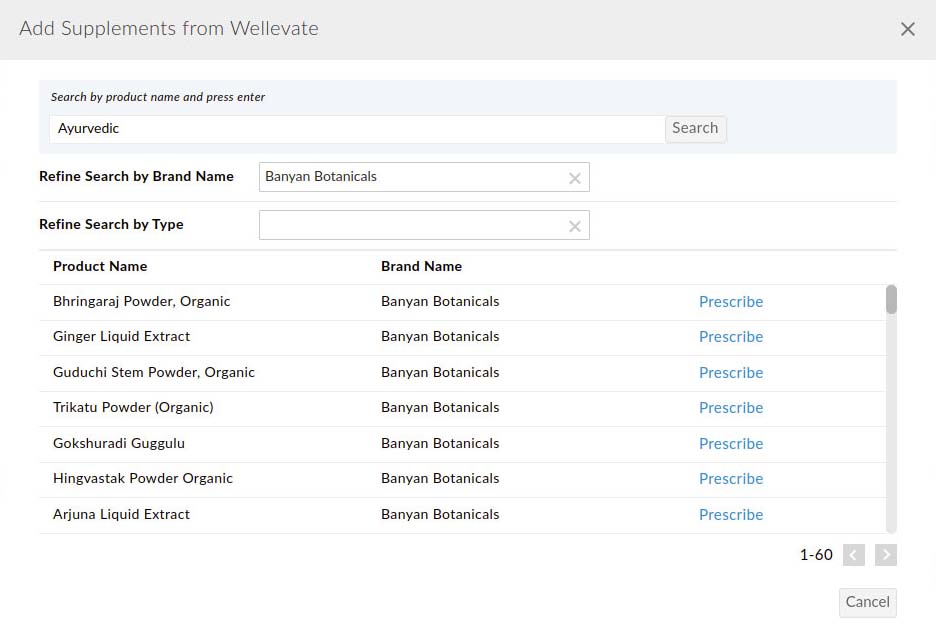
The Provider can search for the preferred supplement and add it to the Patient’s supplement list.
The supplement gets added to the list and will be in ‘Ready to Transmit’ status that can then be transmitted by clicking on the ‘Transmit’ option under the ‘More Options’ button.
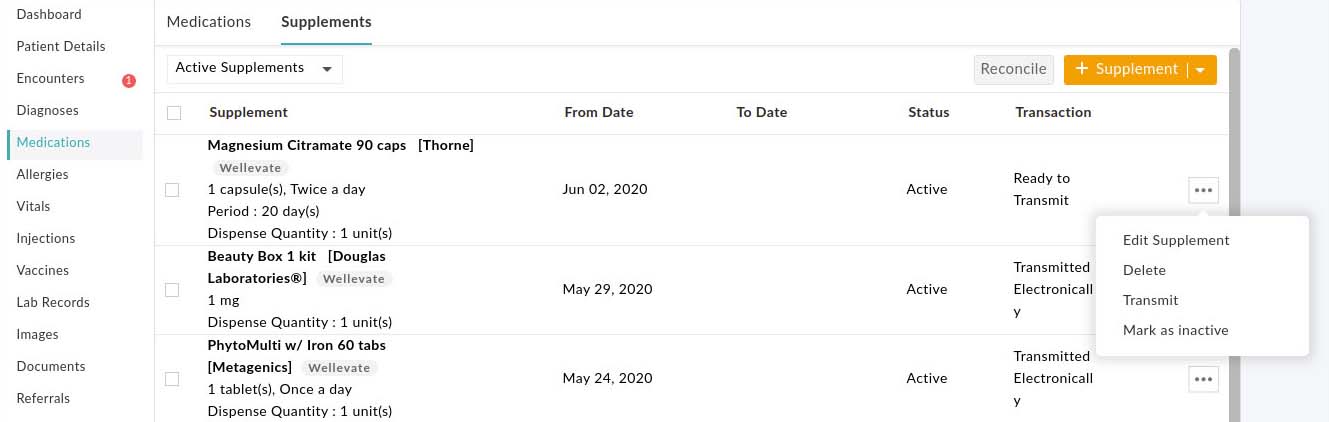
Creating Wellevate Supplement Templates
The Facility members / Providers can create their own Supplement Templates under the Settings > My Templates > + New Template.
Select the template type as ‘Supplement’ and click on the ‘Proceed’ button to load the template.
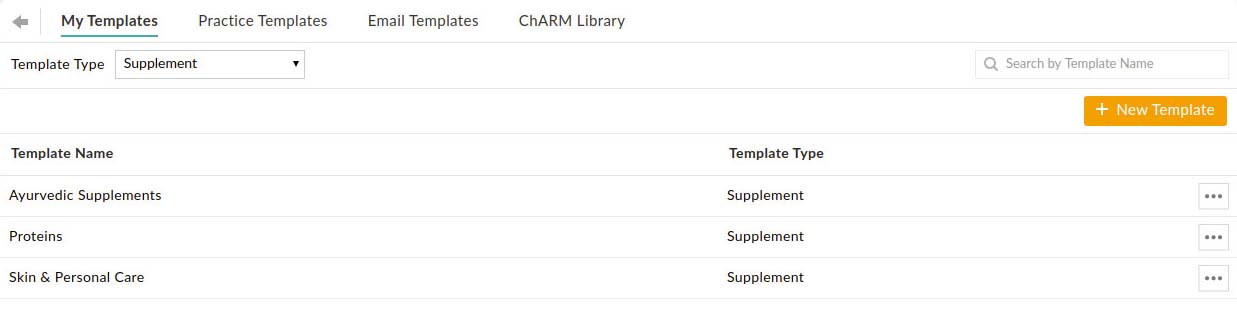
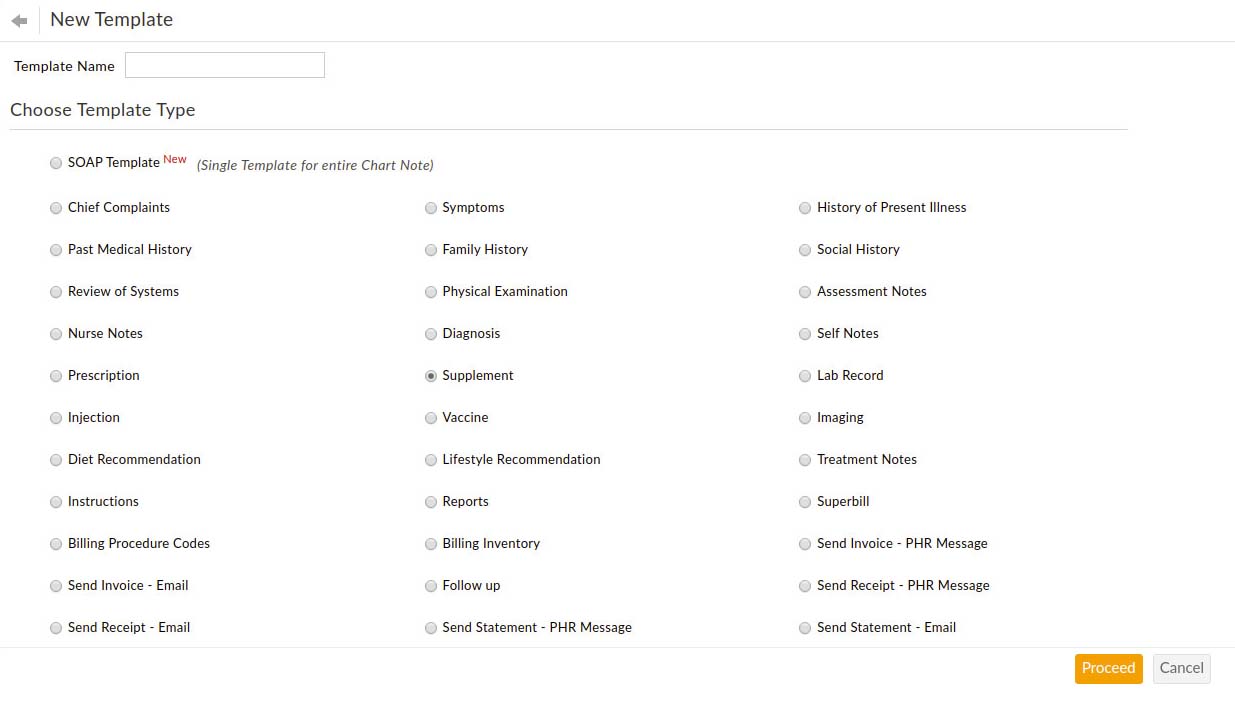
Provide a name for the template and add the supplements by clicking on the ‘+ Supplement’ button.
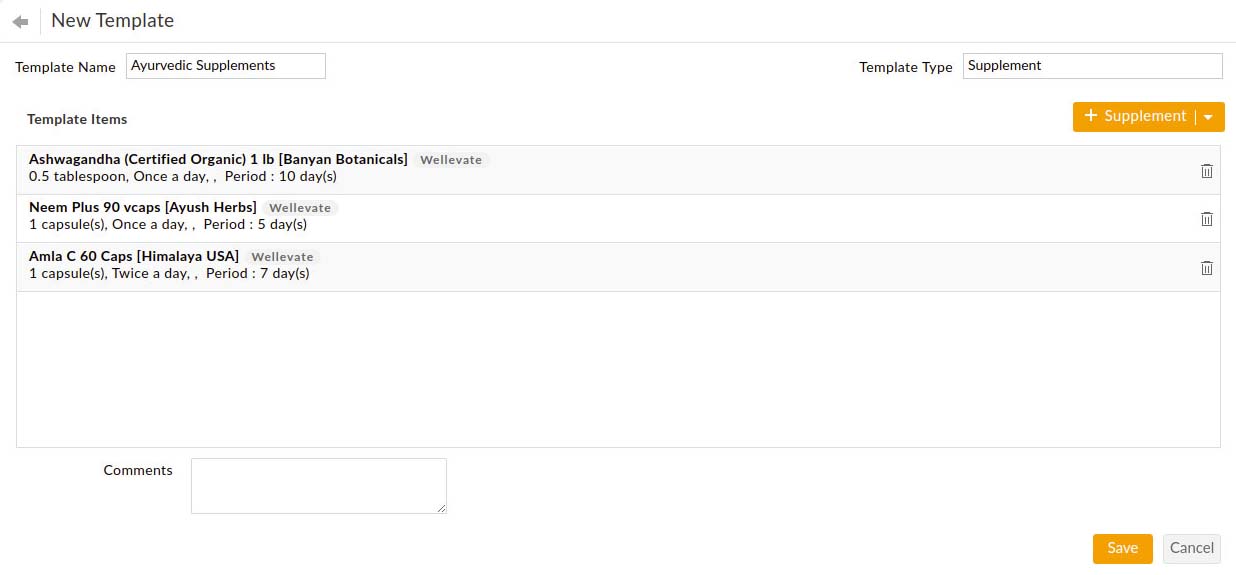
The supplements can be added from Wellevate and Charm Database.
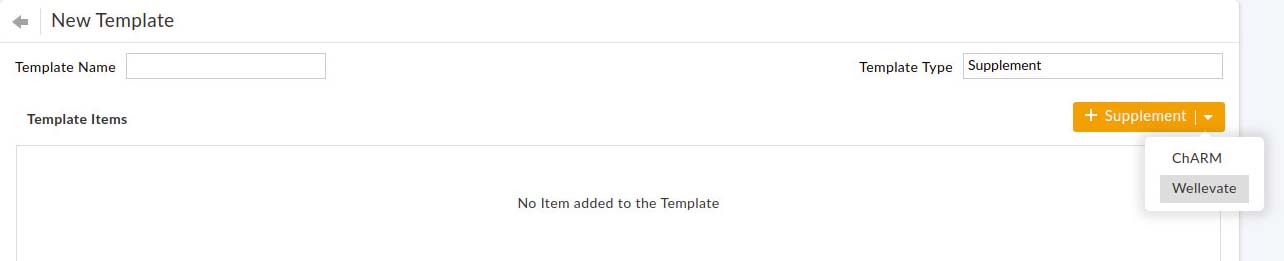
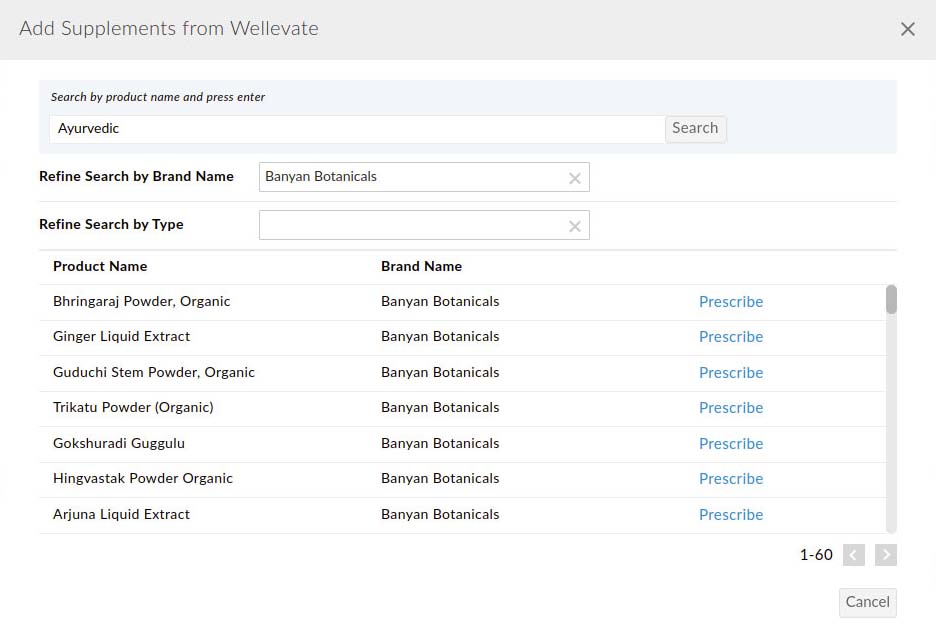
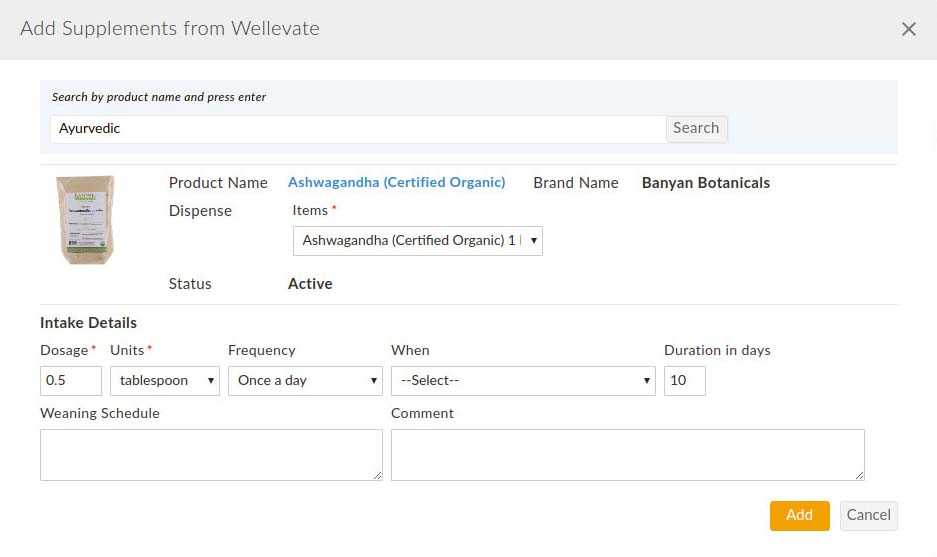
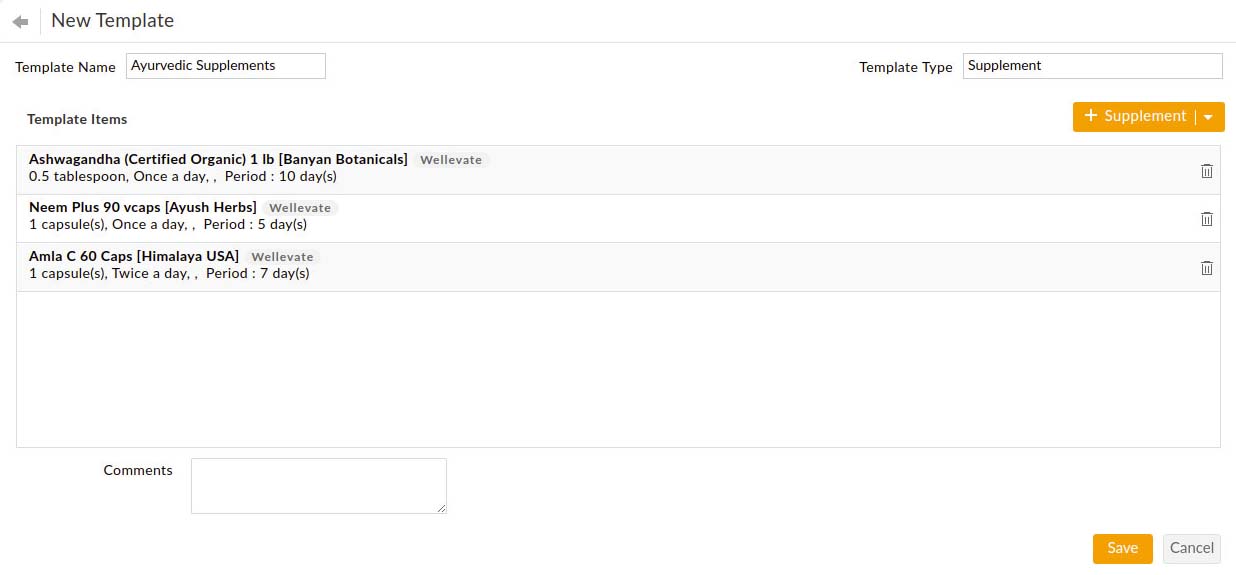
The Provider can add multiple templates with the required supplements and save them under the ‘My Templates’ option.