Automatic Invoice and Claim Generation
Invoices and Claims can be automatically generated without user intervention, saving time and effort.
Invoices can be automatically generated as and when an Encounter is signed or at the end of the day.
You can configure it to generate the Claims automatically whenever the Invoices get approved.
Automatic Invoice Generation
Configuration
The Invoice Generation can be automated under 'Settings > Billing > Billing Settings > Invoice Settings > Invoice Generation Settings'.
- Enable Invoice Automation: Choose 'Yes' for this option to generate an Invoice automatically.
- Generate Invoice automatically: Choose when to generate an Invoice automatically. You can choose to generate an Invoice once the Encounter is signed or at the end of the day. If both options are selected, the Invoices get generated automatically for the signed Encounters, and the Invoices for un-signed Encounters get generated at the end of the day.

- Automate Invoice generation only when the procedures are available in the Encounter or procedures and/or products are available in the Encounter. When the first option is selected, the Invoices get generated automatically only when the Procedures are available. When there are only Products added to the Encounter, the Invoice will not be generated automatically, and you can generate the Invoice manually. If the second option is selected, the Invoices get generated automatically when at least one Procedure or Product is available in the Encounter.
- Choose whether to automate Invoice generation for all Providers or specific Providers. The Invoices get generated automatically only for the selected Providers if the second option is selected.
Automatically Generating Invoice
- When an Encounter is signed: If the automatic Invoice generation setting is enabled, the Invoice gets generated automatically whenever the Encounter is signed. In the below example, an Encounter is created, and a Procedure Code is added to the Encounter.

On clicking the 'Sign' button, the Invoice for the Encounter gets generated under the 'Billing > Invoices' section. Select the Invoice to view the Invoice Summary.

Automatic Claim Generation
Claims can be set to generate automatically whenever the Invoice gets approved.
To enable automatic Claim generation, select 'Yes' for the 'Automatically generate Claim for Invoice' option under the 'Settings > Billing - Claims > Claim Settings' section. The Claims will be generated only if the Invoice has an Encounter, and the Patient has an active Insurance and is charged for covered services.
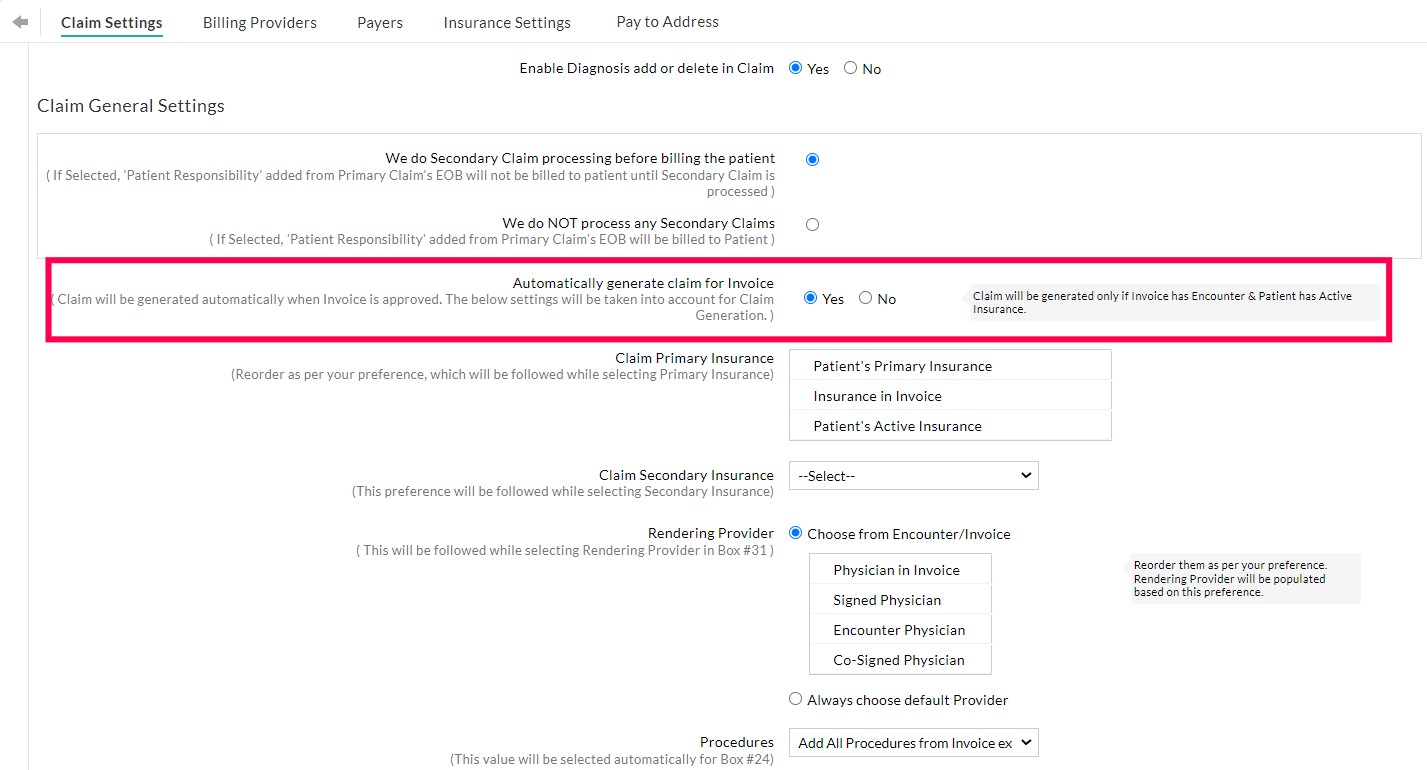
The user can configure the necessary settings for Claim generation as explained in the 'Claim Generation Settings' section.
Create an Invoice for an Encounter and approve the Invoice.

The Claims get generated automatically on approving the Invoice. Go to the 'Billing > Claims' section to view the generated Claim.

Bulk Claim Generation
Multiple Claims can be generated at the same time by selecting the Invoices under the 'Billing > Invoices' section and clicking the 'Generate Claims' button.

Select the Claim in the left-pane section to preview the generated Claim.

Note: Each Claim should have an Encounter, and the Patient should have an active Insurance and charge for covered services.